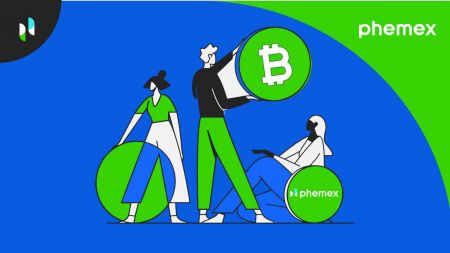Phemex Register
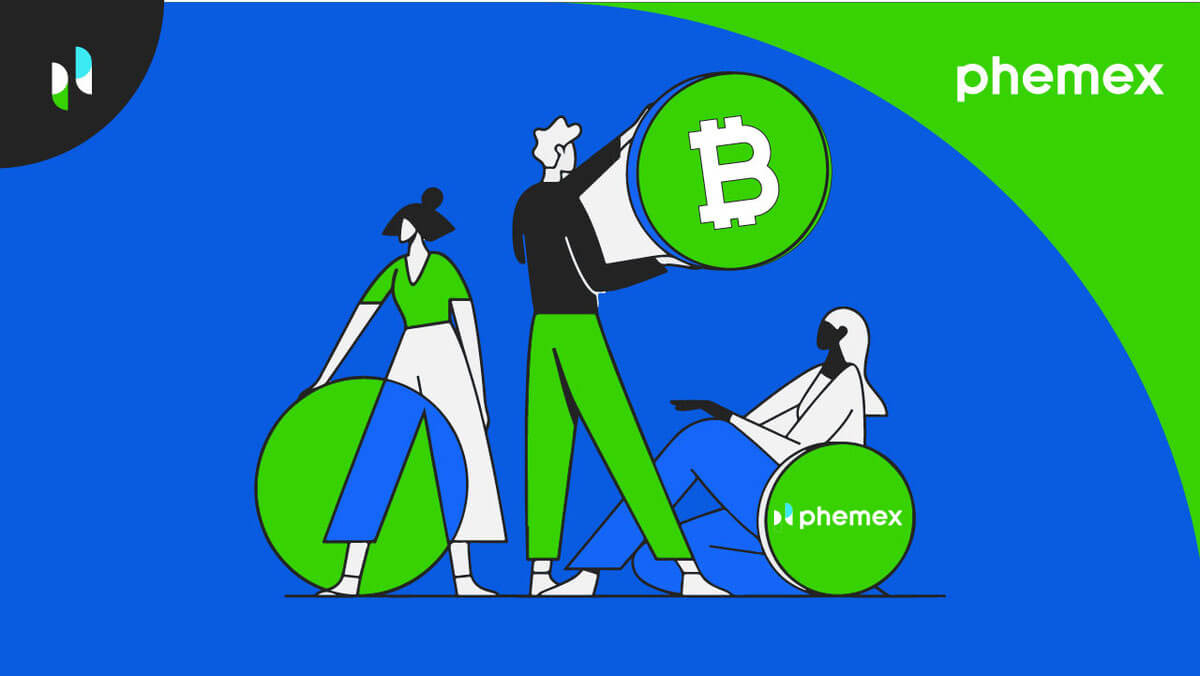
How to Register Account on Phemex
How to Register on Phemex with Email
1. To create a Phemex account, click "Register Now" or "Sign up with Email". This will take you to the sign-up form.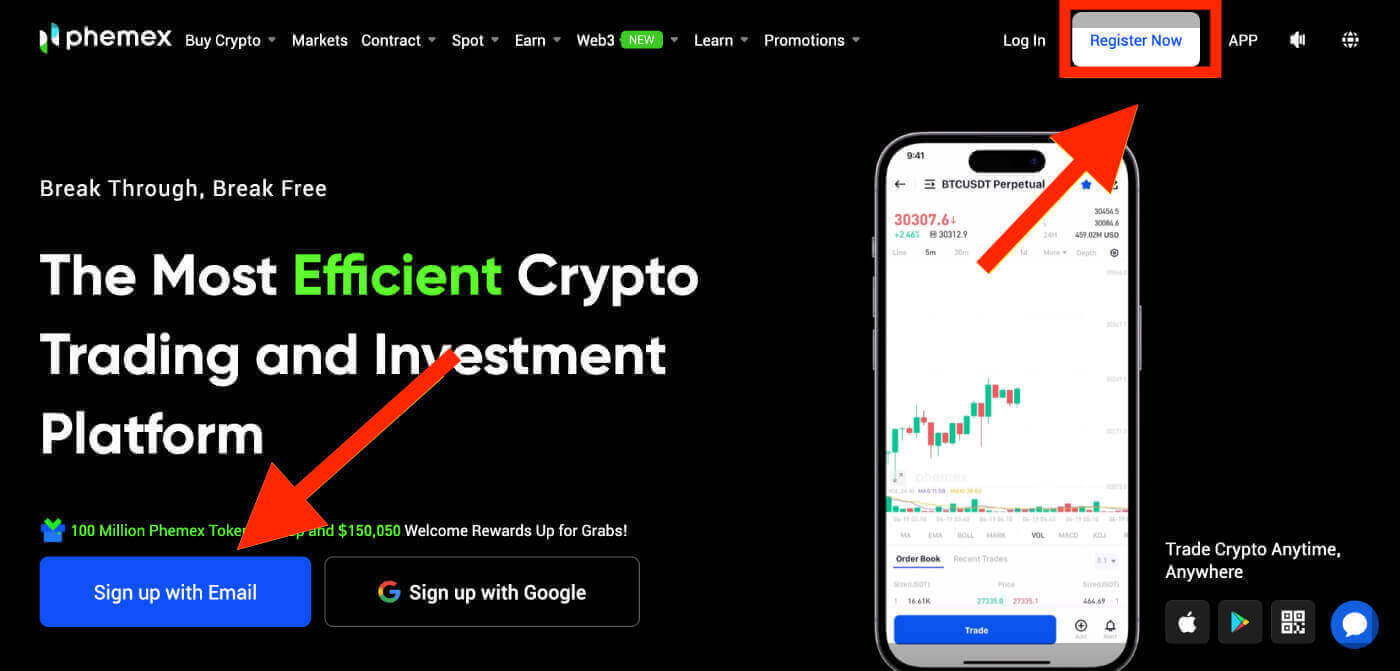
2. Enter your email address and set a password. Afterward, click "Create Account".
Note: Please be aware that your password should consist of at least 8 characters, a combination of lowercase and uppercase letters, numbers, and special characters.
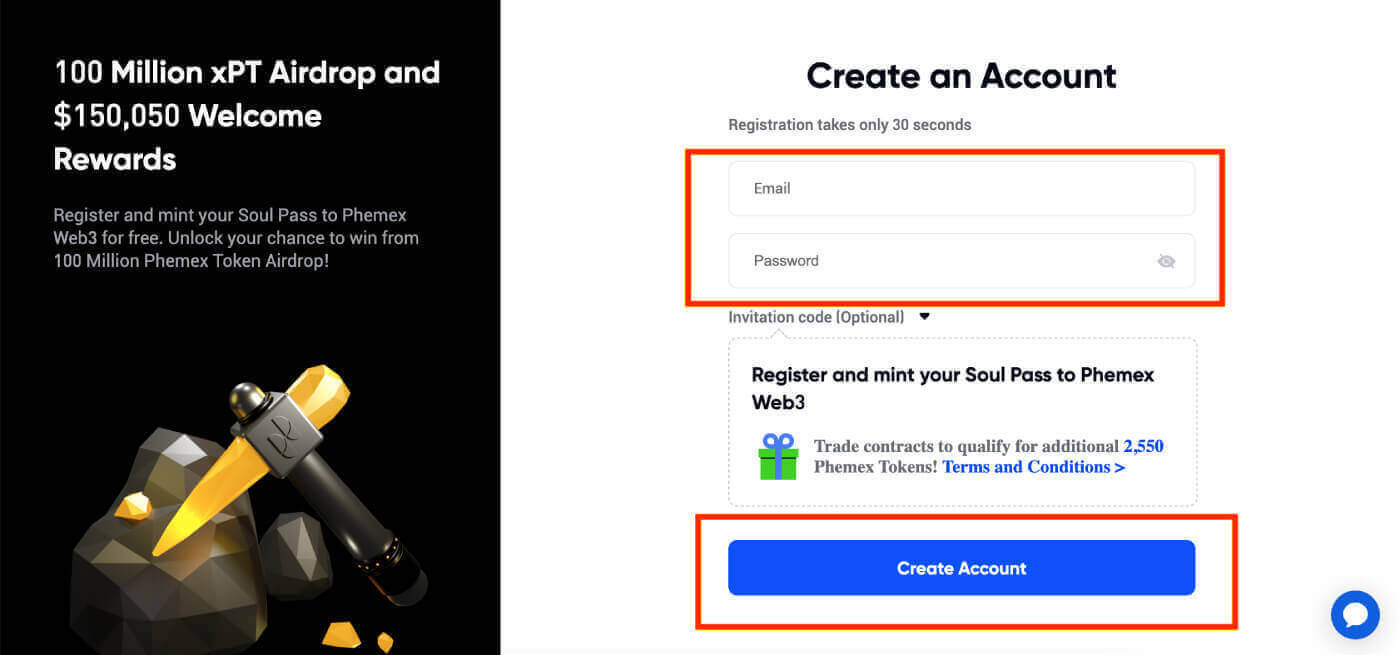
3. You will get an email with a 6-digit verification code and a confirmation email link. Enter the code or click on "Confirm Email".
Keep in mind that the registration link or code is only valid for 10 minutes.
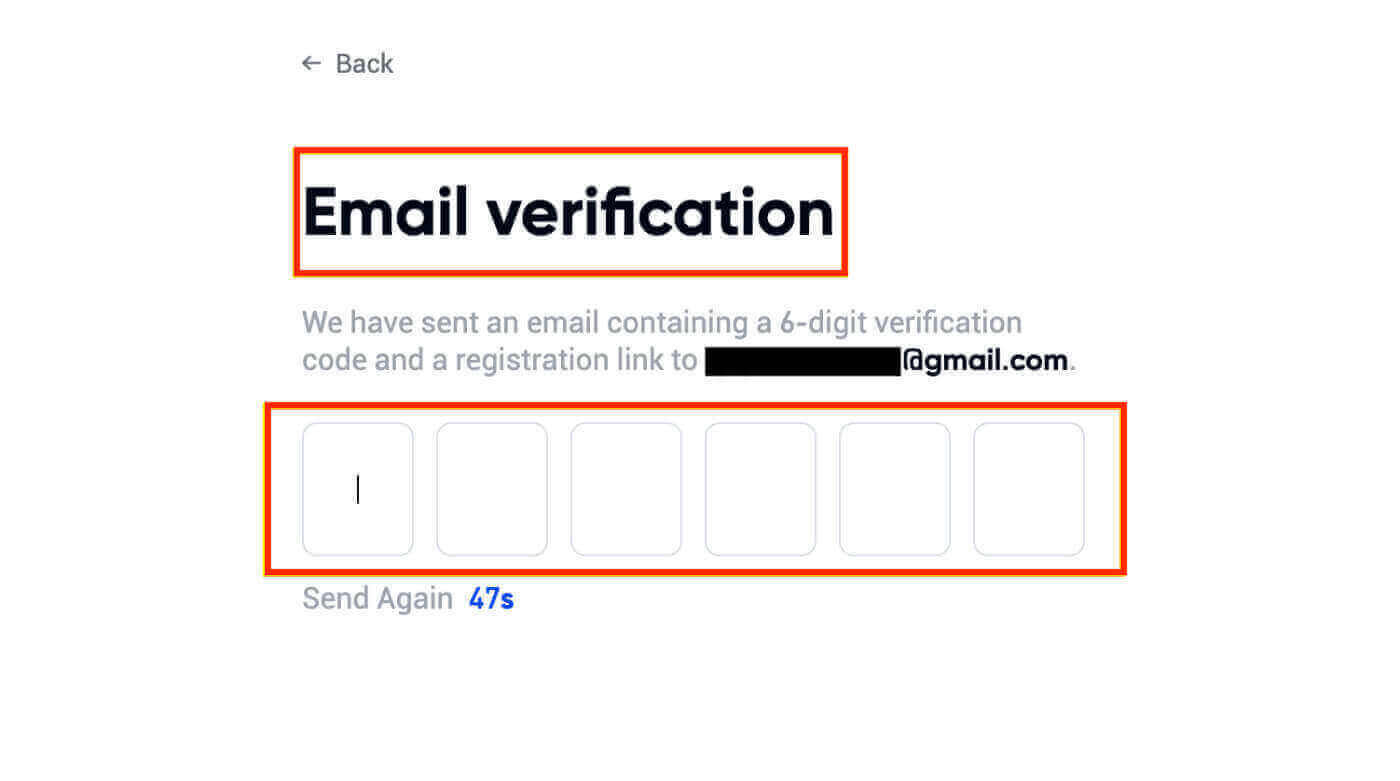
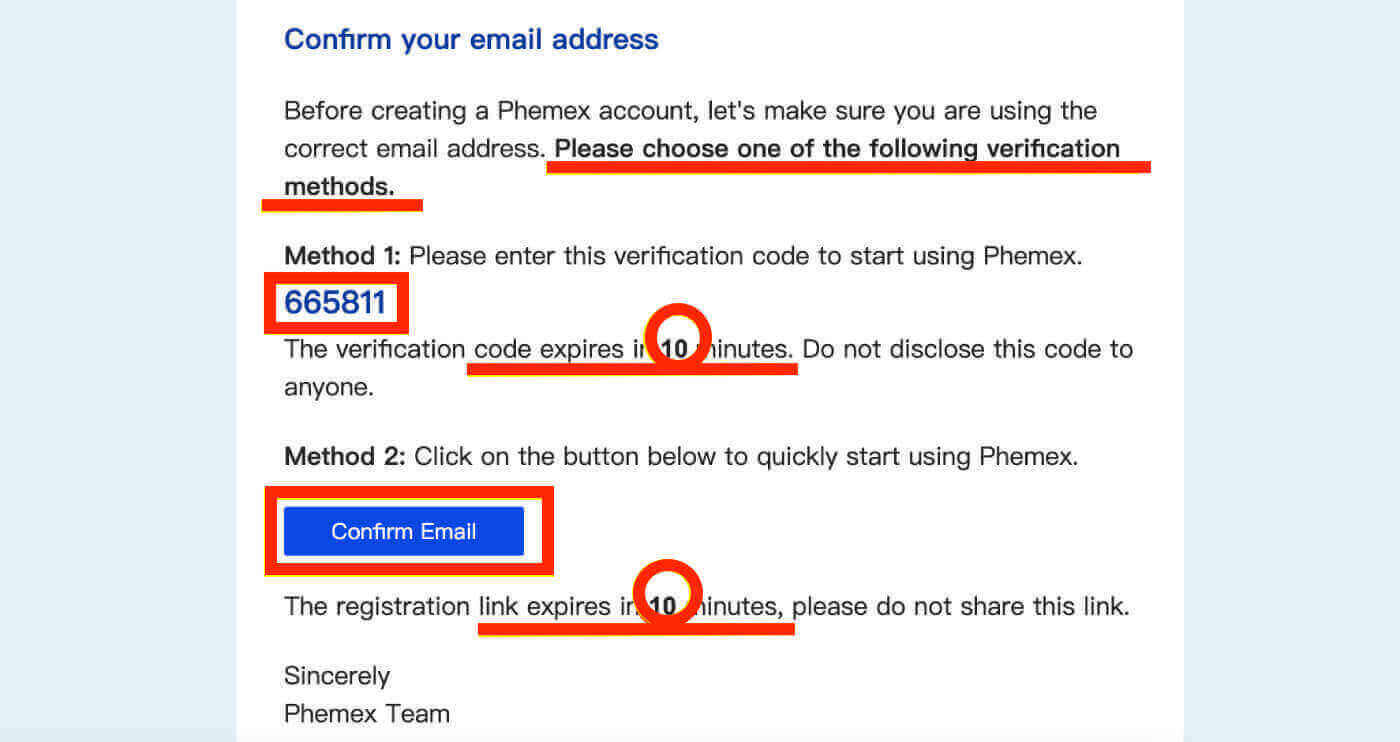
4. You can view the homepage interface and start enjoying your cryptocurrency journey right away.
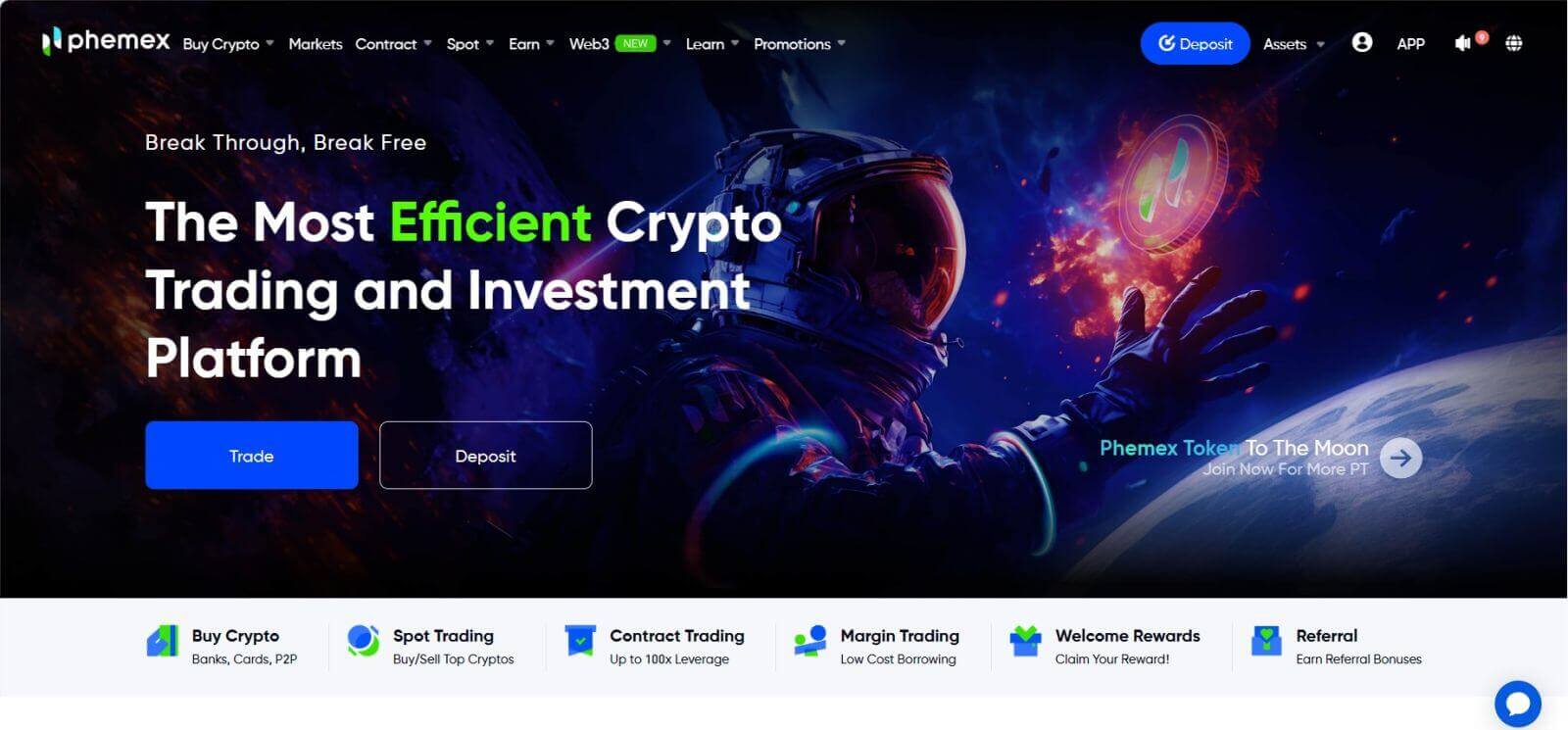
How to Register on Phemex with Google
You can also create a Phemex account using Google by following these steps:
1. To access Phemex, choose the "Sign up with Google" option. This will direct you to the page where you can fill out the sign-up form. Or you can click "Register Now".
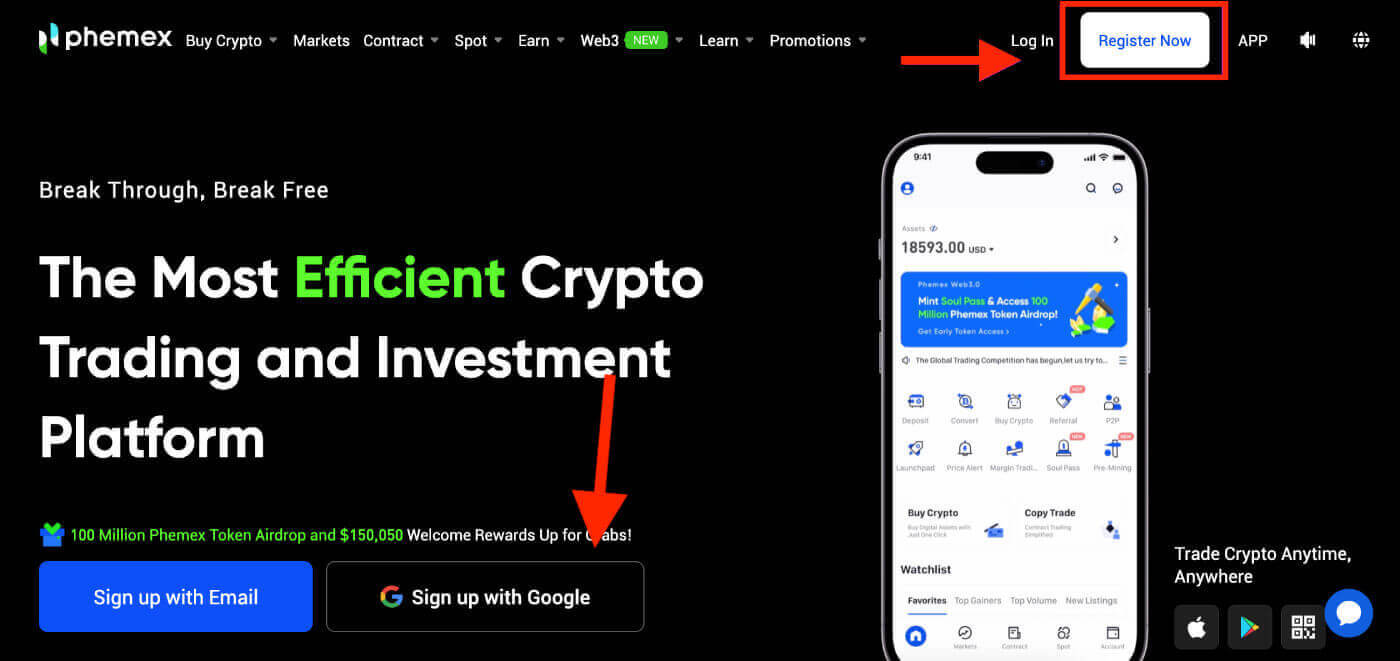
2. Click "Google".
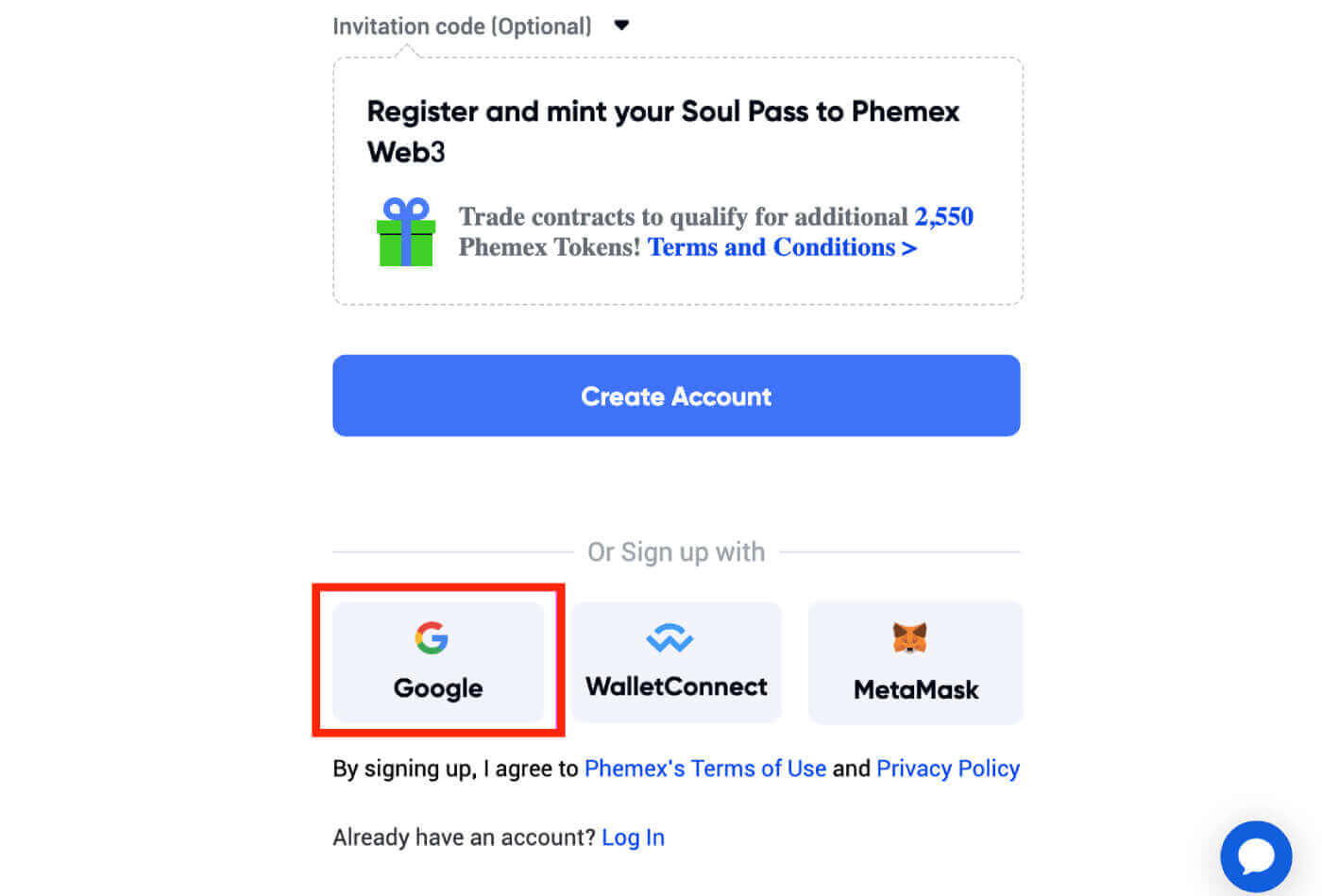
3. A sign-in window will appear, where you will be prompted to enter your Email or phone, and then click "Next".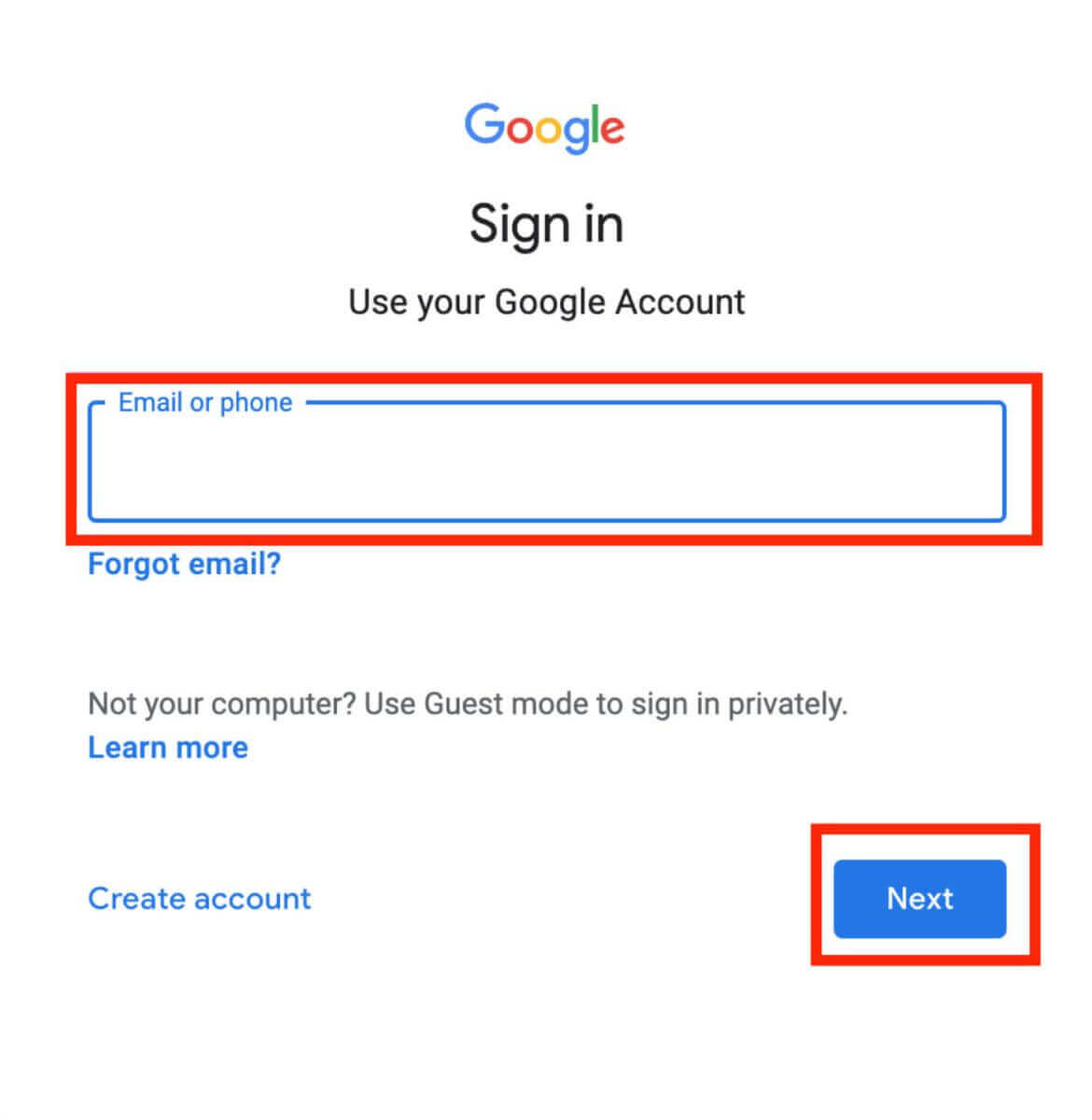
4. Enter your Gmail account password, and then click "Next".
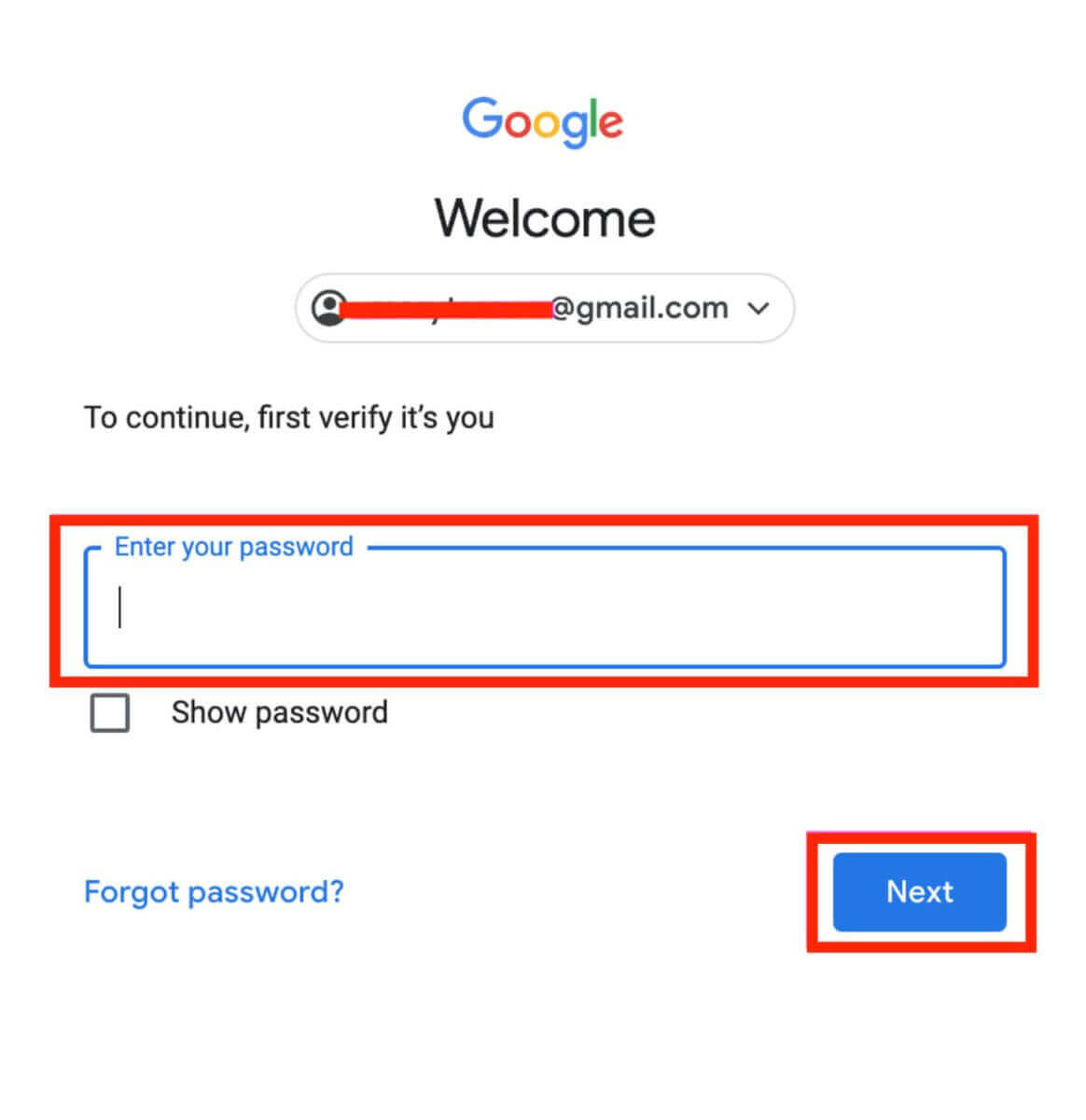
5. Before proceeding, make sure to read and agree to Phemex’s privacy policy and terms of service. After that, select "Confirm" to continue.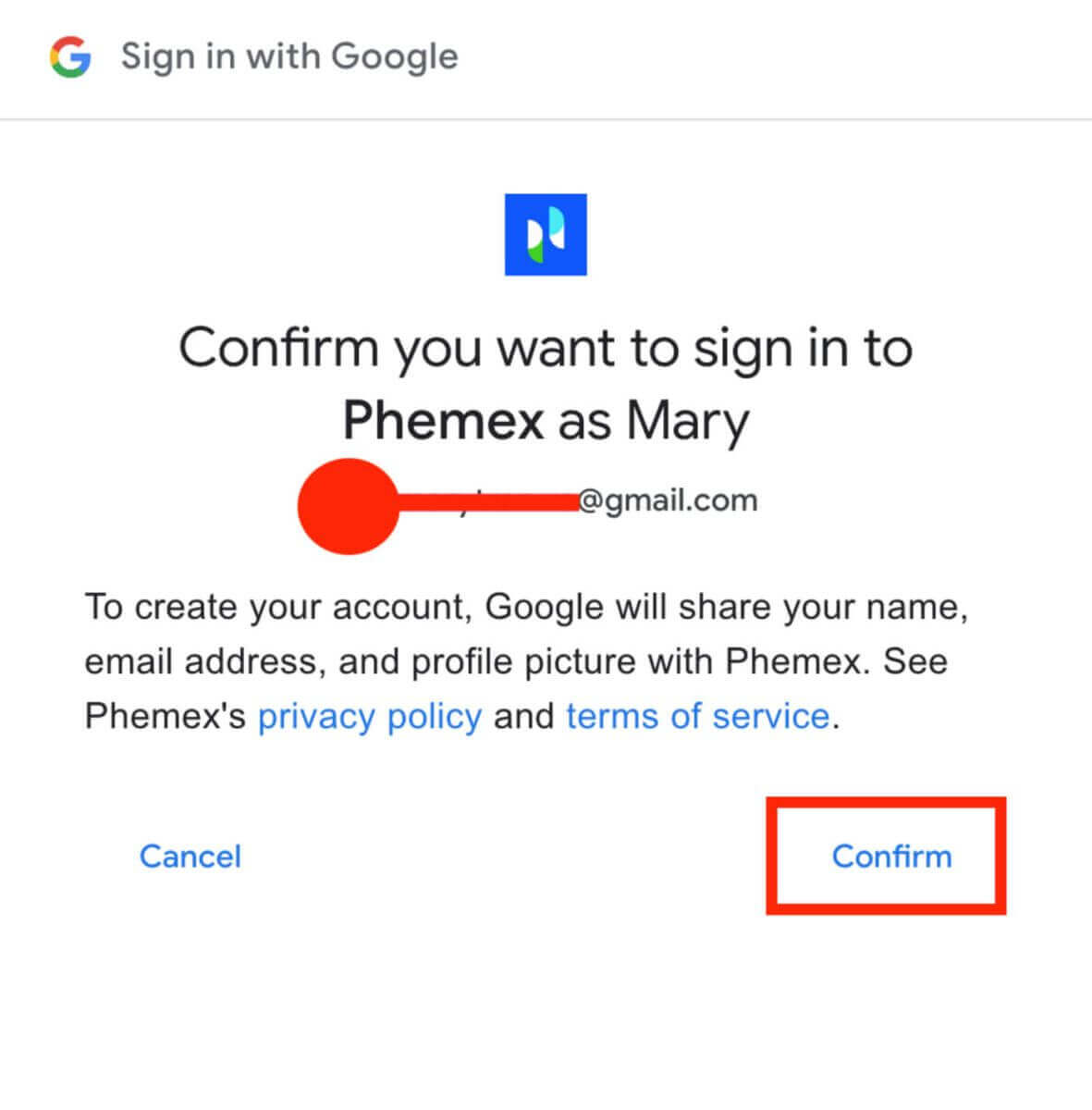
6. You can view the homepage interface and start enjoying your cryptocurrency journey right away.
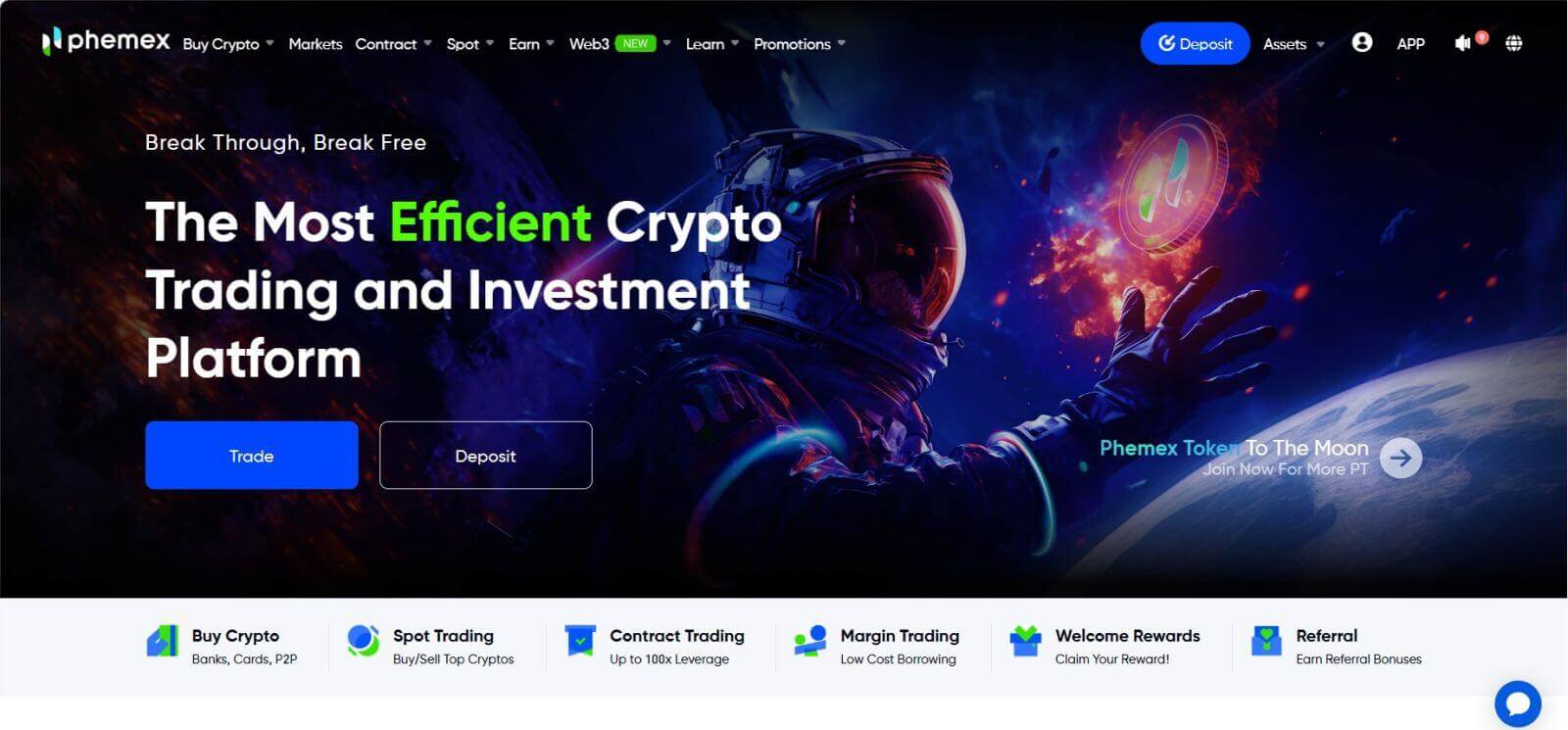
How to Register on Phemex App
1. Open the Phemex app and tap [Sign Up].
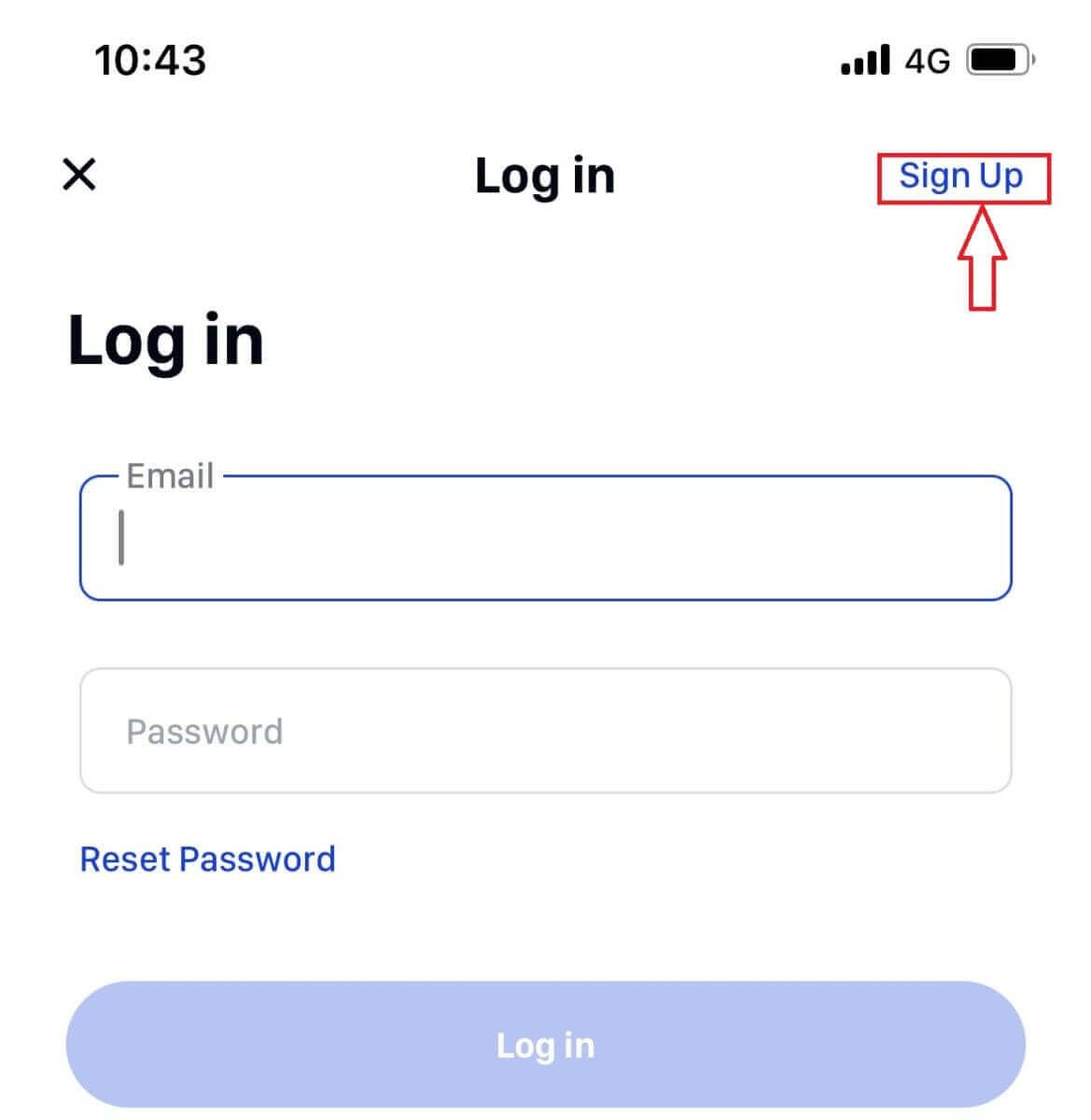
2. Enter your email address. Then, create a secure password for your account.
Note: Your password must contain more than eight characters (uppercase, lowercase, and numbers).
Then tap [Create Account].
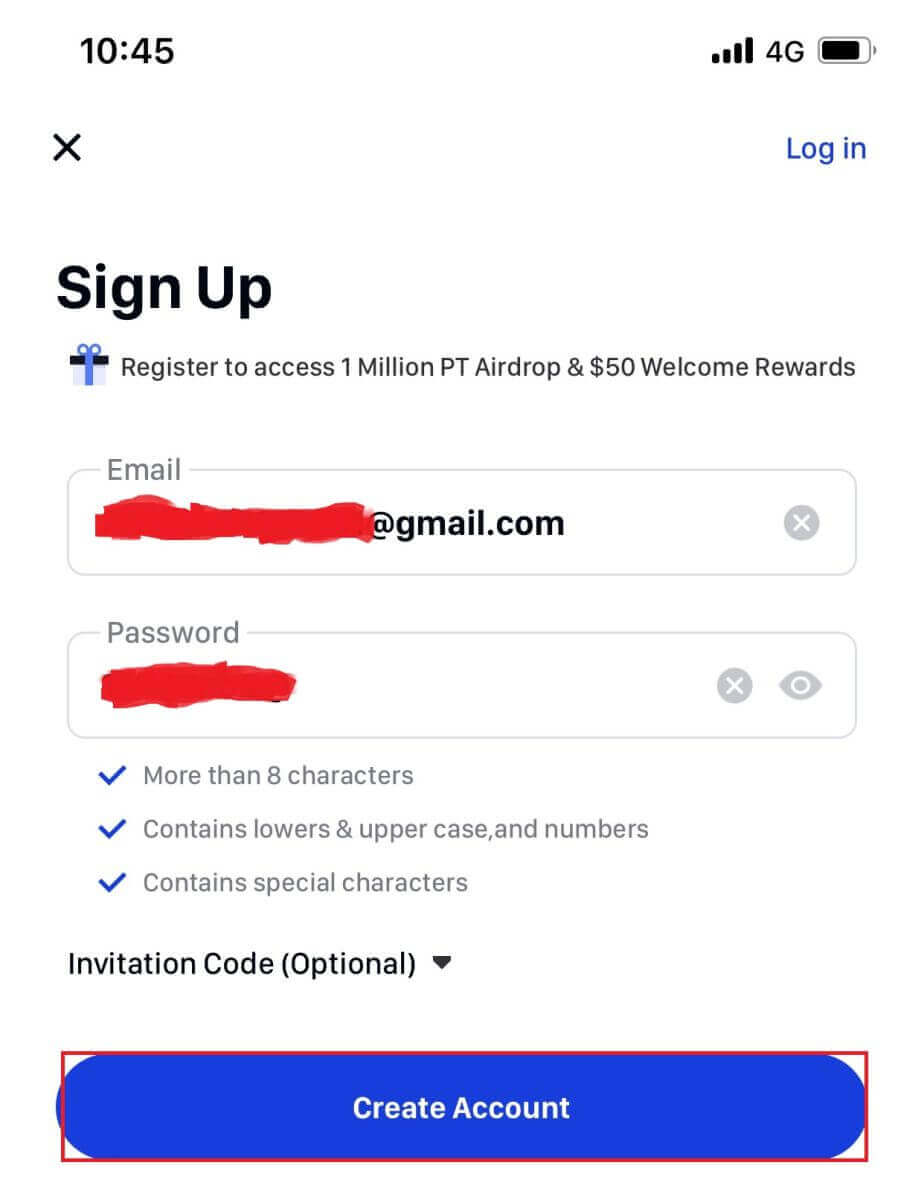
3. You will receive a 6-digit code in your email. Enter the code within 60 seconds and tap [Confirm].
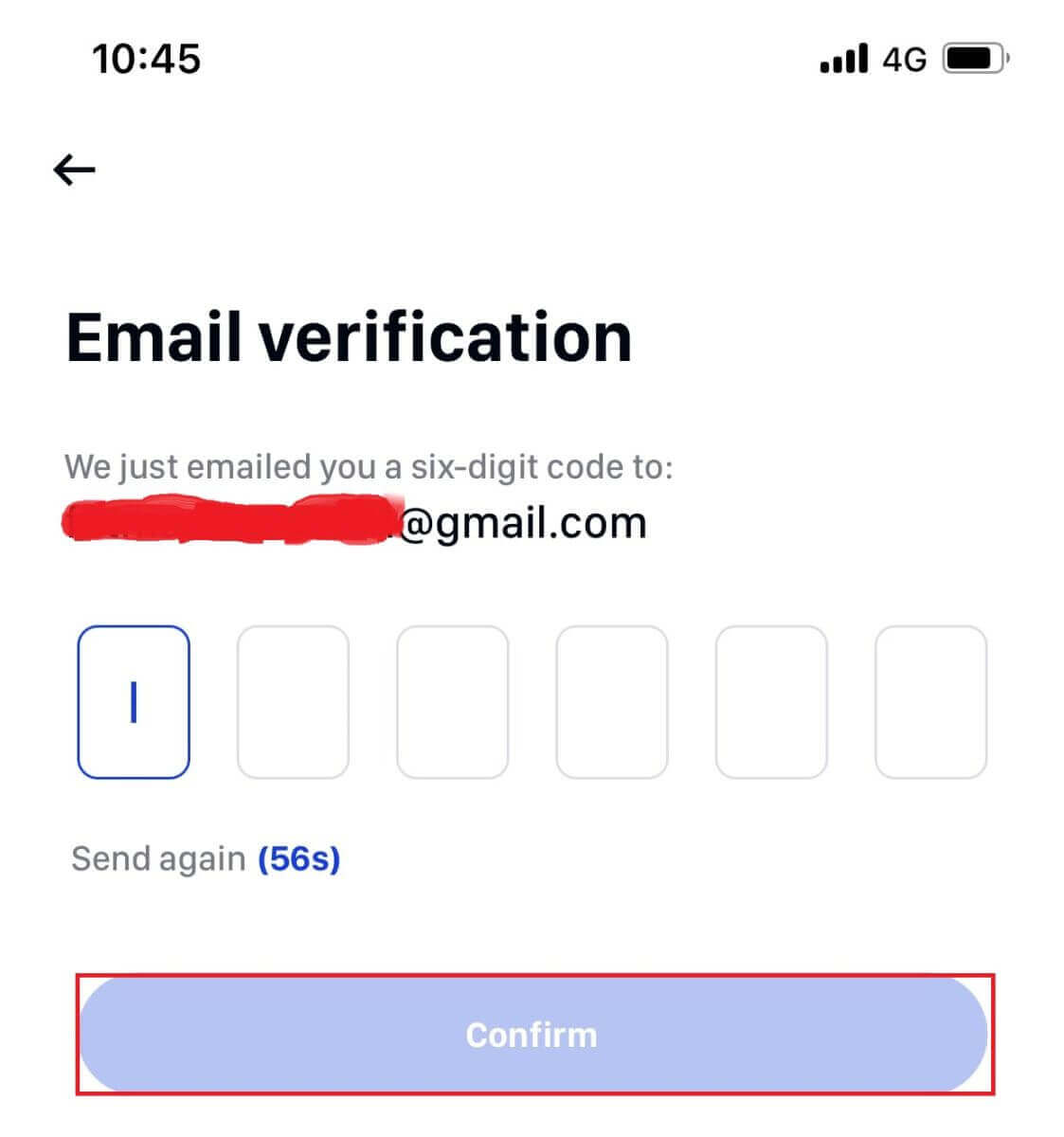
4. Congratulations! You are registered; start your phemex journey now!
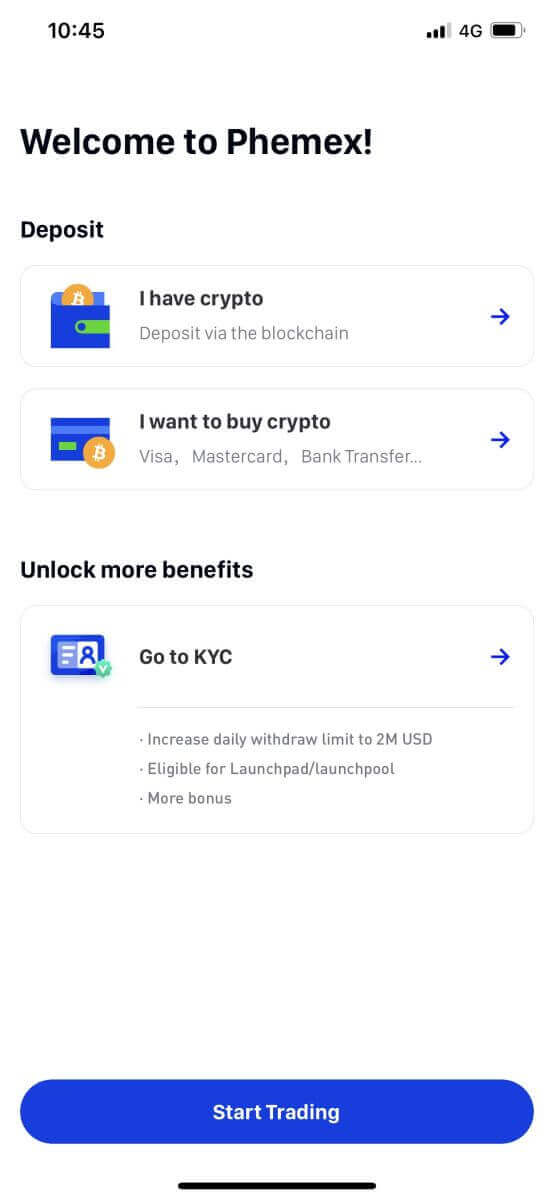
How to connect MetaMask to Phemex
Open your web browser and navigate to Phemex Exchange to access the Phemex website.1. On the page, click the [Register Now] button in the upper right corner.
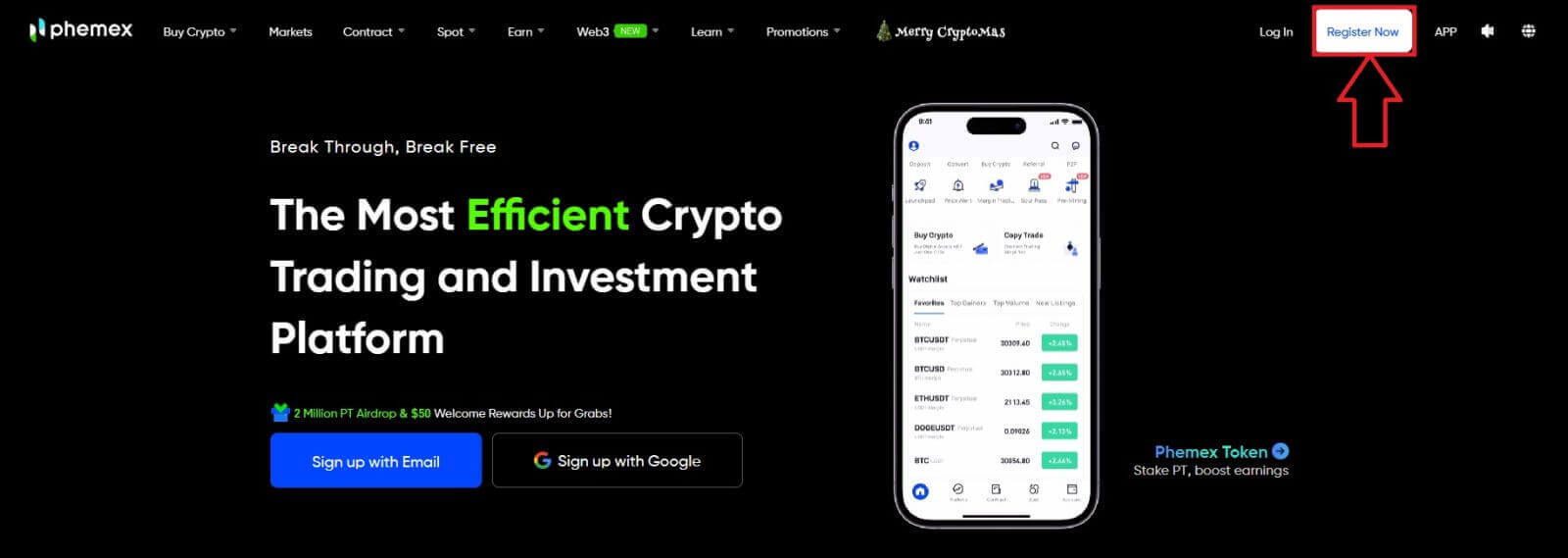
2. Choose MetaMask.
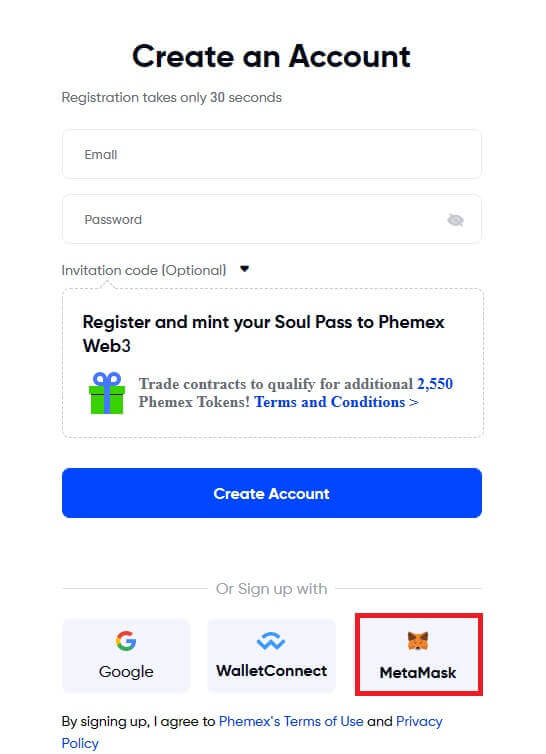
3. Click "Next" on the connecting interface that appears.
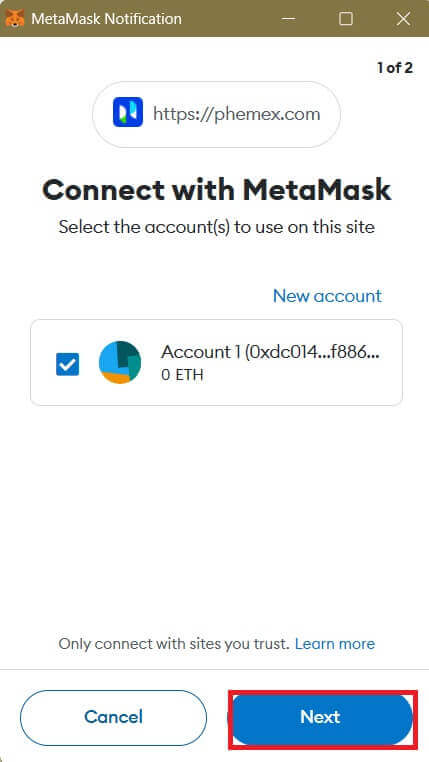
4. You’ll be prompted to link your MetaMask account to Phemex. Press "Connect" to verify.
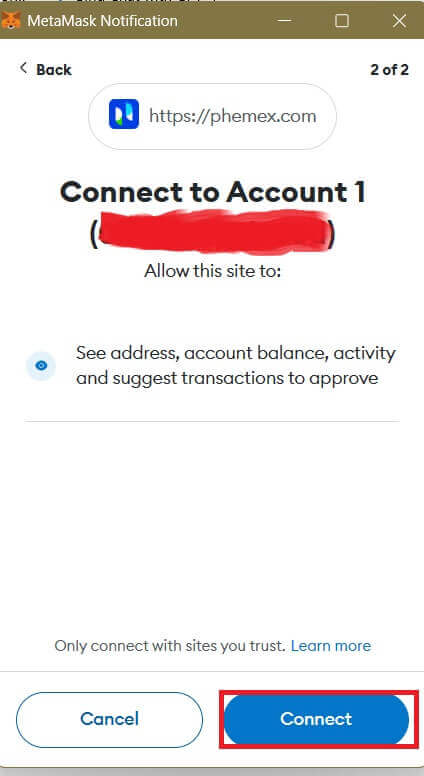
5. There will be a Signature request, and you need to confirm by clicking "Sign".
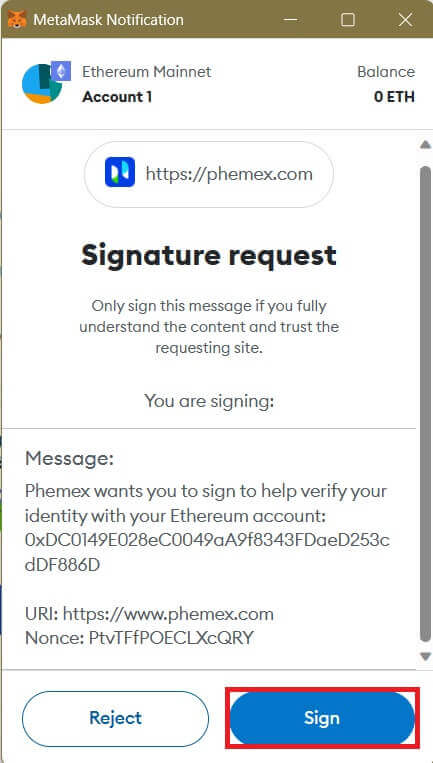
6. Following that, if you see this homepage interface, MetaMask and Phemex have successfully connected.
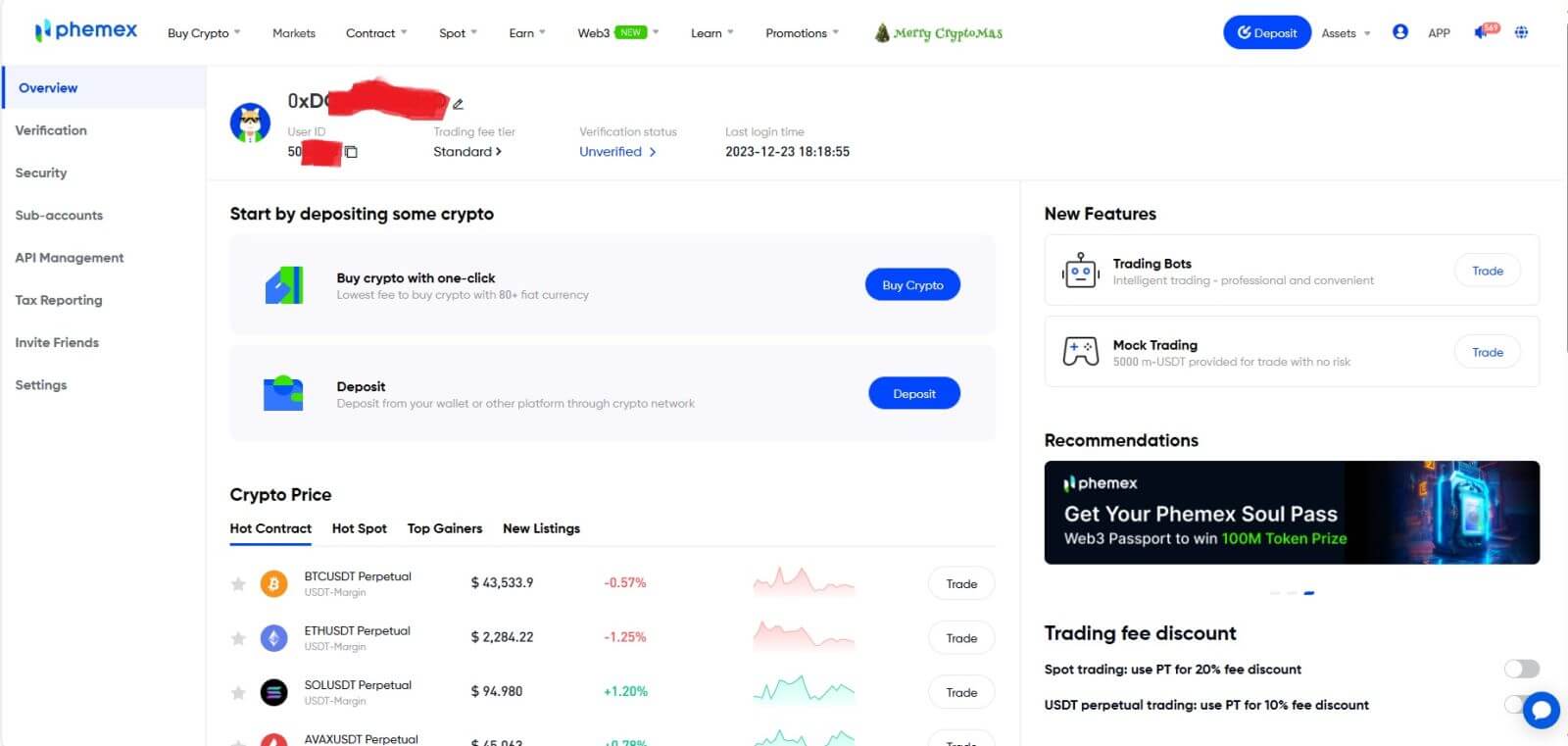
Frequently Asked Questions (FAQ)
Why Can’t I Receive Emails from Phemex?
If you are not receiving emails sent from Phemex, please follow the instructions below to check your email’s settings:1. Are you logged in to the email address registered to your Phemex account? Sometimes you might be logged out of your email on your devices and hence can’t see Phemex’s emails. Please log in and refresh.
2. Have you checked the spam folder of your email? If you find that your email service provider is pushing Phemex emails into your spam folder, you can mark them as “safe” by whitelisting Phemex’s email addresses. You can refer to How to Whitelist Phemex Emails to set it up.
3. Is your email client or service provider working normally? You can check the email server settings to confirm that there isn’t any security conflict caused by your firewall or antivirus software.
4. Is your email inbox full? If you have reached the limit, you won’t be able to send or receive emails. You can delete some of the old emails to free up some space for more emails.
5. If possible, register from common email domains, such as Gmail, Outlook, etc.
Why Can’t I Receive SMS Verification codes?
Phemex continuously improves our SMS authentication coverage to enhance the user experience. However, there are some countries and areas that are currently not supported.If you cannot enable SMS authentication, please refer to our global SMS coverage list to check if your area is covered. If your area is not covered on the list, please use Google Authentication as your primary two-factor authentication instead.
If you have enabled SMS authentication or are currently residing in a country or area that’s in our global SMS coverage list but you still cannot receive SMS codes, please take the following steps:
- Ensure that your mobile phone has a good network signal.
- Disable your anti-virus and/or firewall and/or call blocker apps on your mobile phone that might potentially block our SMS Codes number.
- Restart your mobile phone.
- Try voice verification instead.
- Reset SMS Authentication.
How do I create Sub-Accounts?
To create and add Sub-Accounts, perform the following steps:
- Log in to Phemex and hover over your Account name on the top right corner of the page.
- Click on Sub-Accounts.
- Click the Add Sub-Account button on the top right side of the page.
How to Withdraw from Phemex
How to Sell Crypto to Credit/Debit Card in Phemex
How to Sell Crypto with Credit/Debit Card (Web)
1. On the home page, click on Buy Crypto, and then choose Credit/Debit Card.
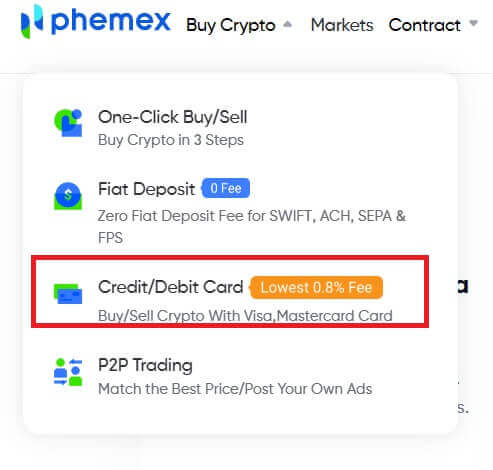
2. Select the “Sell” order type, choose the desired fiat currency from the drop-down menu, and then enter the amount of crypto you want to sell. "I will receive" field will auto-populate based on the crypto amount and currencies selected. Click the Sell button when ready.
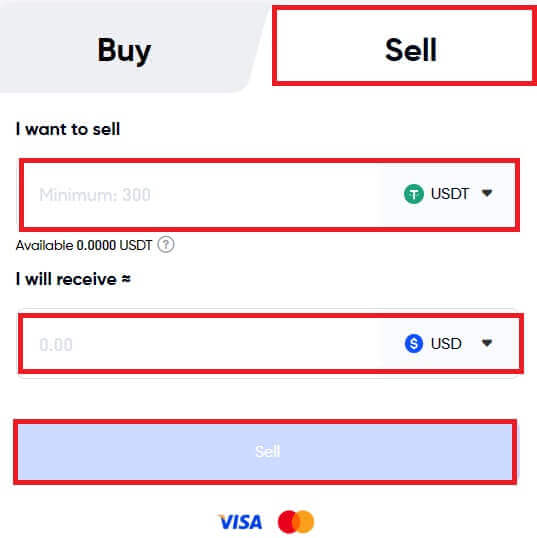
Notes:
- Only supports USDT selling; supported fiat currencies are USD and EUR.
- The minimum amount per transaction is 300 USDT, Amount limit per transaction
- Your card name must be consistent with your KYC Identity name on Phemex.
- It might take a few days for the funds to show up on your credit card statement.
3. If you have not completed Phemex Basic and Advanced KYC verification, please finish it first.
Notes: For the safety of your transaction, if you have completed Phemex Basic Advanced KYC verification before, you may also fill in your phone number and submit.
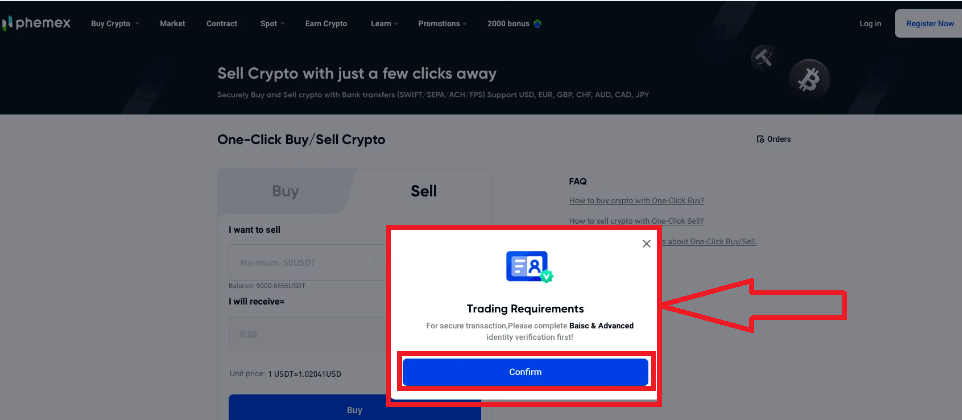
4. If your KYC identity verification is approved, the next window will display the Confirm Order page, and you must link a card first. Click “Add a card” and enter your card details, then click “Confirm”. You can then return to the "Confirm Order" page.
Notes: The cardholder name must be consistent with your KYC Identity Verification name on Phemex.
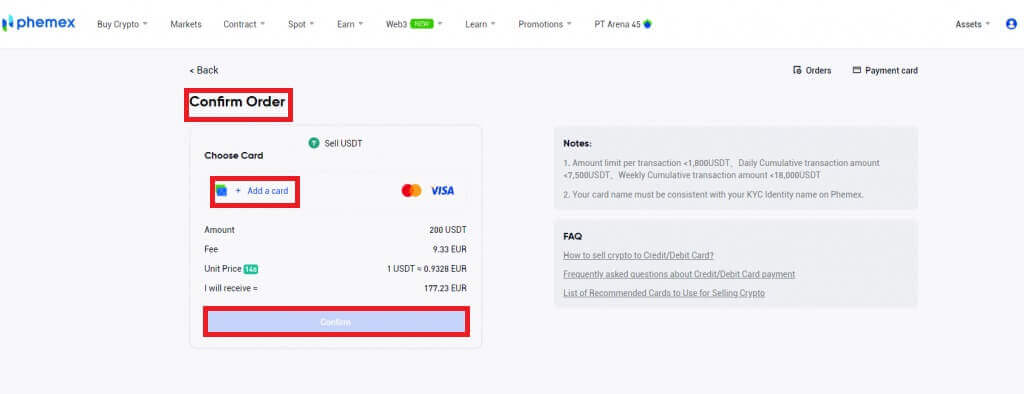
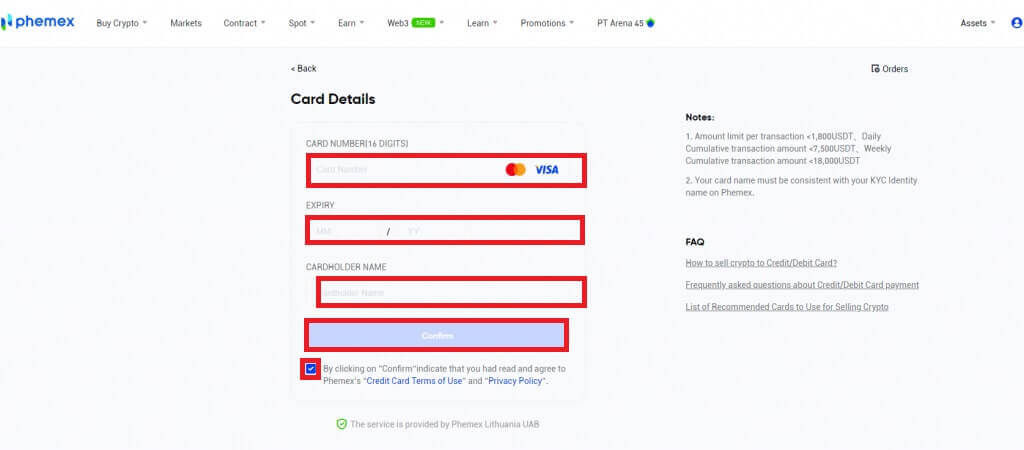
5. After binding your card, you have the option to add new cards or select one from the list of cards. After reviewing the order details, click "Confirm". Depending on the bank that issued your card, the fiat money will either be credited to your card immediately or over the course of a few days after the transaction is complete.
Note: For credit cards, it might take a few days for the credit to appear on your credit card statement. If you have not received your payment after a few days, please contact our customer support in order to receive an ARN/RRN of your payment and clarify the situation with your bank.
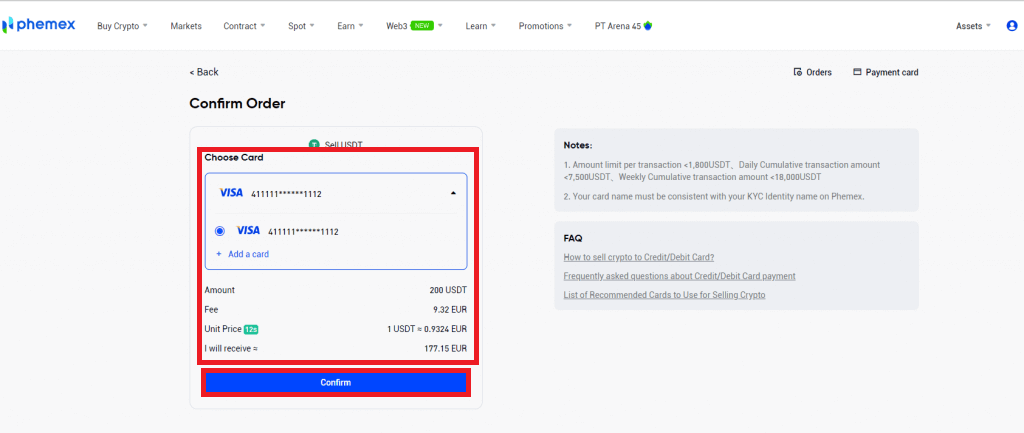
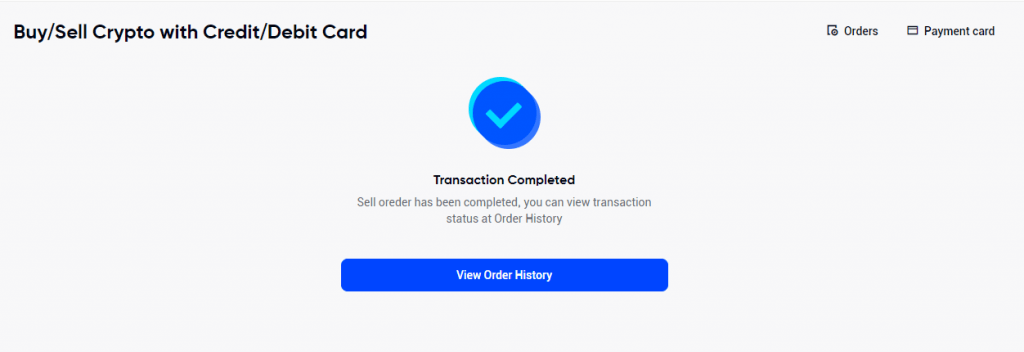
6. To view your order history, please click on Orders in the upper right-hand corner.
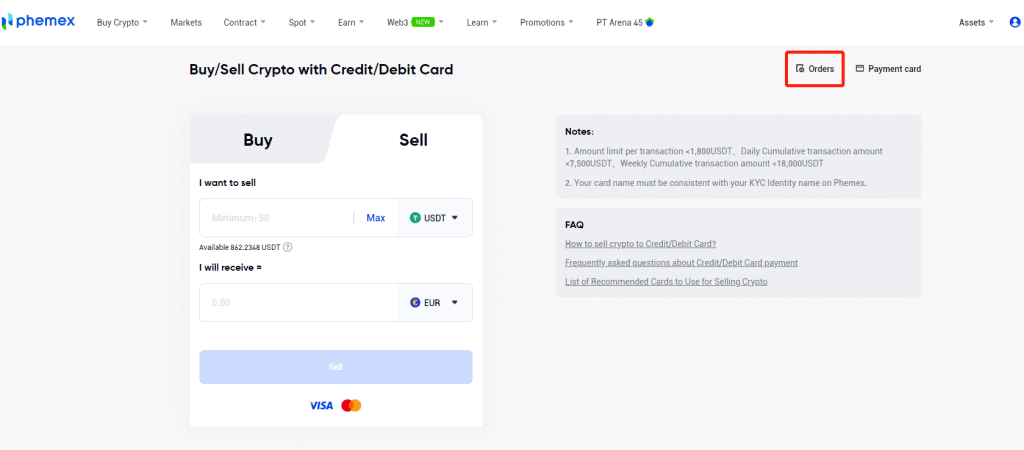
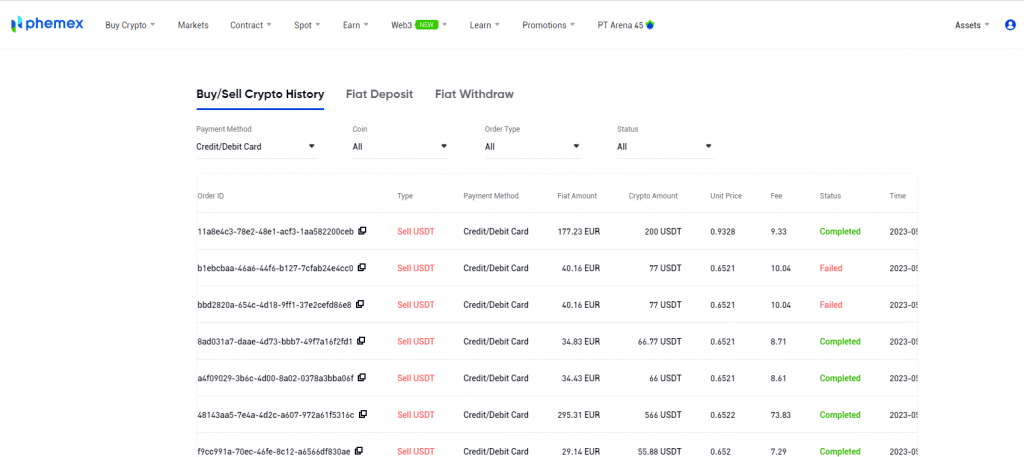
7. You can see card details and unbind the card by clicking on Payment card in the top right corner.
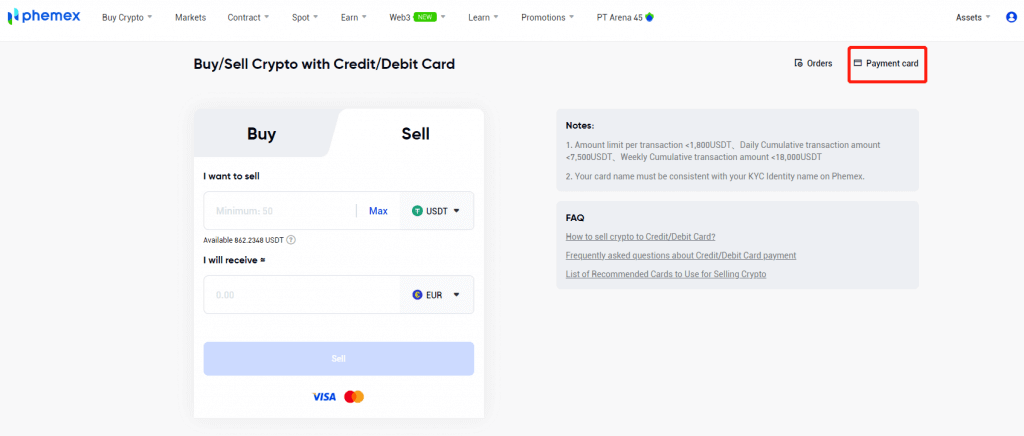
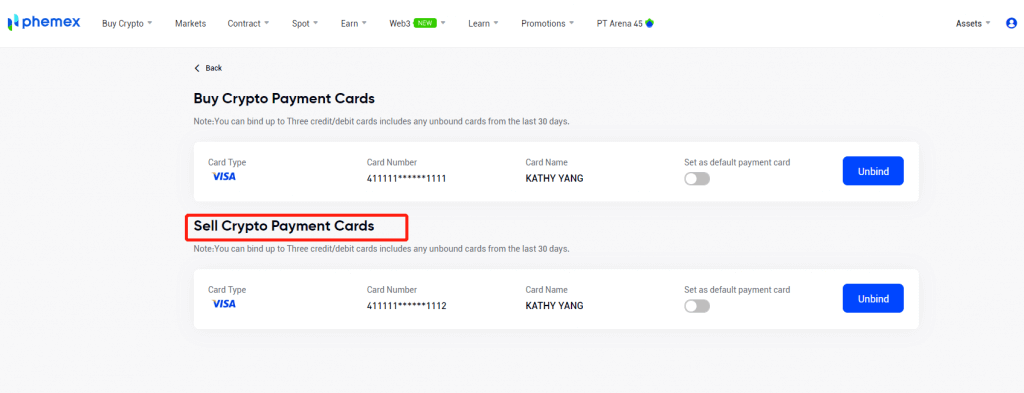
How to Sell Crypto with One-Click Buy/Sell (App)
Here’s a detailed tutorial on One-Click cryptocurrency sales:- Sign up or confirm that you are currently logged into your Phemex account.
- Click "One-Click Buy/Sell" on the homepage.
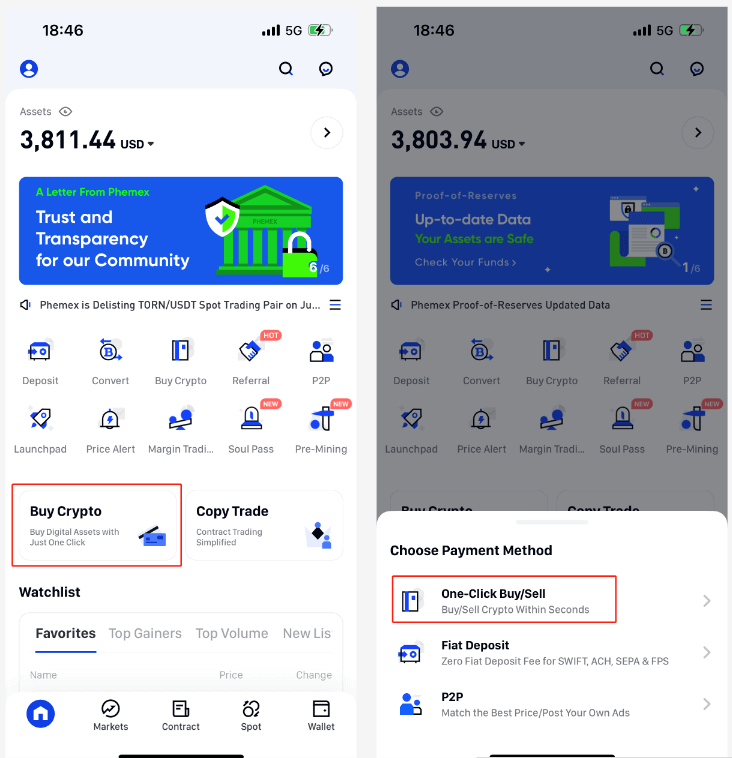
1. Choose the type of order you want to place, "Sell" the cryptocurrency you want to sell, and the desired fiat currency from the drop-down menu. Next, enter the quantity of cryptocurrency you wish to sell. The "I will receive" field will automatically appear based on the selected currencies and cryptocurrency amount. To locate and pick the cryptocurrency of your choice, click the drop-down menu. When you’re ready, click the Sell button.
Notes:
(1) For Wire Transfer Payment Method:
- It supports USDT, BTC, USDC, ETH selling; the minimum amount per transaction is 50 USDT equivalency.
- Supported fiat currencies include USD/GBP/CHF/EUR/JPY/CAD/AUD.
- The bank transfer time varies from different fiat currency to different payment channels, usually 1-3 days.
- A withdraw fee of $30 will be applied and deducted from your total amount. This fee is charged by bank for each wire.
- If the withdraw amount is greater than 50,000 USD, we’ll cover the cost for you and the fee will be waived.
(2) For Credit/Debit Card Payment Method:
- Only supports USDT selling, and supported fiat currencies are USD and EUR.
- The minimum amount per transaction is 300 USDT, the maximum amount per transaction
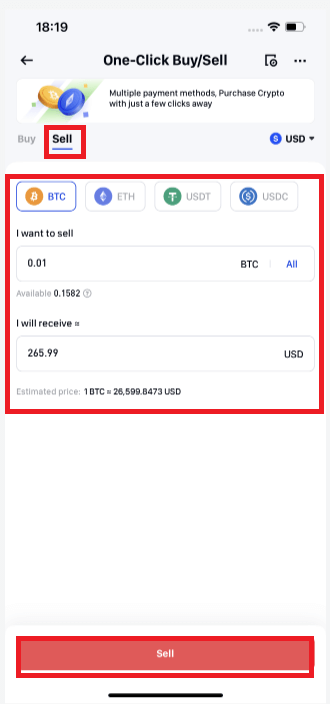
2. All of the options for collection methods, along with their corresponding costs, will be shown in the next window. There are two ways to conduct transactions: Bank account wire transfer, credit/debit card.
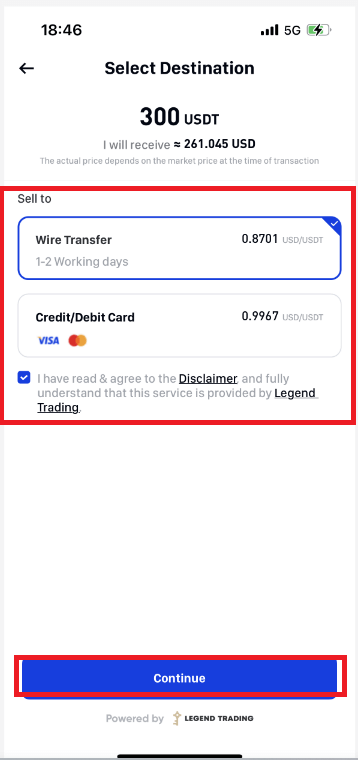
3. Please complete KYC identity verification if you haven’t already finished Phemex Basic and Advanced KYC authentication.
Note: If you choose wire transfer, you can also skip to the questionnaire page and fill it out; please enter the actual details and submit. This will ensure the security of your transaction.
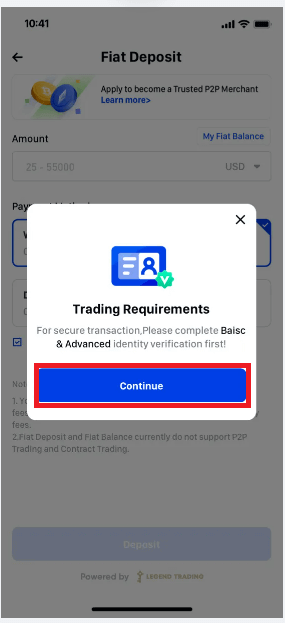
4. Credit/Debit Card Sales
A card must be linked first. You can go back to the Confirm page by clicking "Add a card" entering your card information, and then clicking "Confirm".
Notes:
- The cardholder name must be consistent with your KYC Identity Verification name on Phemex.
- By clicking on Payment Card in the upper right-hand corner, you can view card information as well as unbind the card.
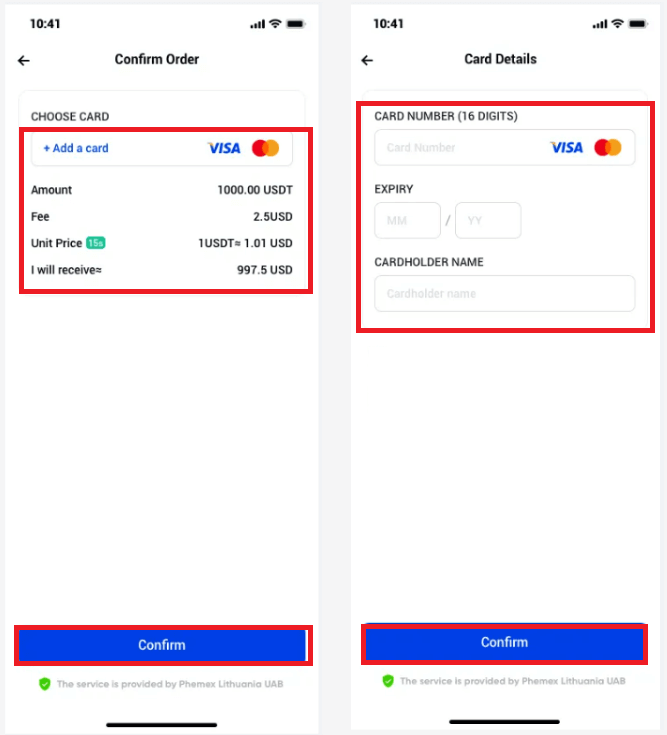
After binding your card, you have the option to add a new card or select from the list of cards. Click "Confirm" after verifying the order details.Depending on the bank that issued your card, the fiat amount will either be credited to your card instantly or over the course of a few days after the transaction is complete.
Notes: For credit cards, it might take a few days for the credit to appear on your credit card statement. If you have not received your payment after a few days, please contact our customer support in order to receive an ARN/RRN of your payment and clarify the situation with your bank.
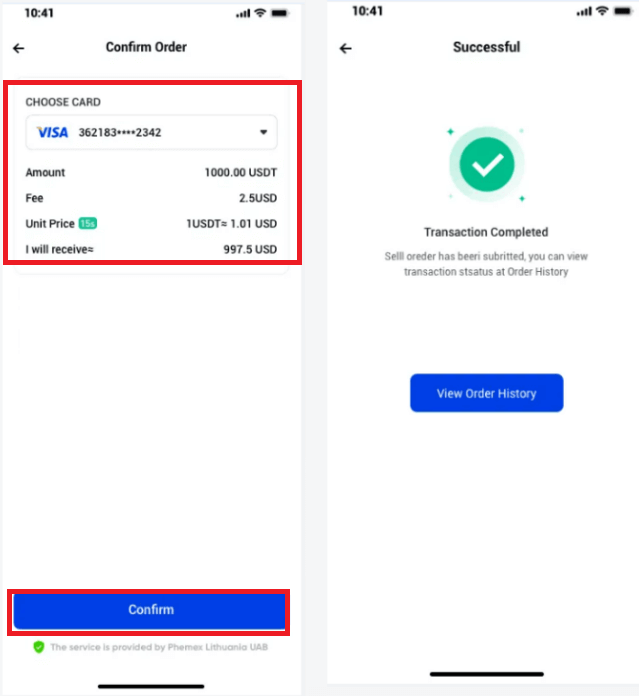
5. Sell to a bank account via wire transfer
You have to first link a bank account before you can sell to it. After providing your bank account information, the new bank account is successfully added. Once you select "Continue" the Confirm page will appear.
Verify the order information. You have the option to add a new bank account or select the one you already have linked. Next, select "Confirm".
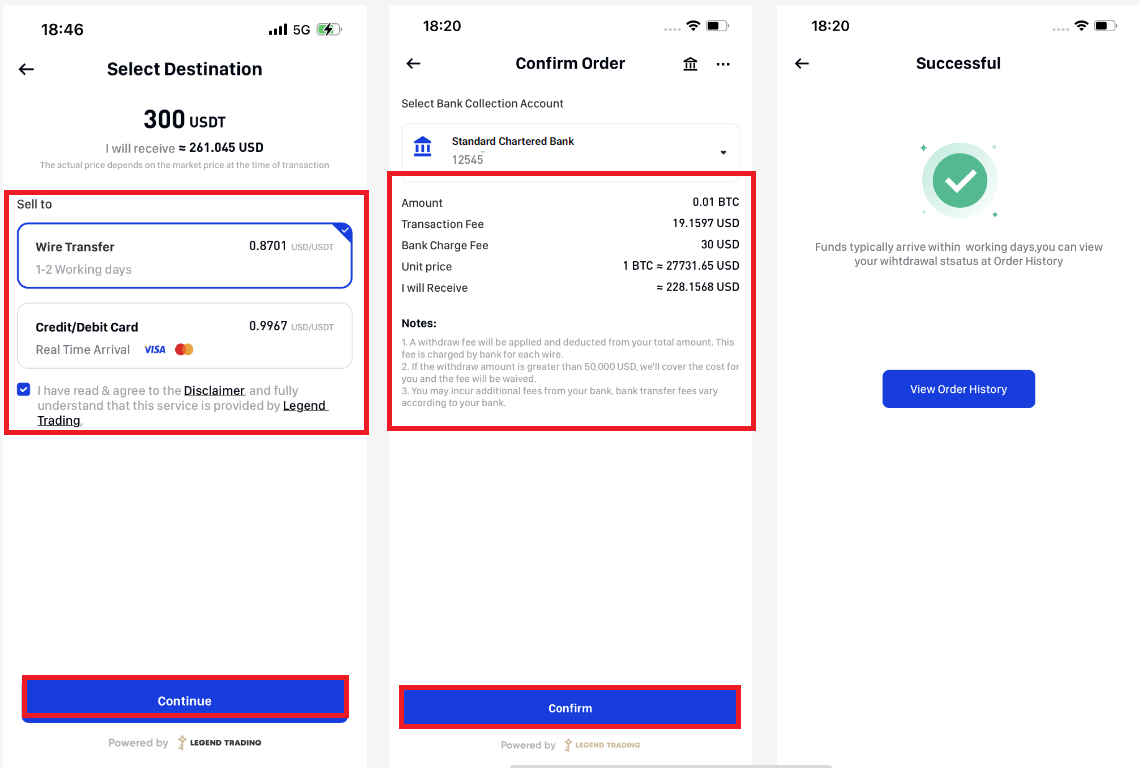
6. In the upper right corner, please click on the Orders icon to view your order history.
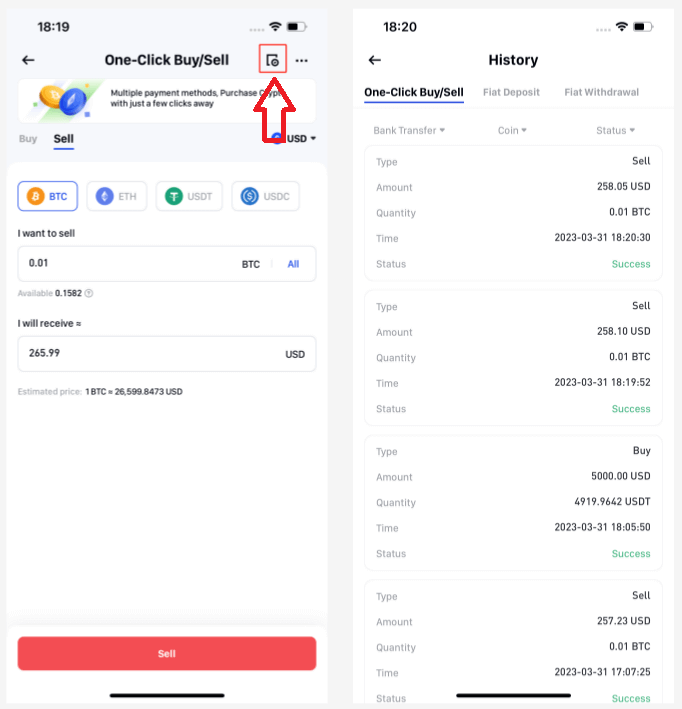
7. You may examine and modify bank account information by selecting the "Withdraw Bank Accounts" icon in the top right corner.
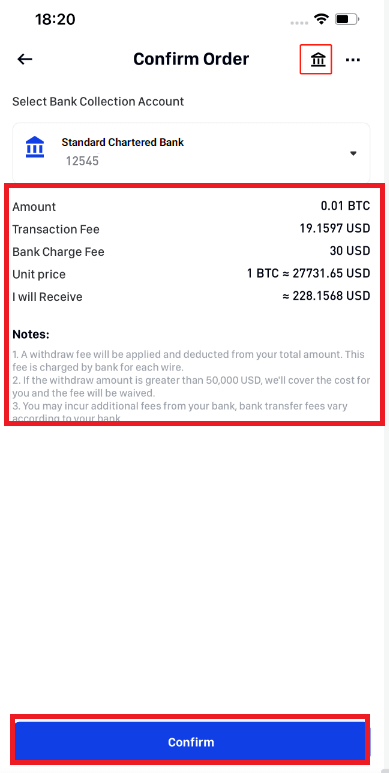
How to Sell Crypto with One-Click Buy/Sell (Web)
Here’s a detailed tutorial on One-Click cryptocurrency sales:
- Sign up or confirm that you are currently logged into your Phemex account.
- Hover your cursor over "Buy Crypto" on the header menu and select "One-Click Buy/Sell".
NOTE: *KYC completion is required in order to sell cryptocurrency.
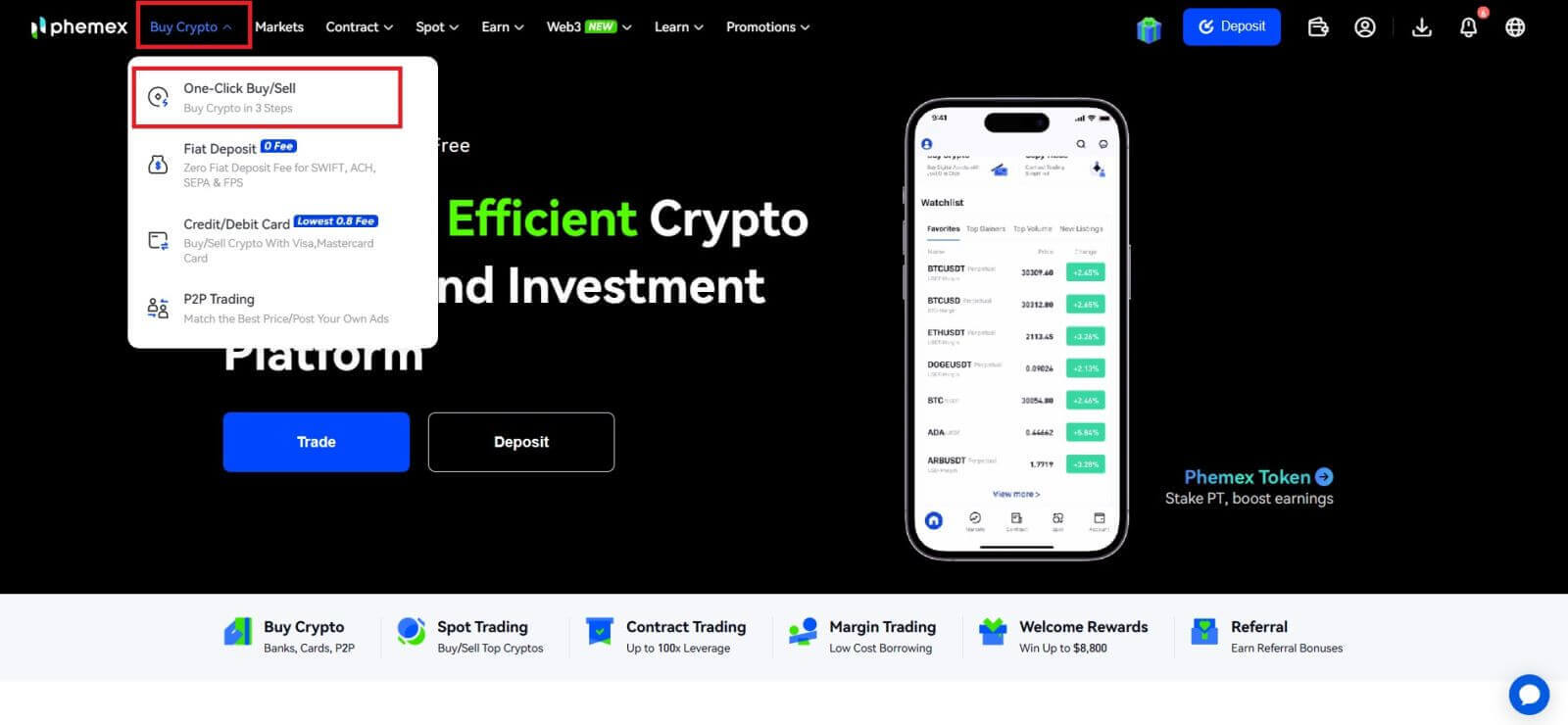
1. Choose the type of order you want to place ("SELL"), the cryptocurrency you want to sell, and the desired fiat currency from the drop-down menu. Next, enter the quantity of cryptocurrency you wish to sell. The "I will receive" field will automatically appear based on the chosen currencies and amount of cryptocurrency. To locate and pick the cryptocurrency of your choice, click the drop-down menu. When you’re ready, click the Sell button.
Observations:
(1) Regarding Payment by Wire Transfer:
- Accepts USDT, BTC, USDC, and ETH sales; the minimum transaction amount is 50 USDT equivalent.
- Fiat currencies such as USD, GBP, CHF, EUR, JPY, CAD, and AUD are supported.
- Bank transfers take different amounts of time, typically one to three days, depending on the fiat currency and the payment method.
- $30 will be applied as a withdrawal fee and subtracted from the total amount. The bank charges this fee for every wire.
- We’ll take care of the expenses and waive the fee if the withdrawal exceeds $50,000 USD.
(2) Regarding the Credit/Debit Card Payment Option:
- Only accepts USDT sales, and only the USD and EUR are accepted fiat currencies.
- The minimum and maximum amounts for each transaction are 300 USDT and 1,800 USDT, respectively. The daily and weekly cumulative transaction amounts are 7,500 USDT and 18,000 USDT, respectively.
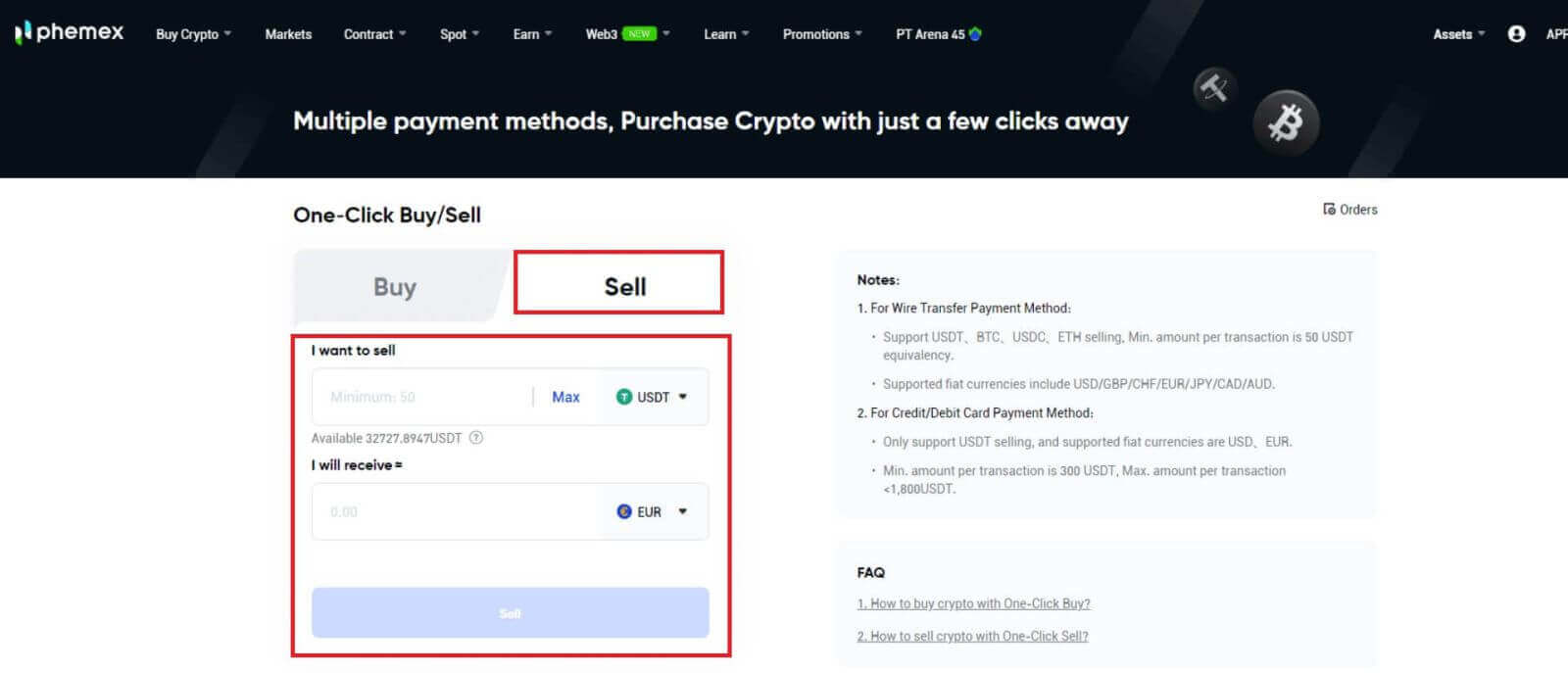
2. Every option that is available, along with its corresponding price, will be shown in the next window.Credit/Debit cards and wire transfers (from bank accounts) are the two available payment methods.
3. Please complete your KYC identity verification if you haven’t finished Phemex Basic Advanced KYC authentication.
Note: If you choose wire transfer, you can also skip to the questionnaire page and fill it out; please enter the actual details and submit. This will ensure the security of your transaction.

4. Credit Card Sales
- After selecting a credit or debit card, click Confirm.
- The Confirm Order page will appear in the next window if your KYC identity verification is accepted. You have to bind a card before you can proceed. After entering your card information under "Add a card", click "Confirm". Now you can go back to the page where you confirmed orders.
Notes: Your name on Phemex for KYC Identity Verification and the cardholder name must match.
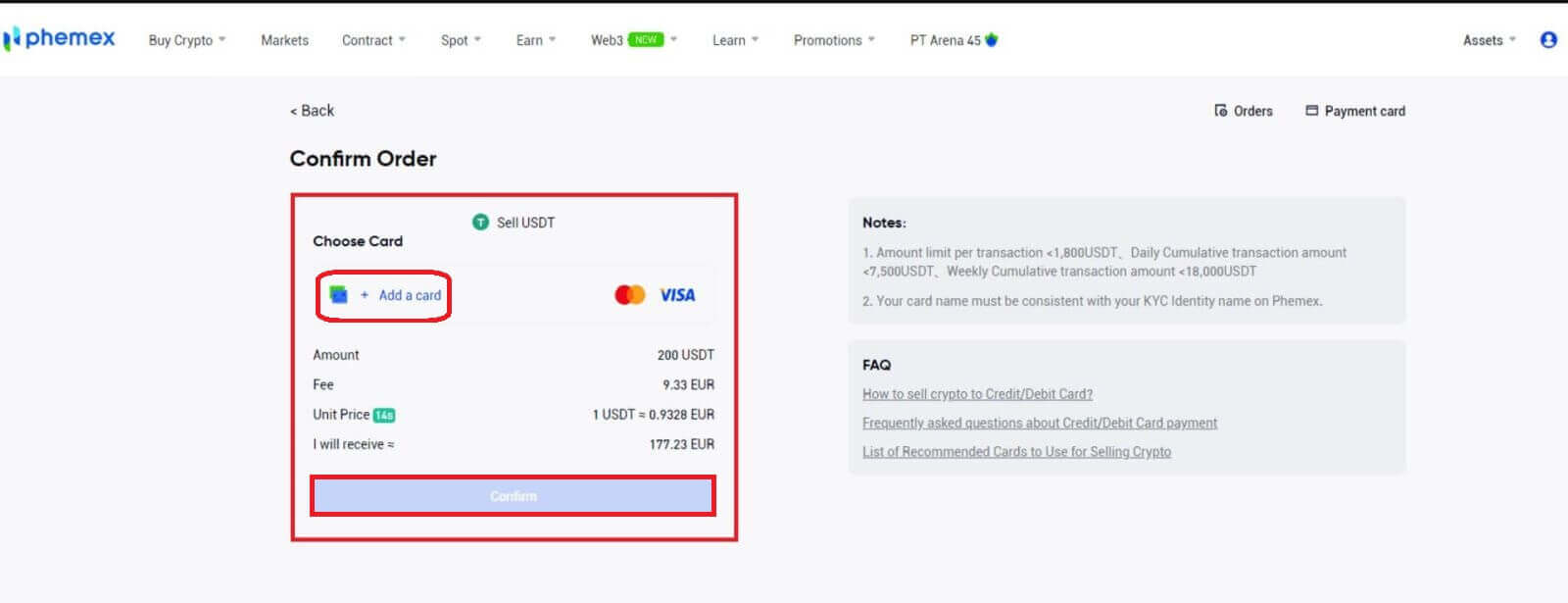
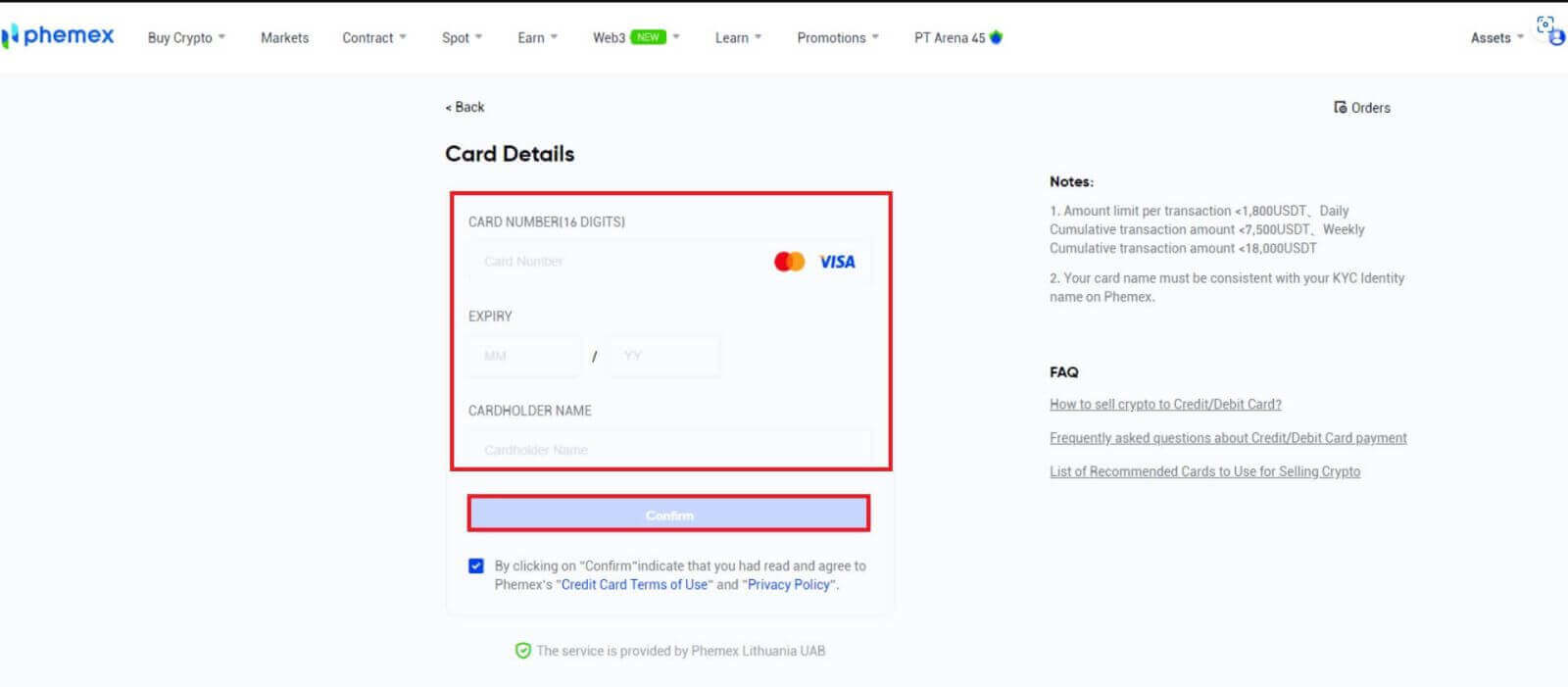
- You can add a new card or select an existing one from the card list if you have already bound one. Next, click "Confirm" after verifying the order details. Depending on the bank that issued your card, the fiat amount will either be credited to your card instantly or over the course of a few days after the transaction is complete.
- When it comes to credit cards, it could take a few days for the credit to appear on your statement. After a few days, if your payment has still not been received, please get in touch with our customer service to get your ARN/RRN (Acquirer reference number, also known as retrieval reference number, which is generated for card purchases) and to discuss the matter with your bank.
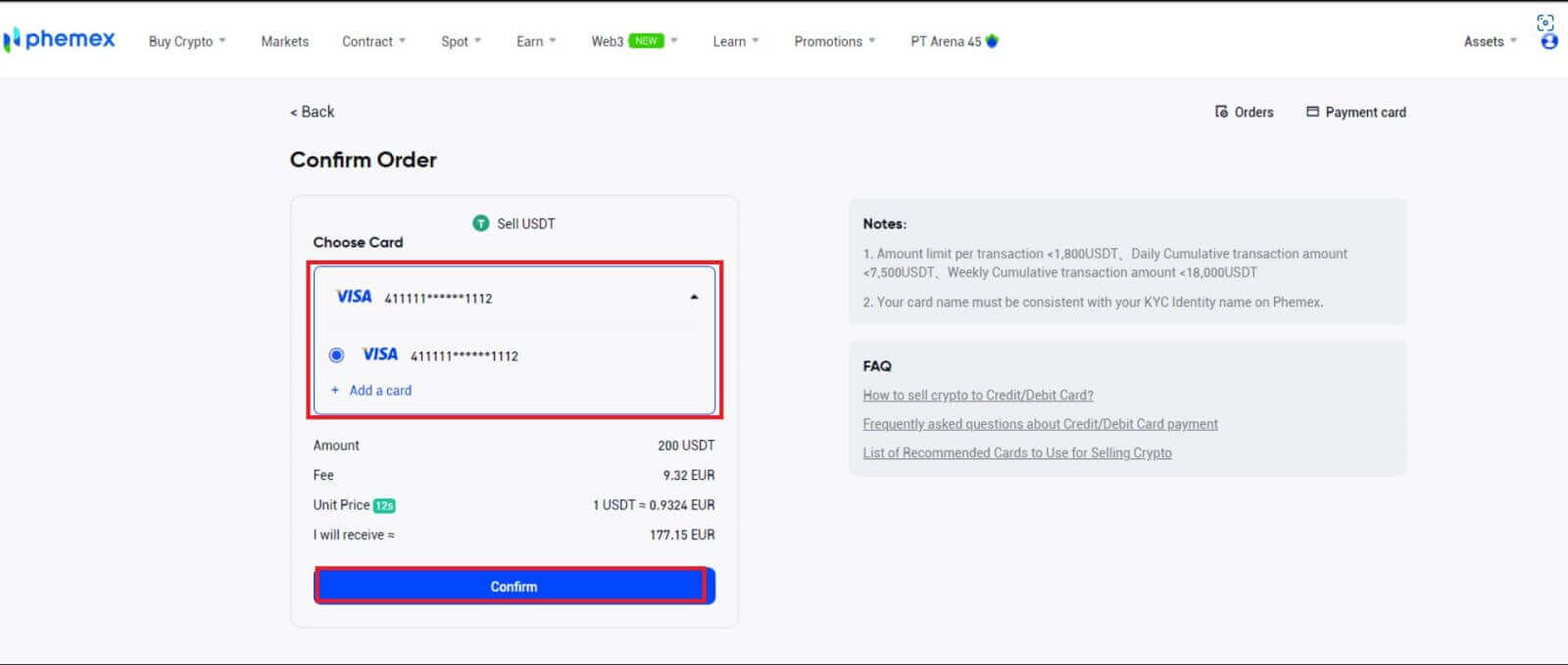
5. Sell To Wire Transfer (Bank Account)
- You have to first link a bank account before you can sell to it. After providing your bank account information, the new bank account is successfully added. Select "CONTINUE" to go back to the page where you can confirm your order.
- Verify the order information. You have the option to add a new bank account or select the one you currently have linked. Next, select "Confirm".
Note: You can view and edit bank account information by selecting "Withdraw Bank Accounts" located in the upper right corner.
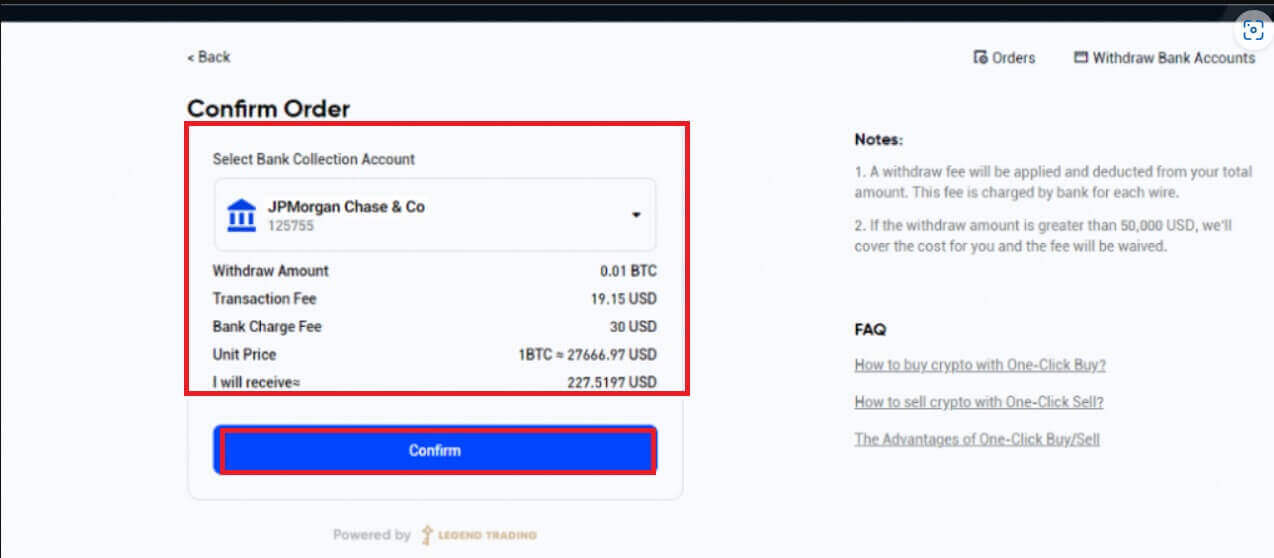
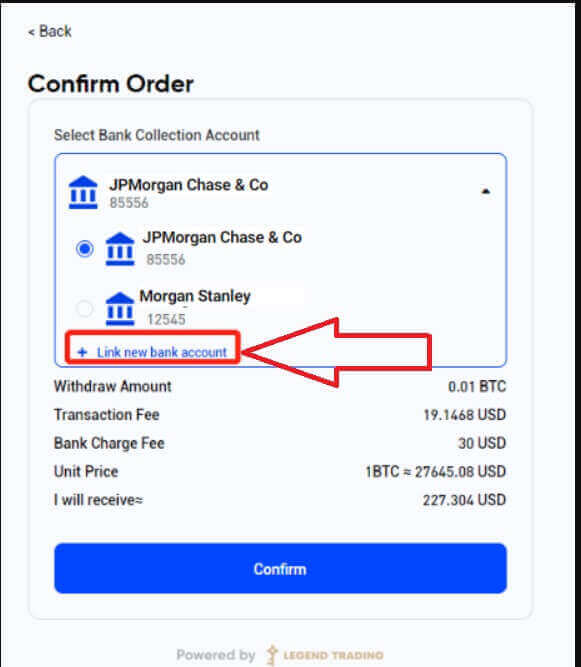
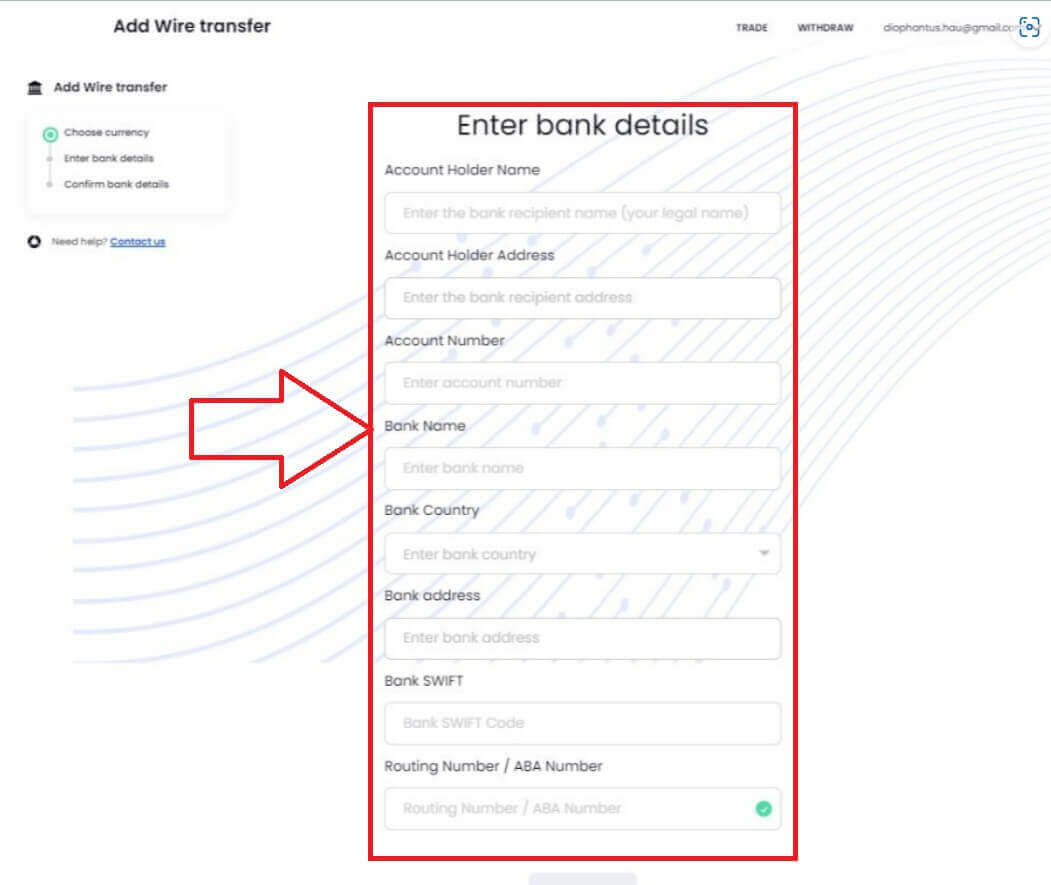
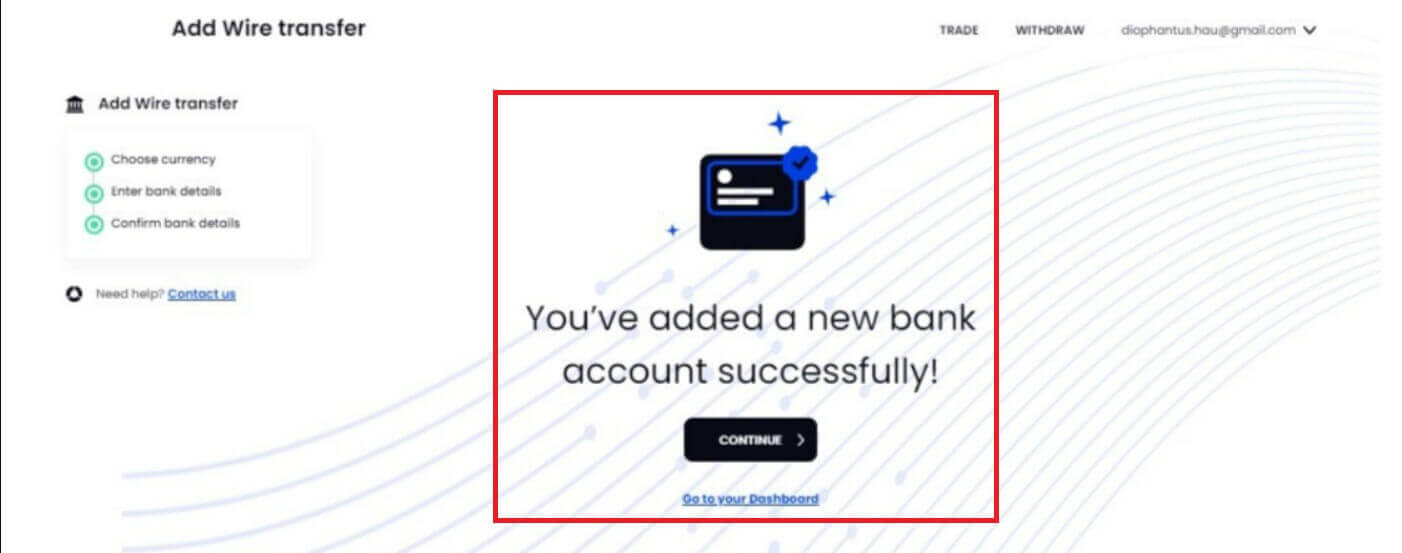
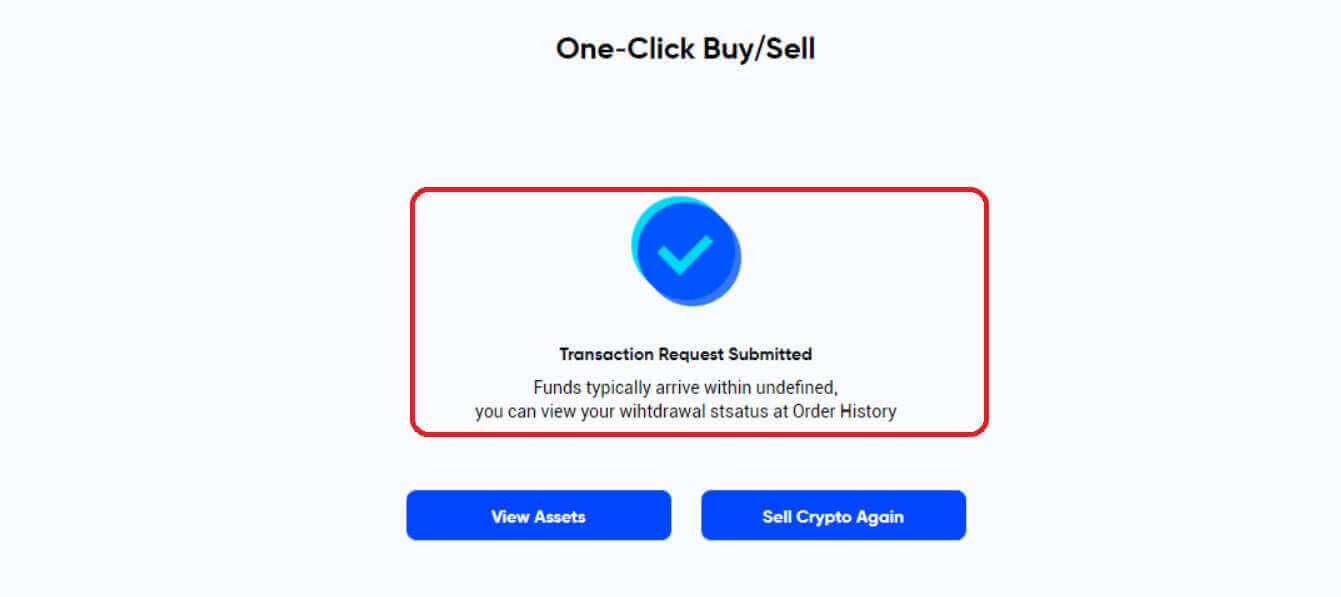
6. Please click on Orders in the top right corner to view your order history.
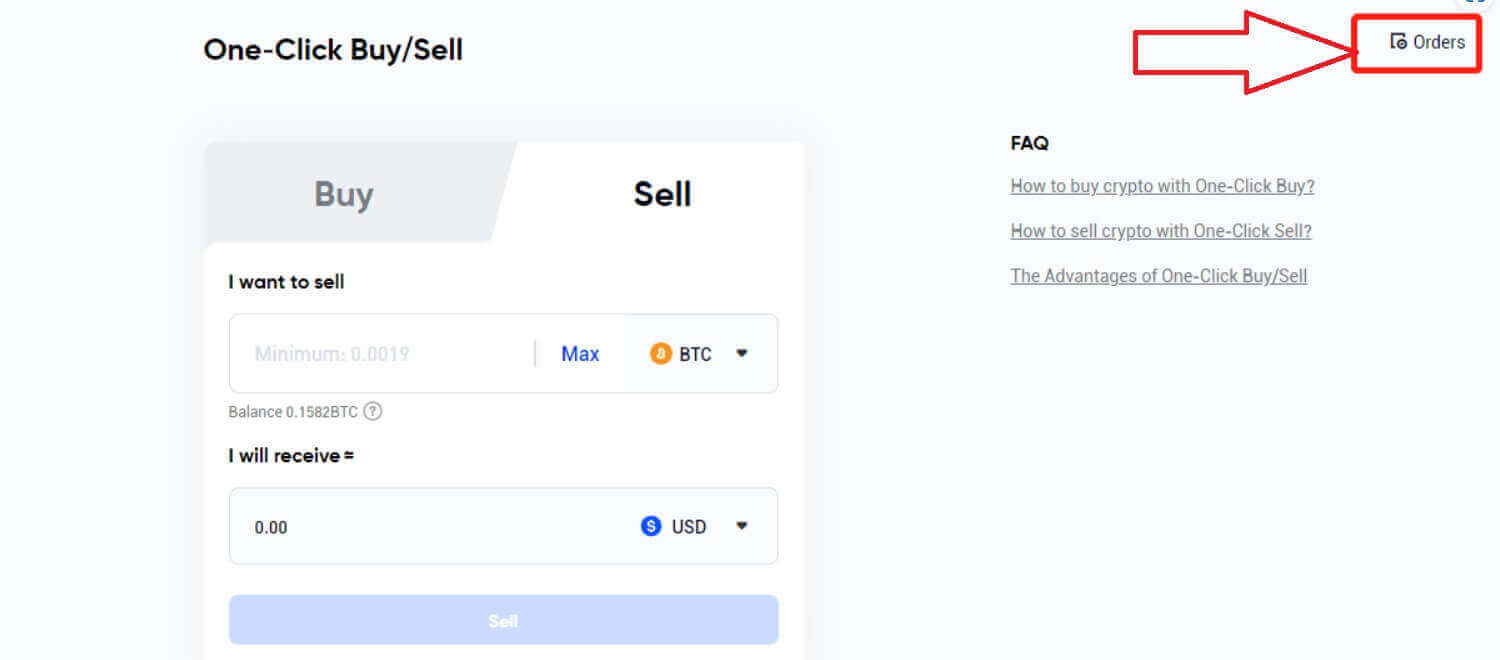
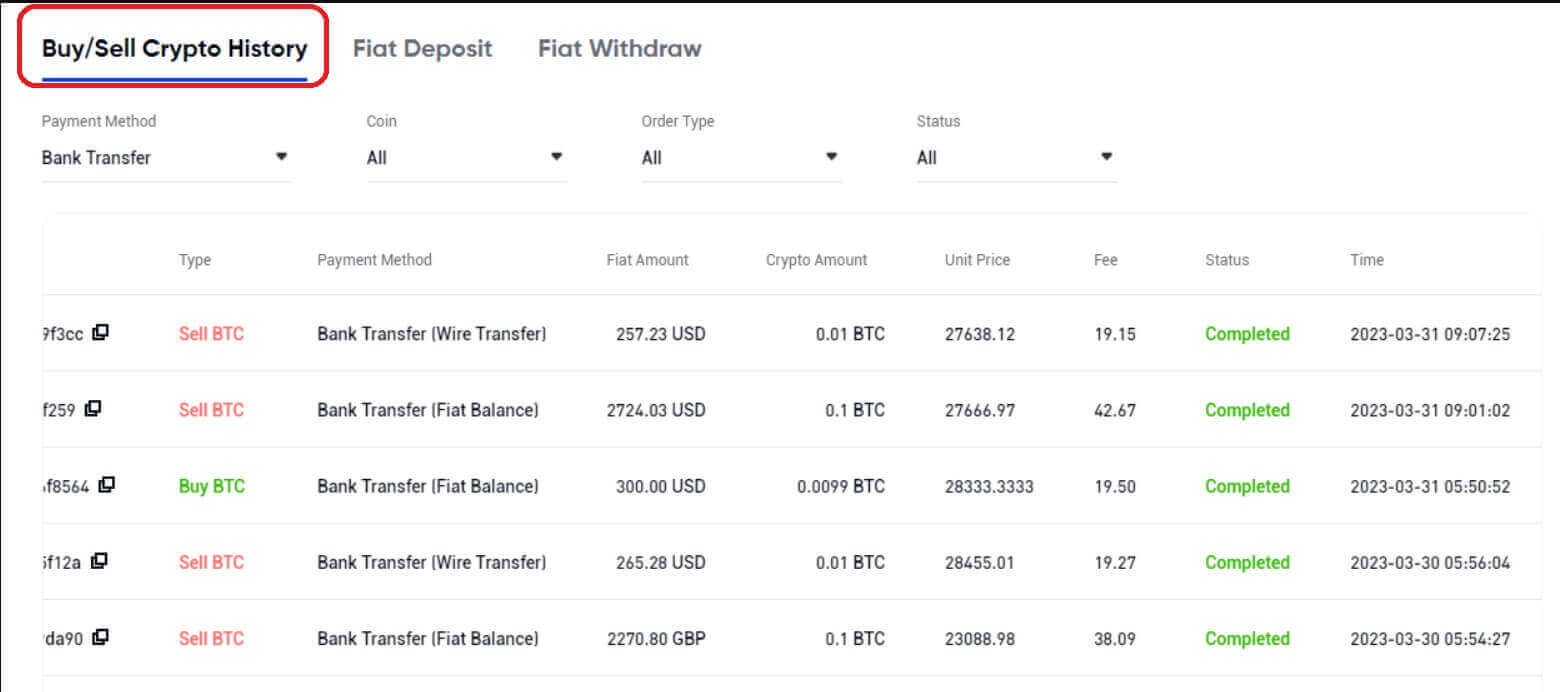
How to Sell Crypto on Phemex P2P
Sell Crypto on Phemex P2P (Web)
Phemex offers P2P (peer-to-peer) services, where users can sell crypto with local fiat or sell crypto for local fiat. Please note that different countries may have different purchasing options, subject to each fiat partner.Here is a step-by-step guide on how to sell crypto on the P2P marketplace.
1. On the homepage, click Buy Crypto.
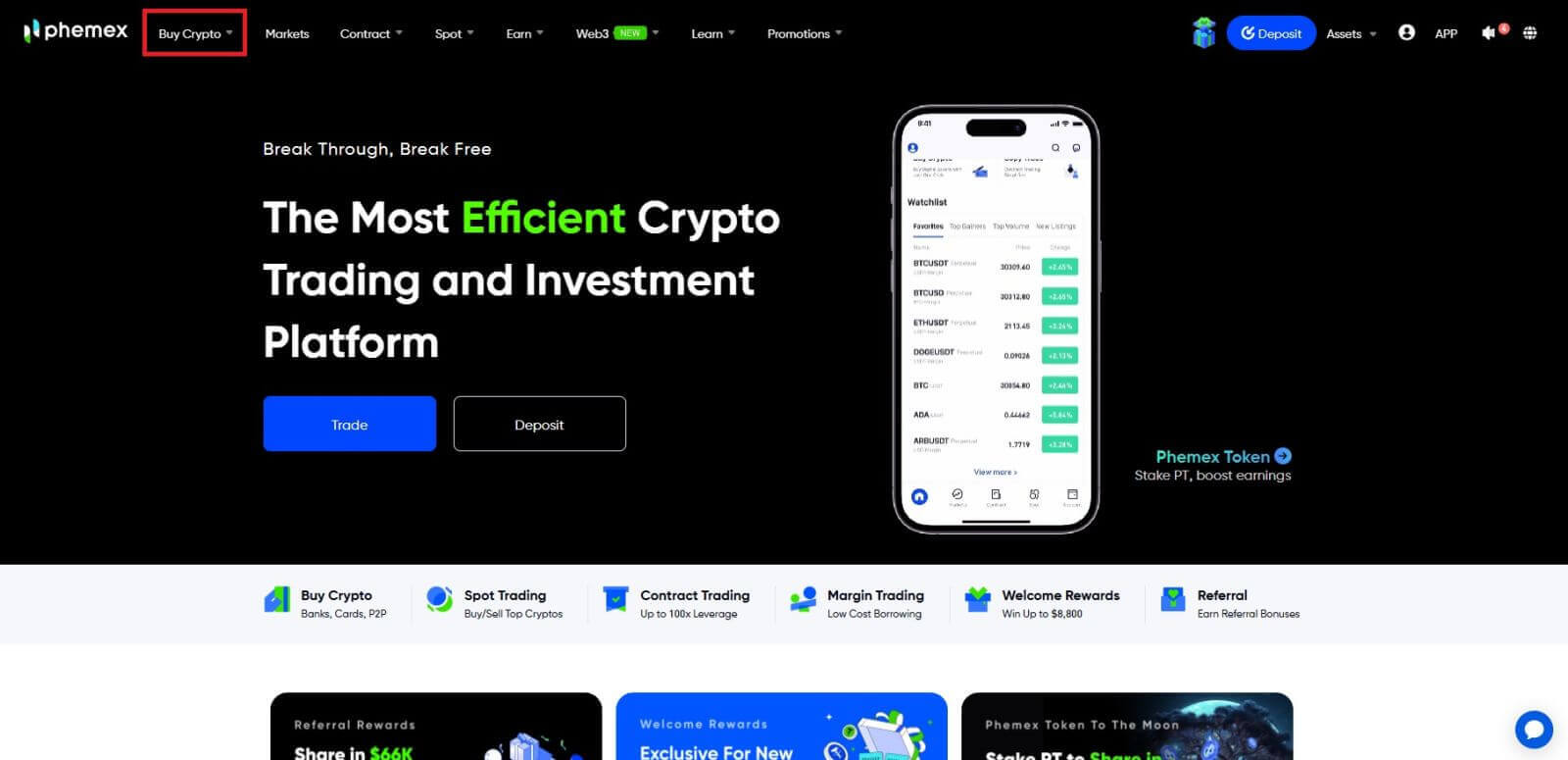
2. Click the "P2P Trading" button.
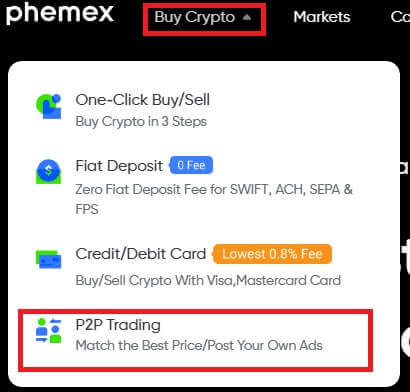
- The completion of KYC and binding 2FA is mandatory for P2P selling.
- If you are encountering an error message that asks you to switch currencies, please switch to local (your KYC country or region) currencies for P2P trading.
3. You will then be taken to the P2P Trading page, where you can sell crypto with other local users. Two transaction methods exist: Express and P2P Trading (Express is selected by default).
Sell with Express
- Make sure you have the Sell tab selected.
- In the I want to sell field, enter the amount of crypto you want to sell, then select the desired cryptocurrency from the drop-down menu.
- The I will receive field will auto-populate based on the fiat amounts and currencies selected. Click on the drop-down menu to find and select your desired fiat currency.
- NOTE: Quoted amounts are based on the Reference price displayed, but final amounts may change with market prices and will be displayed on the confirmation page.
- Click the Sell with 0 Fee button when ready.
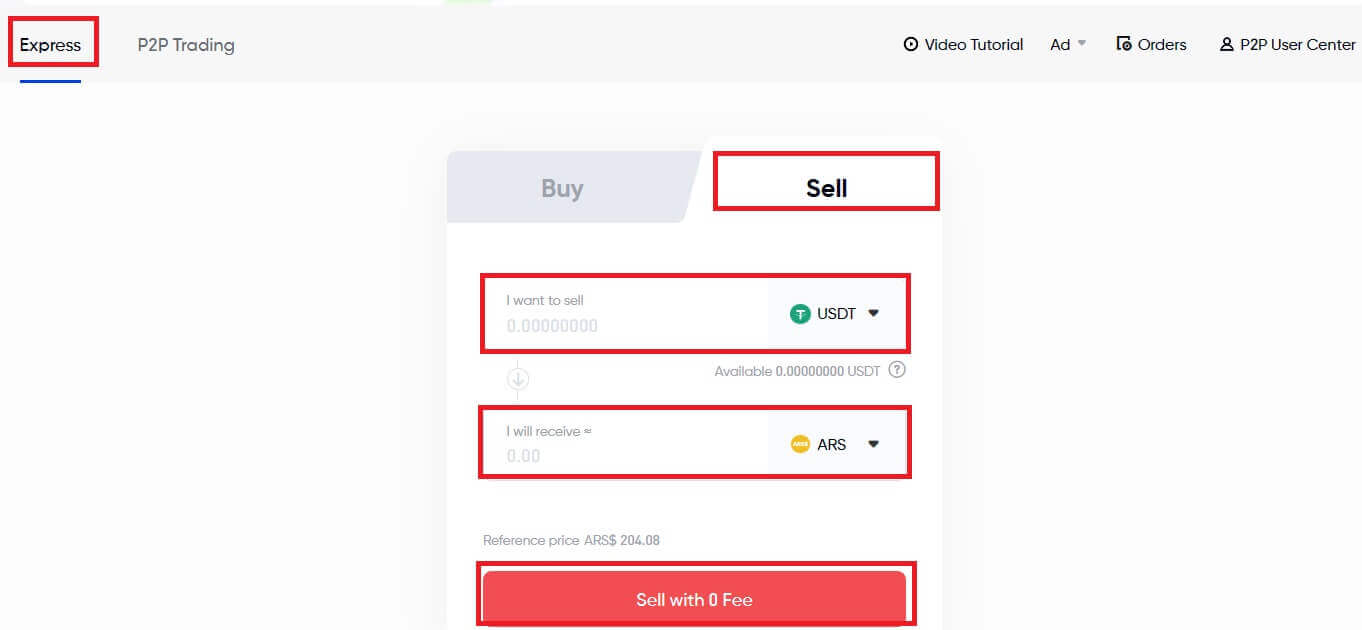
1. The next window will display a summary of your order and all the available payment options with their respective prices. Select your preferred method. Click the Confirm Sale button when you are ready.
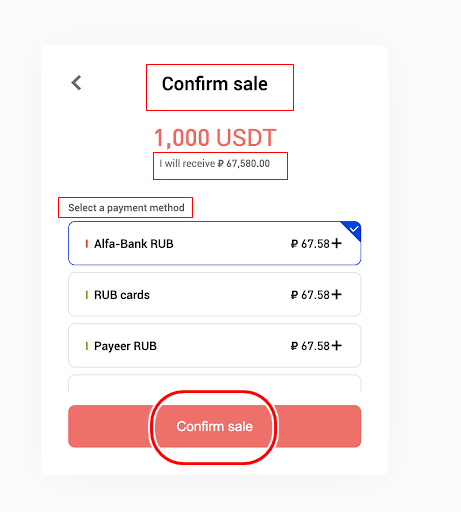
Before users confirm the sale, they must make sure that there are no pending orders to avoid this outcome.
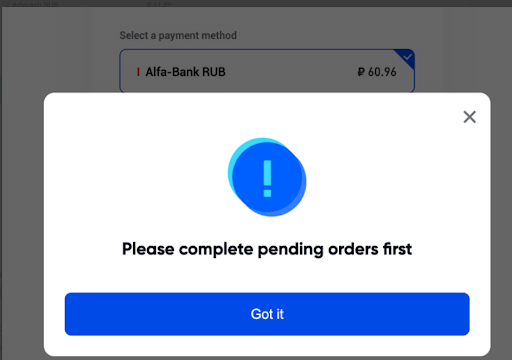
2. As explained below, the following Pending Order page consists of several components that contain important data. Click the "I have received payment" button to verify that you have received the payment. Phemex will automatically release the cryptocurrency to your seller upon payment confirmation.
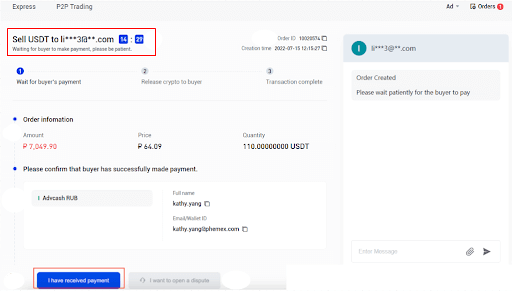
- Note the timer, as the transaction must be completed before the time runs out.
- This area displays the amount you must receive from the seller.
- This area includes all of the banking information you will need to check your balance with the seller.
NOTE:
- This example displays the information needed for a bank transfer, but other types of information may be displayed here depending on the payment method selected.
- This bottom area allows you to finalize your transaction, cancel the order, or initiate an appeal after a given amount of time.
3. The transaction is complete! Congratulations! You have successfully sold your crypto for fiat on Phemex’s P2P Crypto Marketplace.
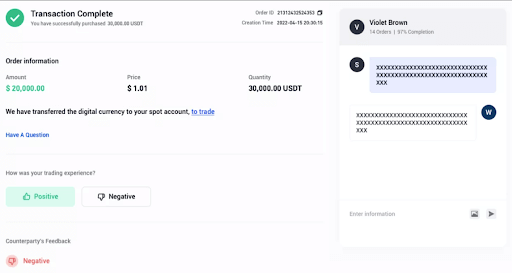
Sell with P2P (Self-Select)
1. On the P2P Trading tab, click. Select the "Sell" option. Click on the cryptocurrency you want to sell to the right of it. Enter the amount of cryptocurrency you wish to sell in this same menu bar, then choose the desired cryptocurrency from the drop-down menu.
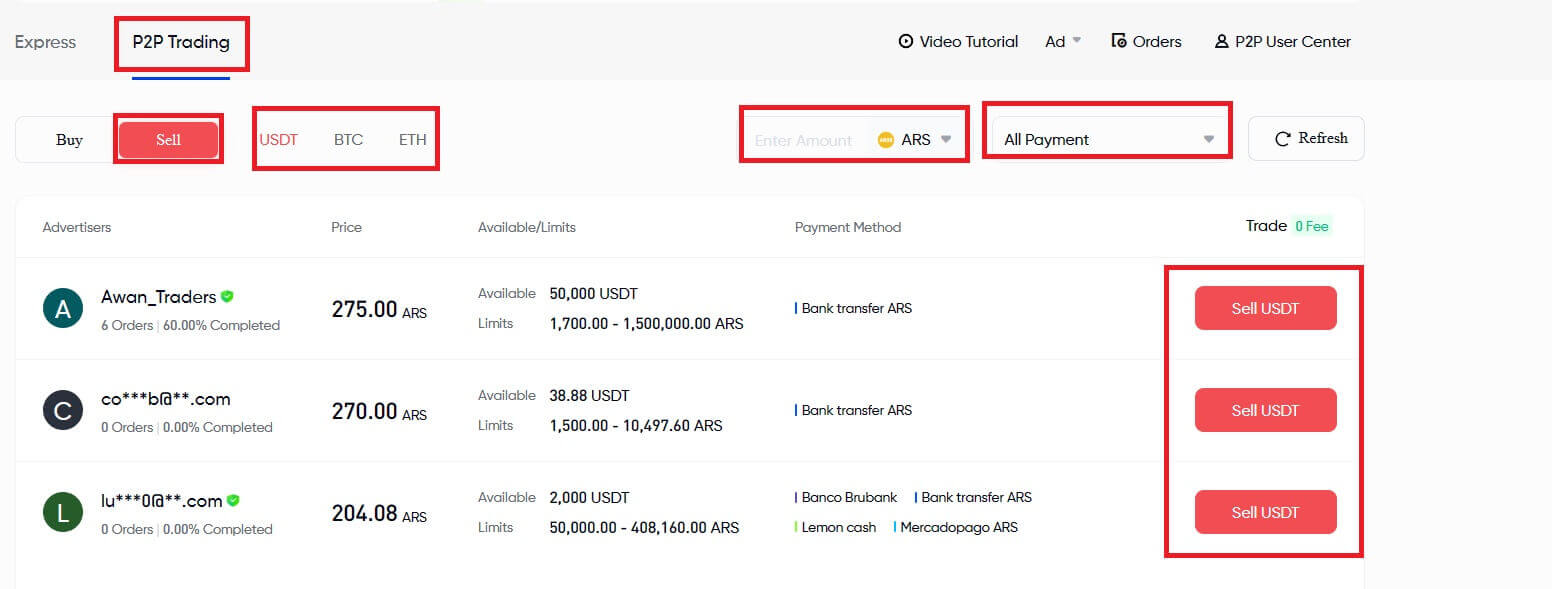
Optional:
- Click the All Payment drop-down menu to filter by payment method type.
- Click on Refresh to update the list of advertisers and prices.
2. The list of sellers will automatically update as you modify the filtering options, showing only those that meet your criteria.
3. Click on the Sell USDT button for your desired seller.
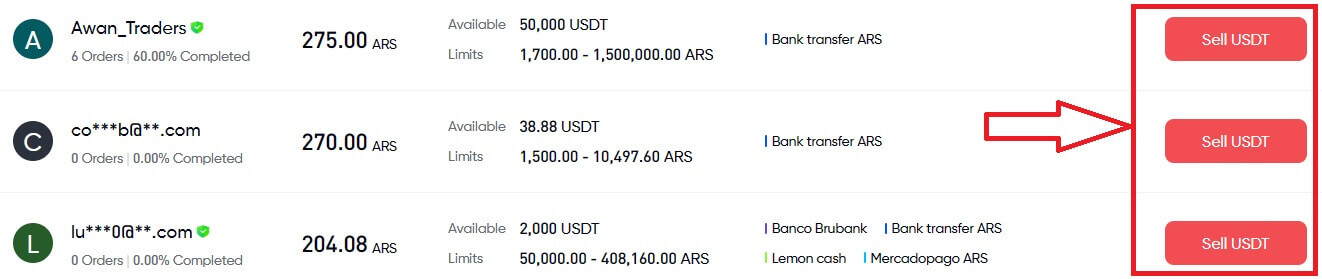
4. A synopsis of the seller’s data will appear in the pop-up window. In the "I want to sell" field, enter the precise amount of cryptocurrency that you wish to sell. The approximate amount of fiat you will receive will automatically fill in as you proceed. When you’re ready, select the payment option and press the Sell USDT button.
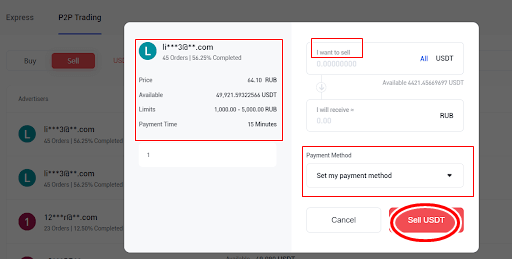
5. For the next steps, scroll above and look at the steps from the Buy with Express instructions to proceed.
NOTE:
- Make sure to check your seller’s profile and view all their data before making a sale to avoid any future problems with your transactions.
- User data includes information such as name and rating, number of trades completed in 30 days, the completion (successful) rate of their orders completed in 30 days, average time to release crypto, and total trades completed.
6. The user may cancel the order for the cryptocurrency if the seller does not release the cryptocurrency or if the user does not transfer the fiat.
In the case of the Order expiring because it failed to be processed within the payment time, users can click on Open an Appeal to open a dispute. The two parties (seller and buyer) will then be able to initiate a chat with each other to better understand the issue. Click Chat to begin.
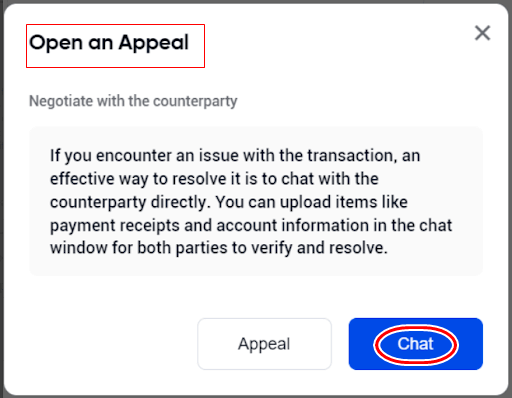
Sell Crypto on Phemex P2P Express (App)
To make a deposit into your Phemex App account wallet, follow our guide carefully:
1. Open the Phemex App and log in to your account.- The completion of KYC and binding 2FA is mandatory for P2P selling
- If you are encountering an error message that asks you to switch currencies, please switch to local (your KYC country or region) currency for P2P trading.
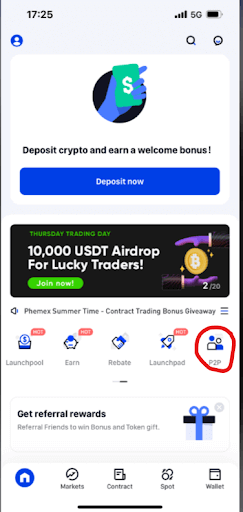
3. Upon selecting the P2P icon, you will be met with two options: Express and Third-party service.
4. For Express, tap on Sell and select the type of cryptocurrency you would like to sell. You will have 3 options: USDT, BTC, and ETH. For this example, we will be proceeding with USDT
5. Enter the amount of cryptocurrency you would like to sell in the section labeled I am selling [blank] USDT. The price for the amount of cryptocurrency will be shown in your selected currency as well. Then, tap Sell USDT with 0 Fees.
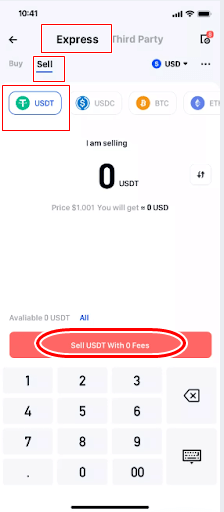
6. You’ll see a pop-up requesting confirmation of your sale. Along with the amount of cryptocurrency labeled "I will spend [blank] USDT" your total sale will be displayed. Next, select your chosen payment option from the list that drops down below. After finishing, press the "Confirm Sale" button.
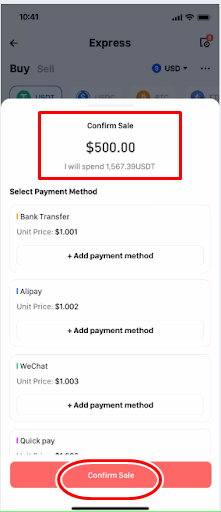
To confirm the sale, users must make sure they do not have pending orders; otherwise, they will encounter the message below:
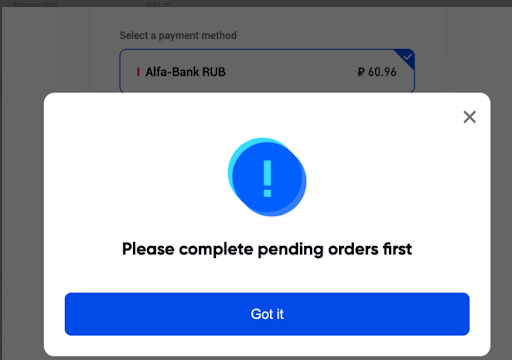
7. Once the sale is confirmed, an Order will be created. Make sure to double-check all the details. If something is not correct or if you have not received the payment from your seller, tap Cancel. However, if everything looks good, tap I have received payment.
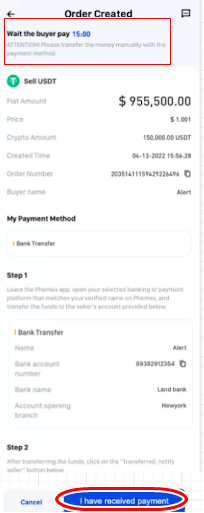
8. Your cryptocurrency should be transferred to your buyer after the countdown is complete. Thank you for completing your first P2P transaction on the Phemex App!
Note:
- In the case of the buyer not releasing payment, the order for the cryptocurrency can be canceled.
- In the case of the Order expiring because it failed to be processed within the payment time, users can tap on Appeal to open a dispute. The two parties (seller and buyer) will then be able to initiate a chat with each other to better understand the issue.
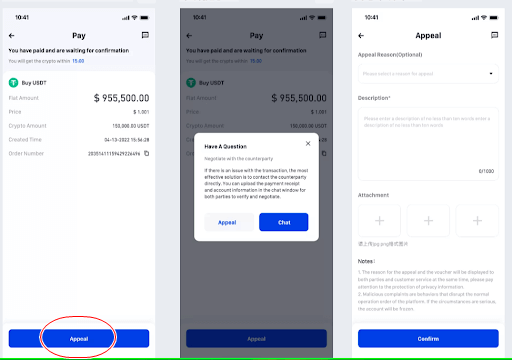
Sell Crypto on the P2P Marketplace (App)
1. At the top of the screen, tap P2P, and then select Sell. You will see a list of currencies available, which you can select. For this example, we will be using USDT.
2. On the P2P Marketplace, a list of multiple sellers will be visible to you. To find the best price for the cryptocurrency you wish to sell, scroll through. Examine the payment options that the sellers accept as well, as each user may have different options. When you’ve located the ideal fit, select Sell.
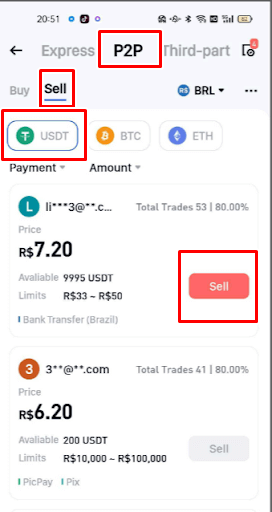
Note: Check out the seller’s credentials before making a sale. Visit their profile and view their number of trades, number of order completions, and user rating beforehand.
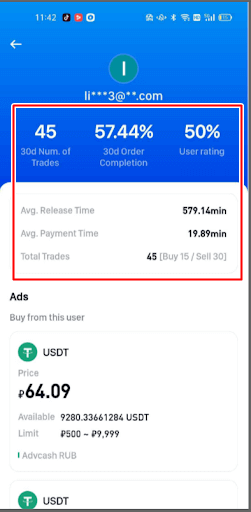
3. After tapping on Sell, make sure to enter the Quantity of USDT you would like to sell. The price of the cryptocurrency will automatically be reflected in the Amount column. Once you are done, tap Sell USDT with 0 Fees.
4. Select Choose Payment Method and choose an option from the drop-down menu. Make sure that your selected payment method matches your buyer, which is reflected on their account. Once you have selected the payment method, tap on Sell USDT with 0 fees.
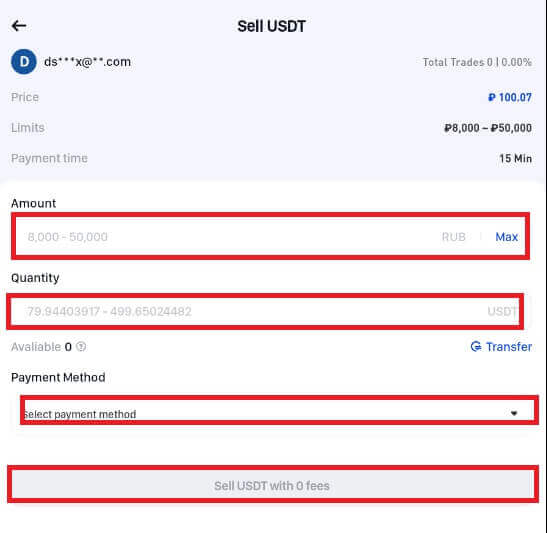
5. After selecting Payment Method, pick an item from the drop-down menu. Verify that the payment method you have chosen corresponds with the buyer’s account.
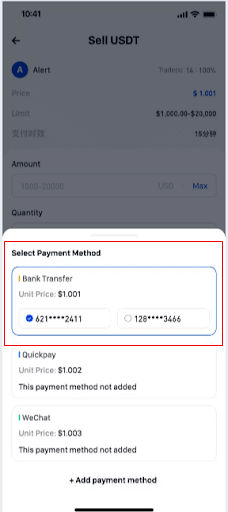
6. Once the sale is confirmed, an Order will be created. Make sure to double-check all the details. If something is not correct or if you have not received the payment from your buyer, tap Cancel. However, if everything looks good, tap I have received payment.
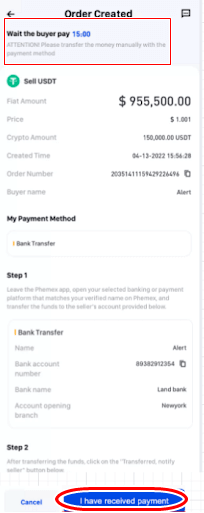
7. Your buyer should receive the cryptocurrency after the countdown is complete. Well done on your first P2P sale through the Phemex App!
Note:
- In the case of the buyer not releasing payment, the order for the cryptocurrency can be canceled.
- In the case of the Order expiring because it failed to be processed within the payment time, users can tap on Appeal to open a dispute. The two parties (seller and buyer) will then be able to initiate a chat with each other to better understand the issue.
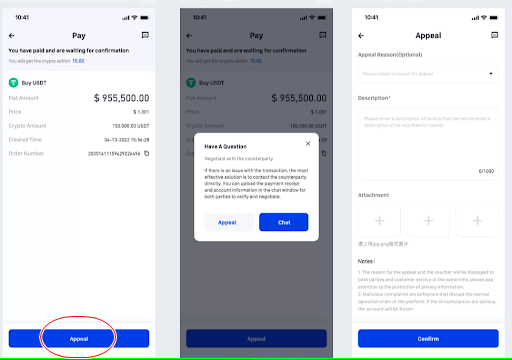
How to Withdraw Fiat with Bank Transfer
How to Withdraw Fiat with Bank Transfer (Web)
Legend Trading, a quick, safe, and properly licensed Money Services Business (MSB), has partnered with Phemex. Through bank transfers, Phemex users can safely deposit or withdraw USD, GBP, CHF, EUR, JPY, CAD, or AUD thanks to Legend Trading, a legally compliant vendor.
This is a detailed tutorial on using a bank transfer to sale cryptocurrency.
- Sign up or confirm that you are currently logged into your Phemex account.
- Then select "Fiat Withdraw" from the Assets-Fiat Account menu.
- KYC completion is required in order to withdraw fiat money.
- The duration of a bank transfer varies, typically taking 1-3 days, depending on the fiat currency and the payment method.
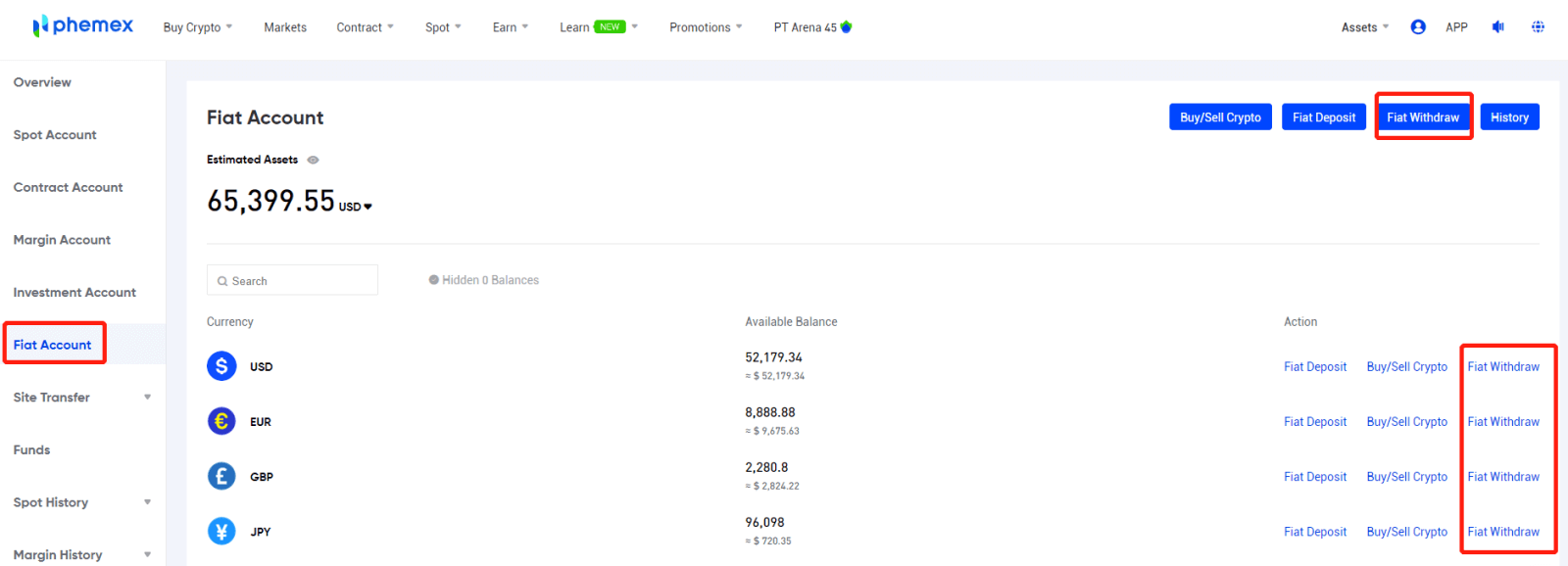 1. Select the desired fiat currency from the drop-down menu and input the desired withdrawal amount.
1. Select the desired fiat currency from the drop-down menu and input the desired withdrawal amount.2. Select the Wire Transfer payment option. When you’re ready, click the Withdraw button.
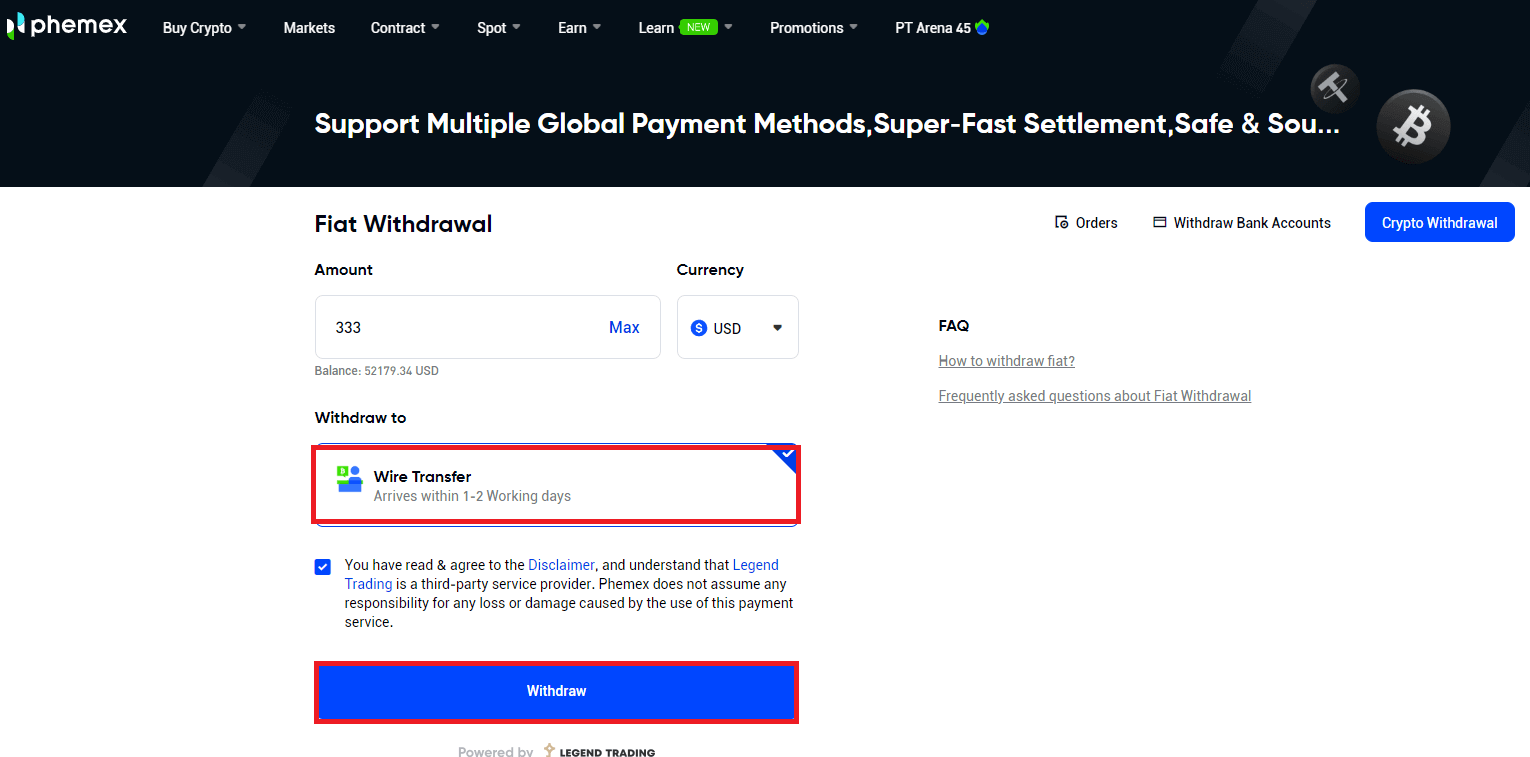
3. Verify the order information. You can add a new bank account or select the one you currently have linked. Next, select "Confirm".
Note:
- There will be a withdrawal fee that is applied and subtracted from your total. The bank levies a $30 fee for each wire transaction.
- Your bank may charge you extra; bank transfer fees differ depending on your bank.
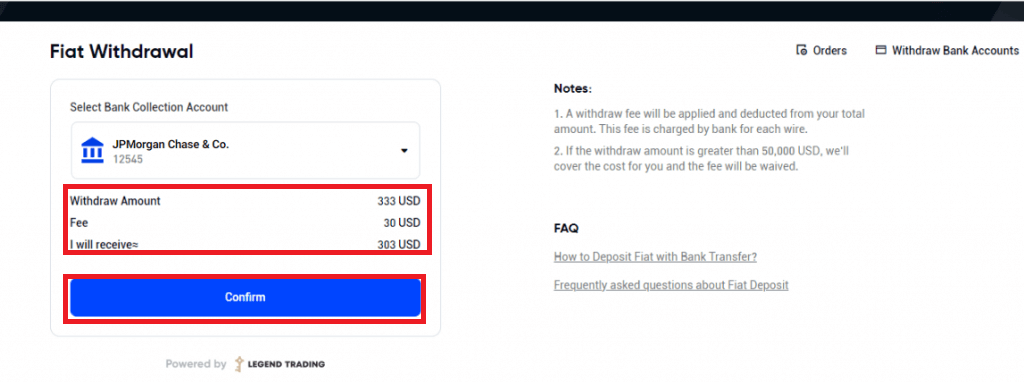
4. It usually takes 1-3 days for the funds to appear in your bank account after you submit the withdrawal request. Please be patient. To get in-depth help, send a ticket or send an email to [email protected] with questions regarding the status of your withdrawal.
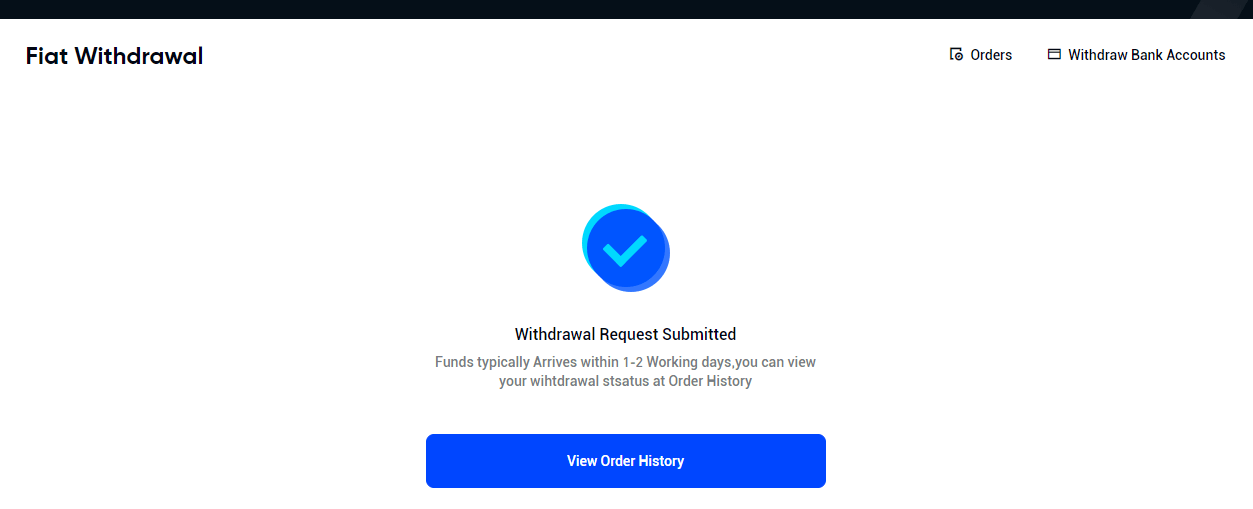
5. Enter your bank account information if you choose to link a new bank account, and the new bank account will be successfully added. You can access the withdrawal confirmation page by clicking "CONTINUE".
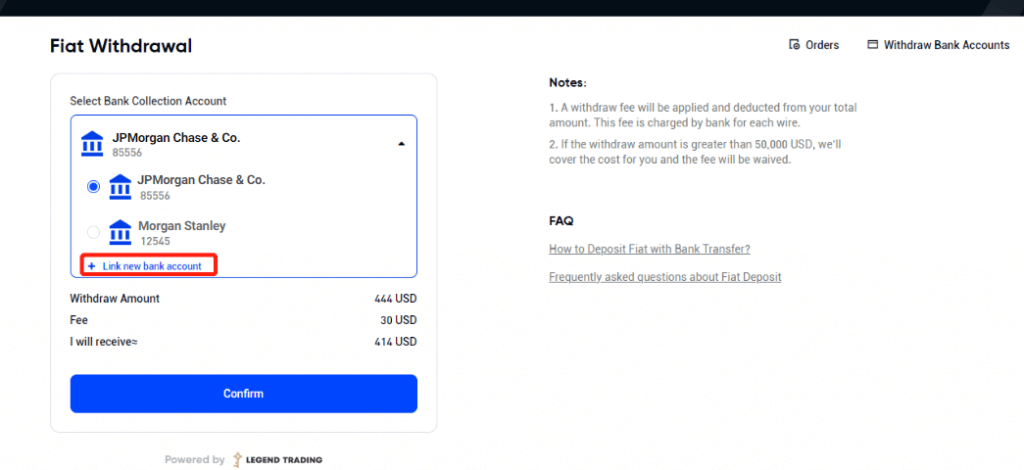
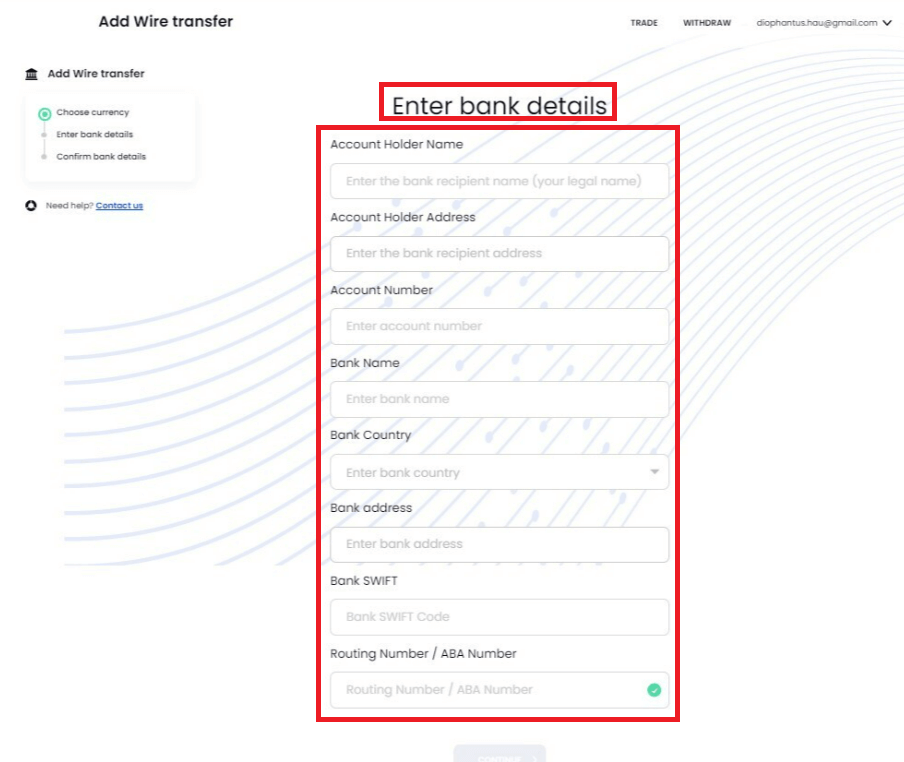
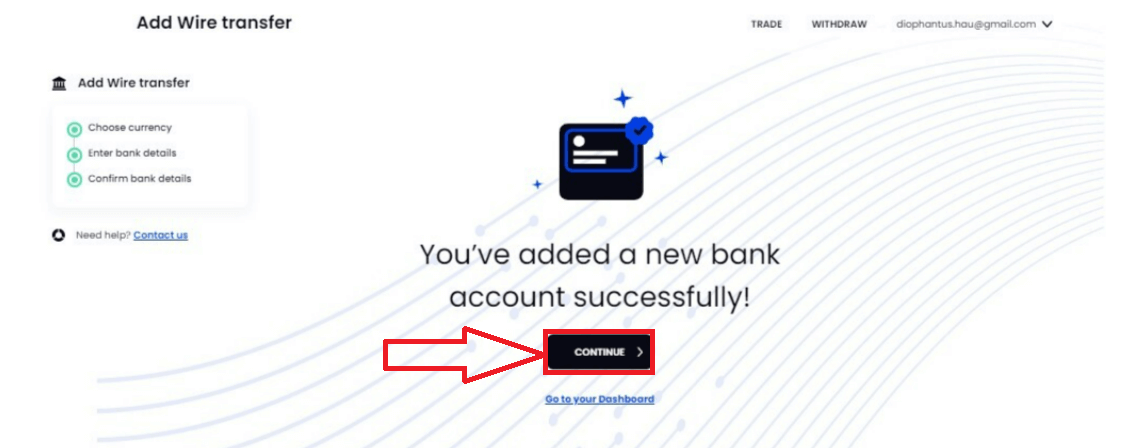
6. Please click on Orders in the top right corner to view your order history.
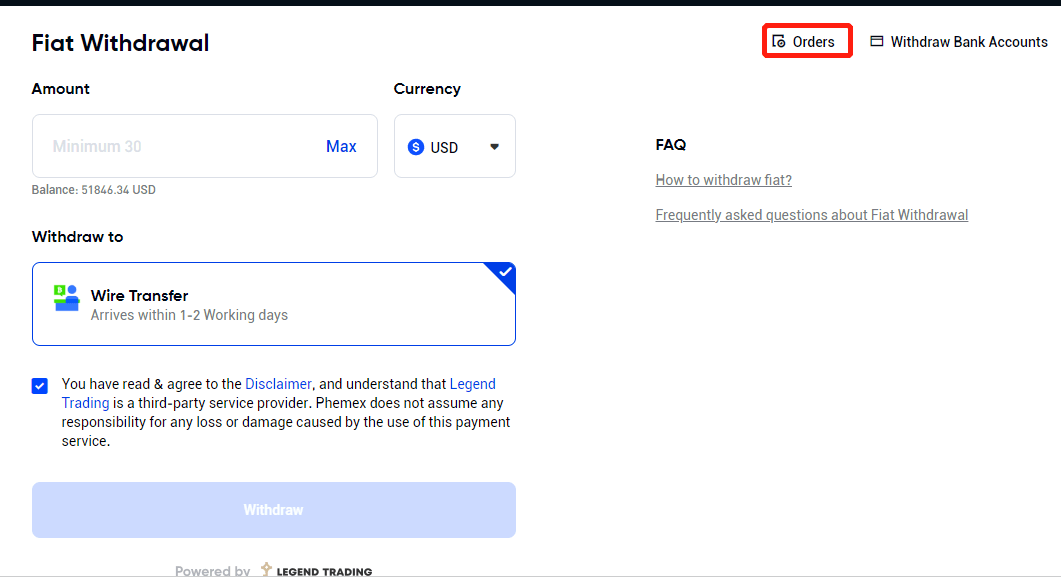
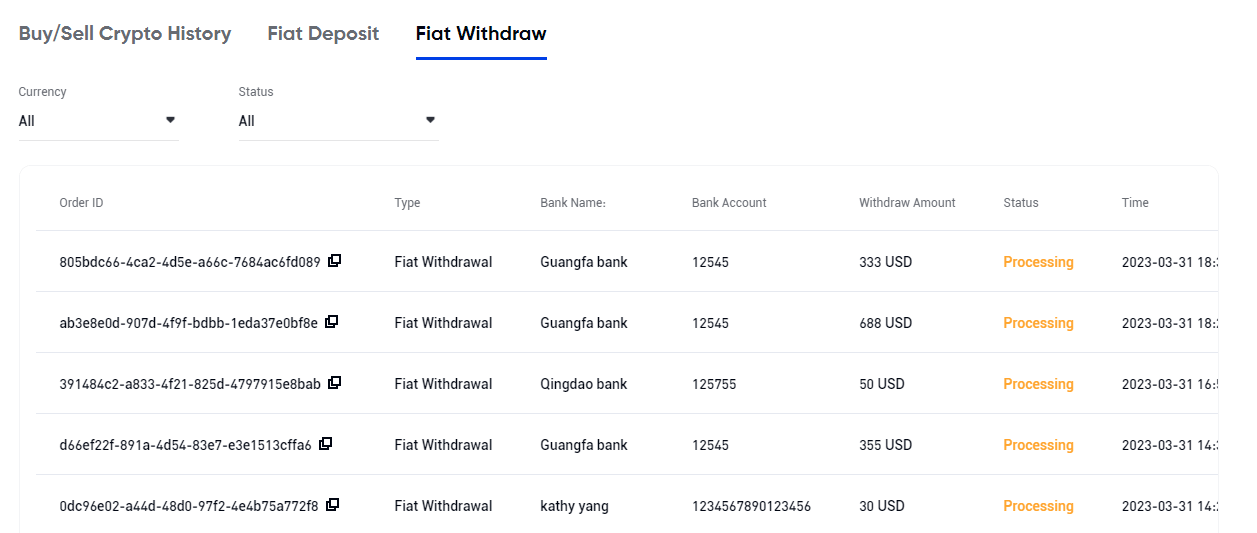
7. You may examine and modify bank account information by selecting "Withdraw Bank Accounts" in the top right corner.
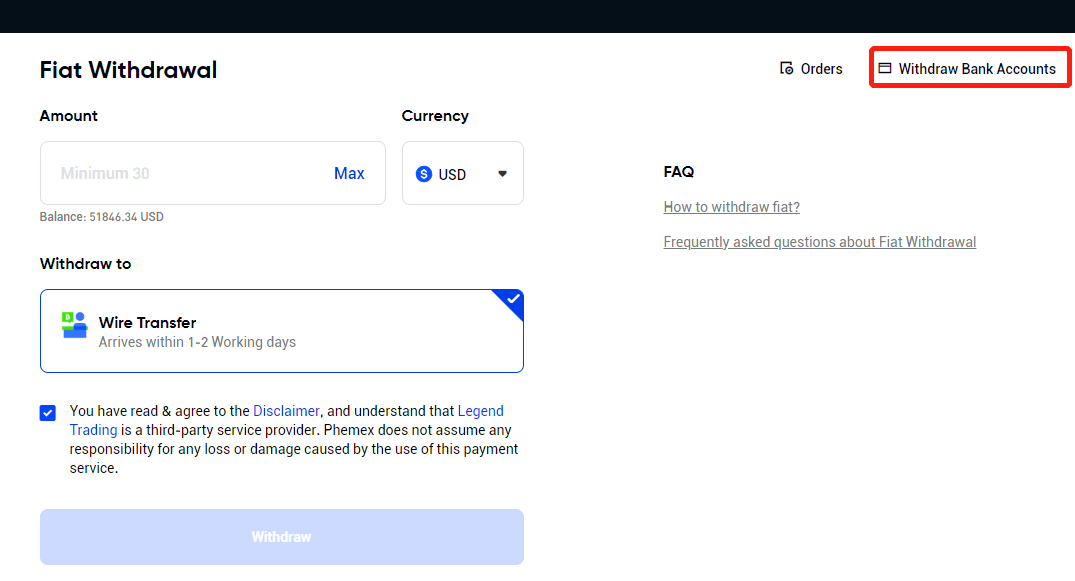
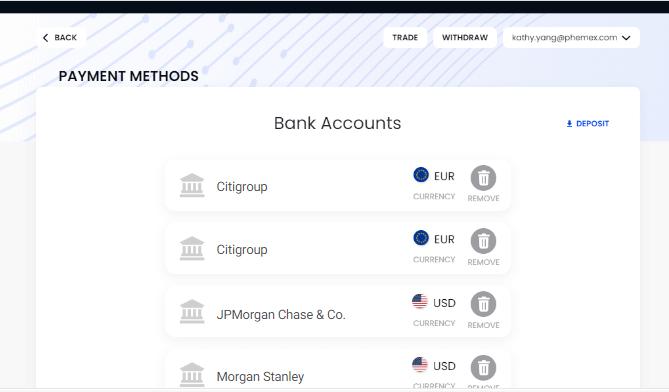
How to Withdraw Fiat with Bank Transfer (App)
First, Sign up or confirm that you are currently logged into your Phemex account. Then select "Fiat Withdraw" from the Assets-Fiat Account menu.
Note: KYC completion is required in order to withdraw fiat money.
The duration of a bank transfer varies, typically taking 1-3 days, depending on the fiat currency and the payment method.

1. Enter the desired fiat amount to be withdrawn and select the desired fiat currency from the drop-down menu.
2. Select the Wire Transfer payment option. When you’re ready, click the Withdraw button.
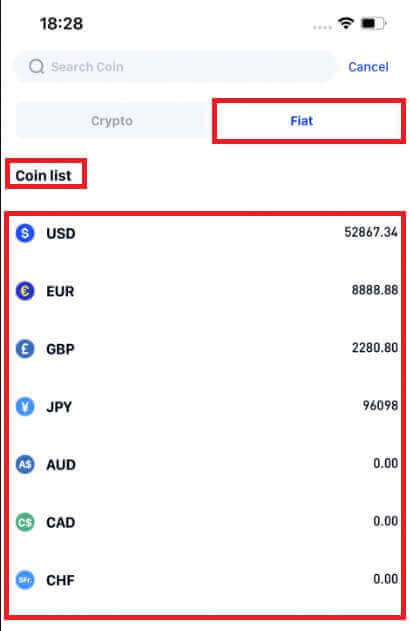
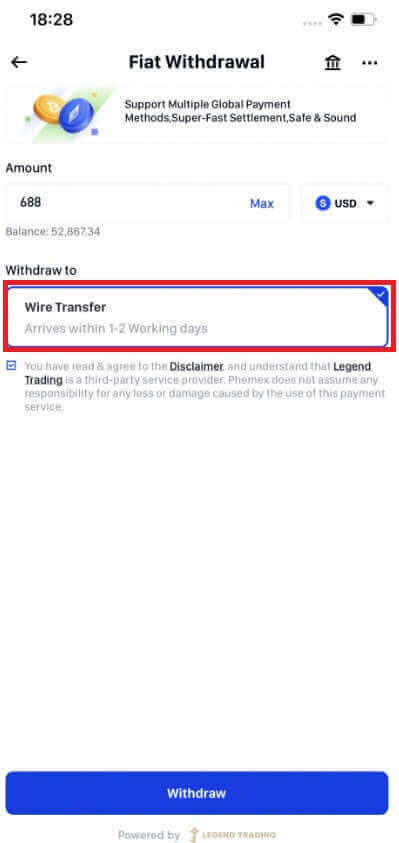
3. Verify the order information. You have the option to add a new bank account or select the one you currently have linked. Next, select "Confirm".
Take note:
- There will be a withdrawal fee that is applied and subtracted from your total. The bank levies a $30 fee for each wire transaction.
- Your bank may charge you extra; bank transfer fees differ depending on your bank.
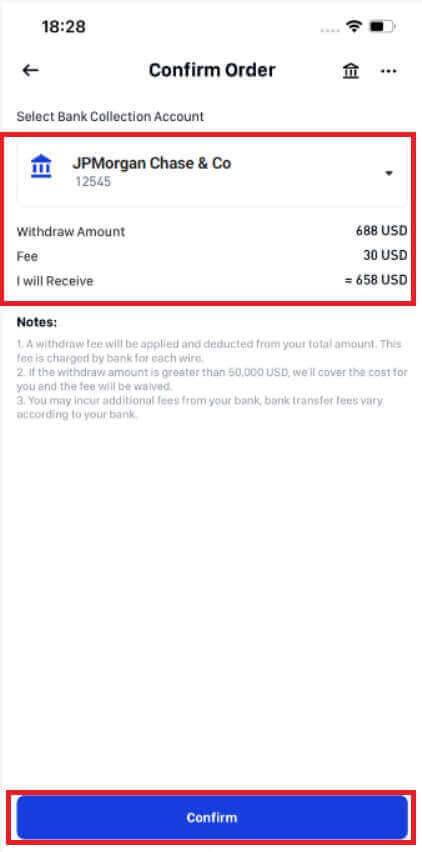
4. It usually takes 1-3 days for the funds to appear in your bank account, so please be patient after submitting the withdrawal request. To get in-depth help, send a ticket or send an email to [email protected] with questions regarding the status of your withdrawal.
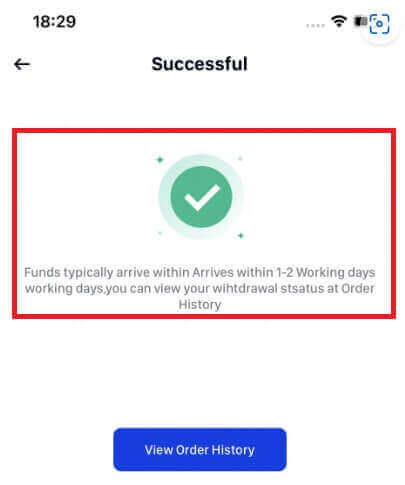
5. If you select to link a new bank account, provide the necessary information, and the new bank account will be successfully added. You can access the withdrawal Confirm Order page by clicking "CONTINUE".
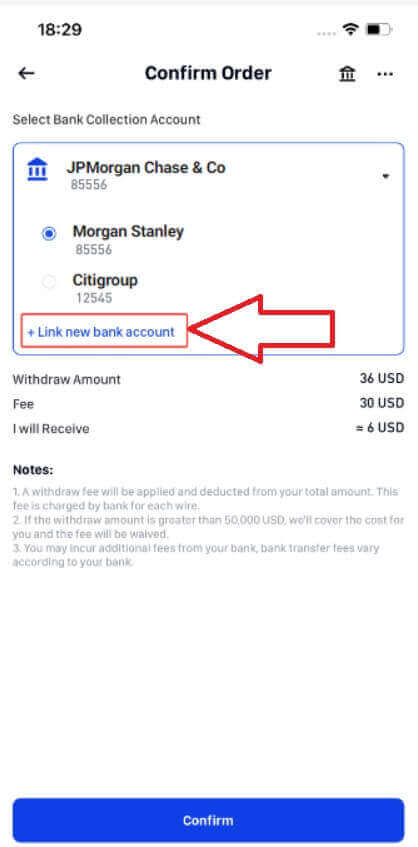
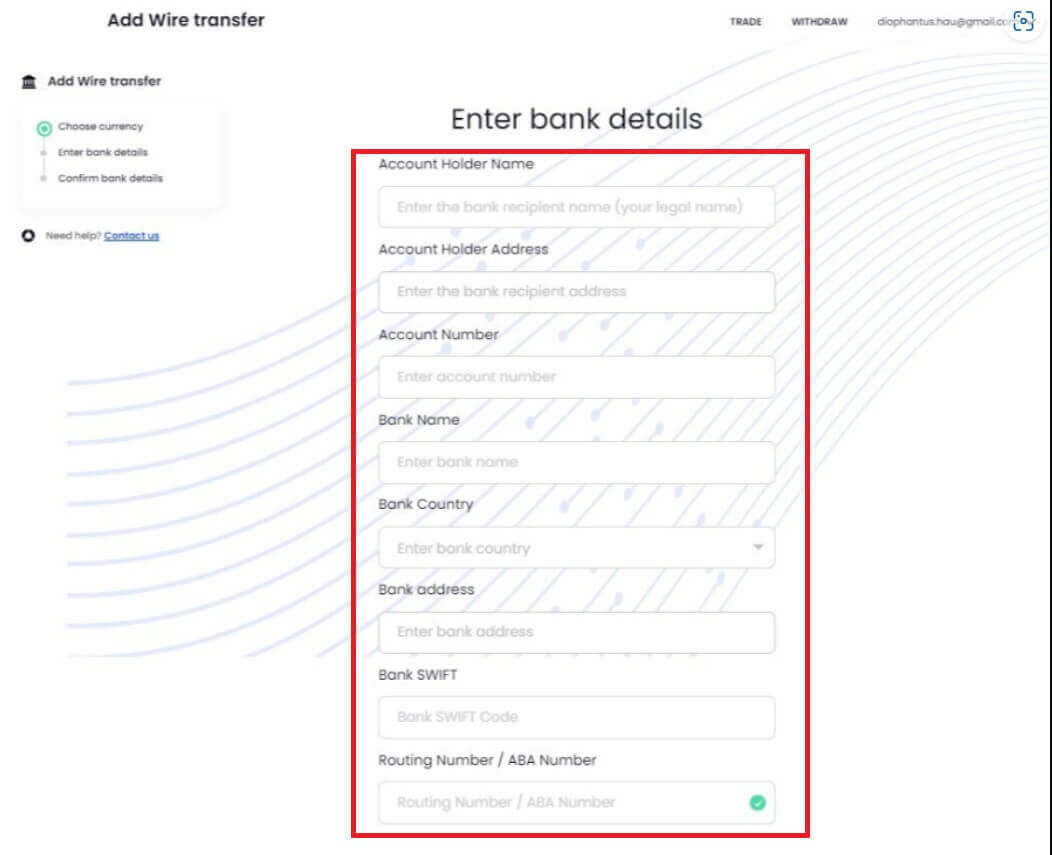
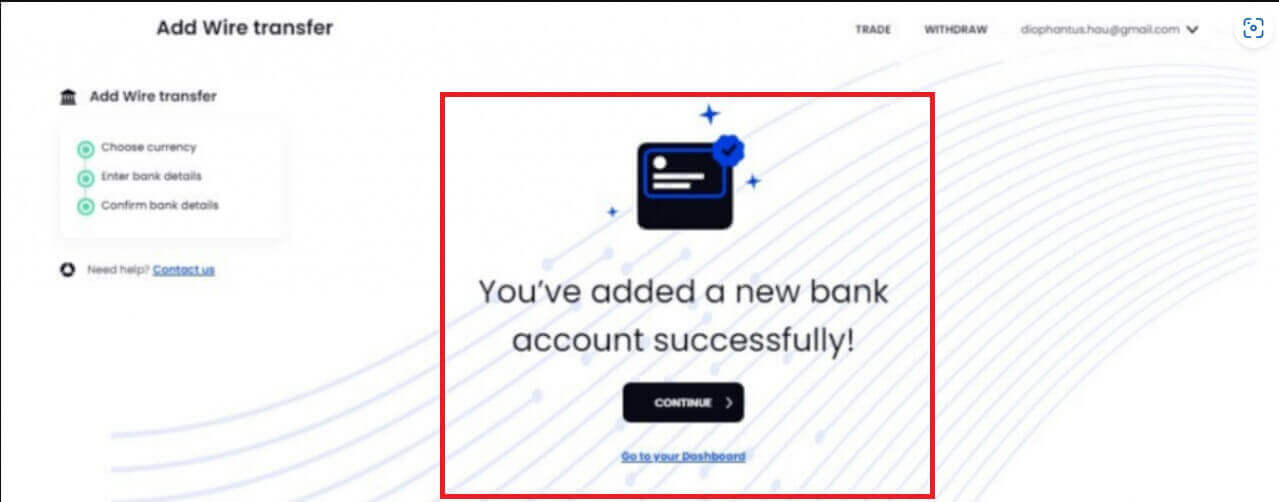
6. To view your order history, please click on Orders in the upper right-hand corner.
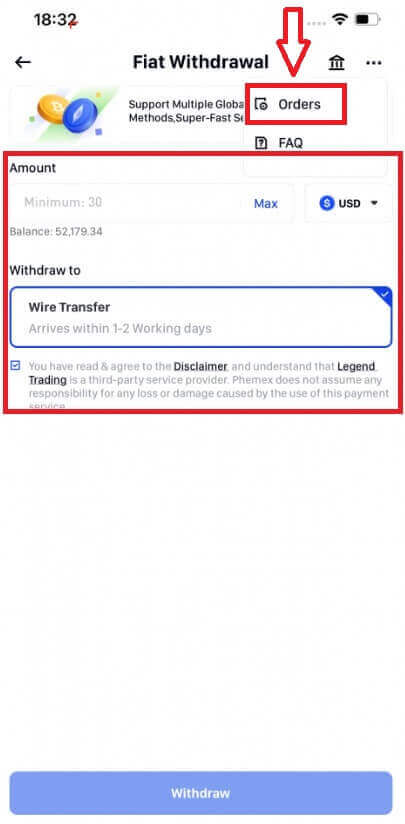
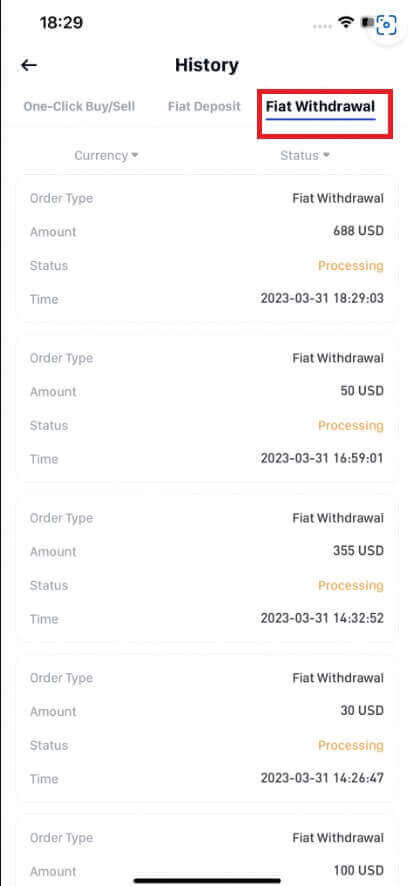
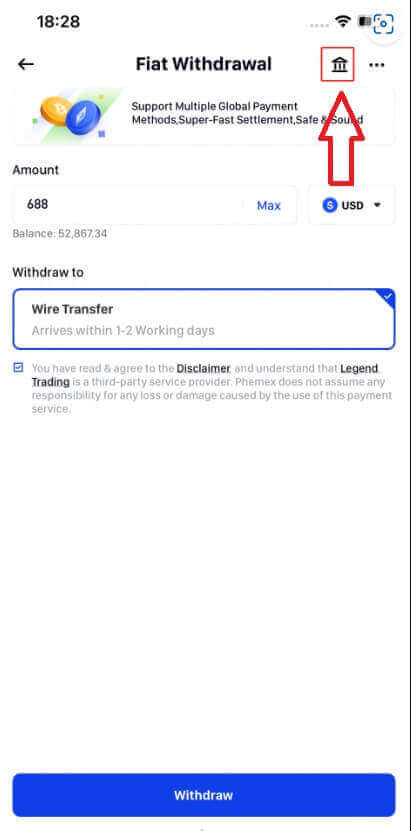
How to Withdraw Crypto from Phemex
Withdraw Crypto on Phemex (Web)
1. On the homepage, click [Assets]-[Withdraw].
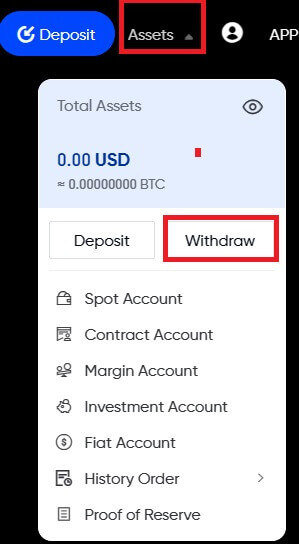
2. Select the coin that you would like to withdraw. Funds for withdrawal must be available in or transferred to your Phemex Spot Wallet. Please make sure you have also selected the same coin on the platform where you are depositing funds for this withdrawal. You will see on the first coin that you have enough balance. Make sure to only select the coin that you have enough balance in your spot wallet to withdraw.
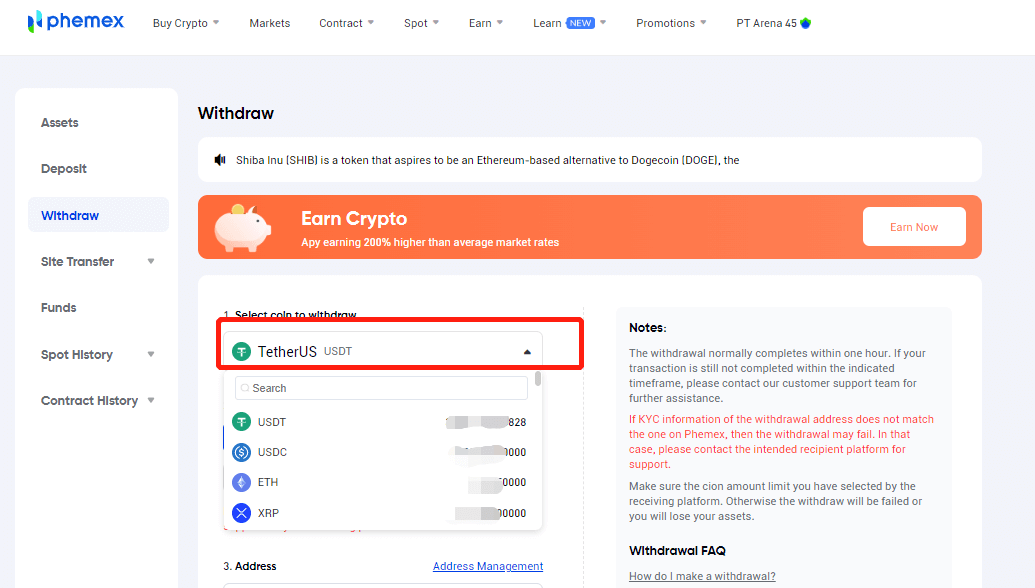
3. Next, select your network. Please make sure to choose a network that supports both the platform and Phemex. Ensure that Phemex has your assets, and then you can proceed with your withdrawal.
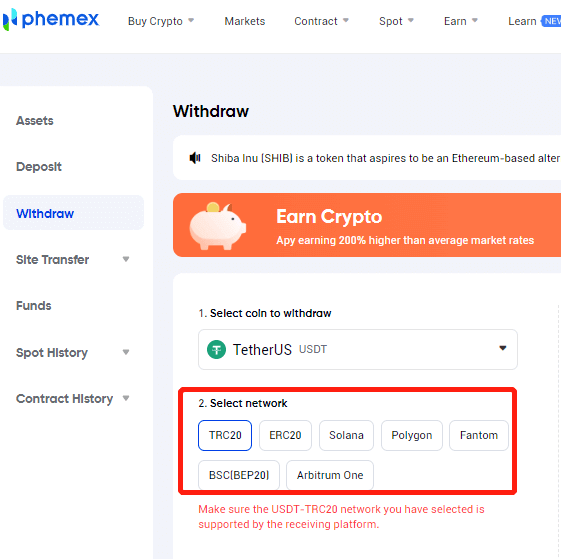
4. When you select crypto coins like XRP, LUNC, EOS, etc., they might require a tag or meme. Therefore, for those coins that require a tag/memo, please ensure that you have input the correct tag/memo for your withdrawal.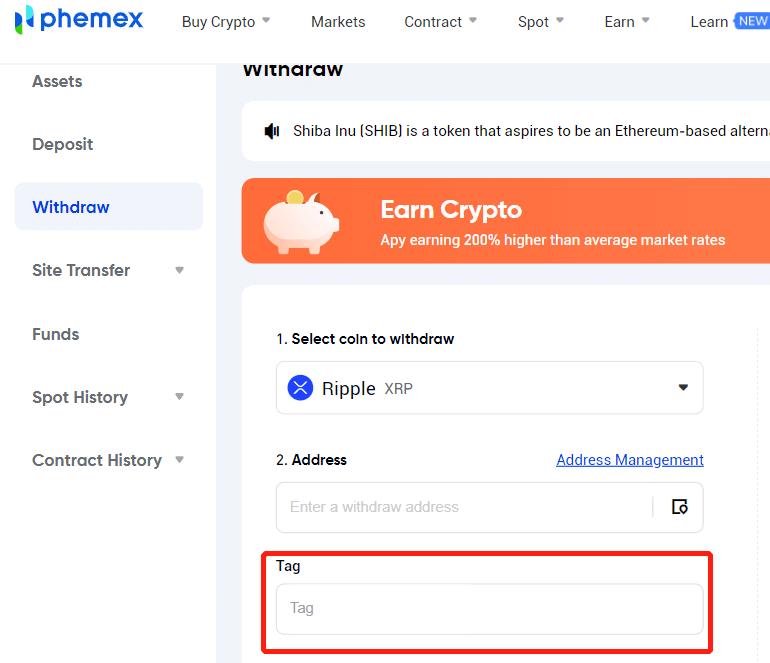
5. There are two methods by which you can enter a withdrawal address:
i. You could just paste the address you copied.
ii.You can click the icon right of the address input box, then select one from Address Management.
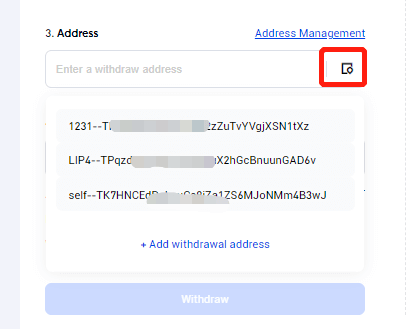
6. Next, enter the withdrawal amount that you desire. Please take note of the minimum amount, the transaction fee, the available balance, and the limit remaining today. After confirming everything, click Withdraw to proceed.
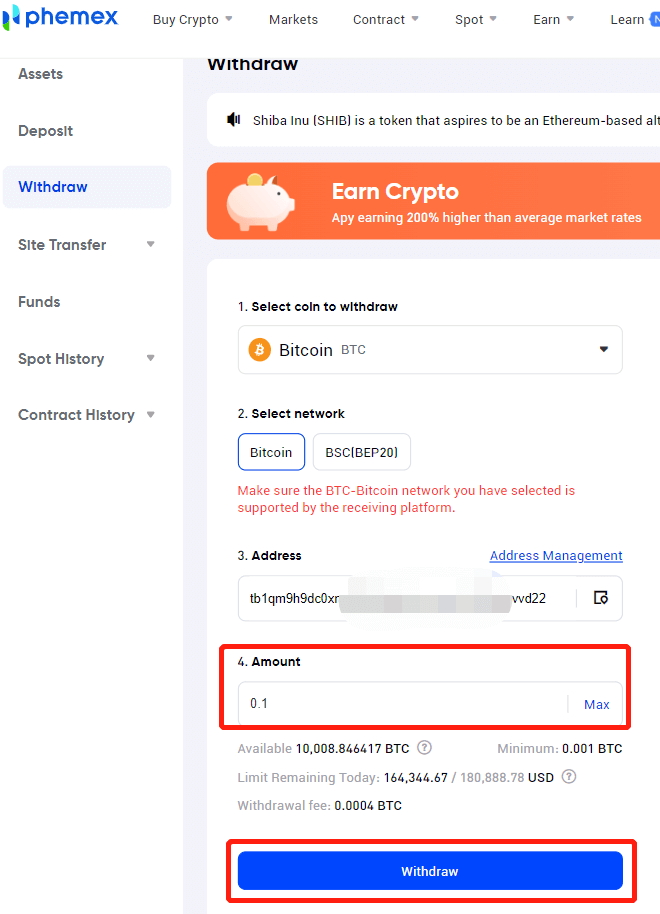
7. Next, you need to verify the transaction. Please enter your Google Authenticator code for verification. This step is required to keep your assets safe. Choose [Submit].
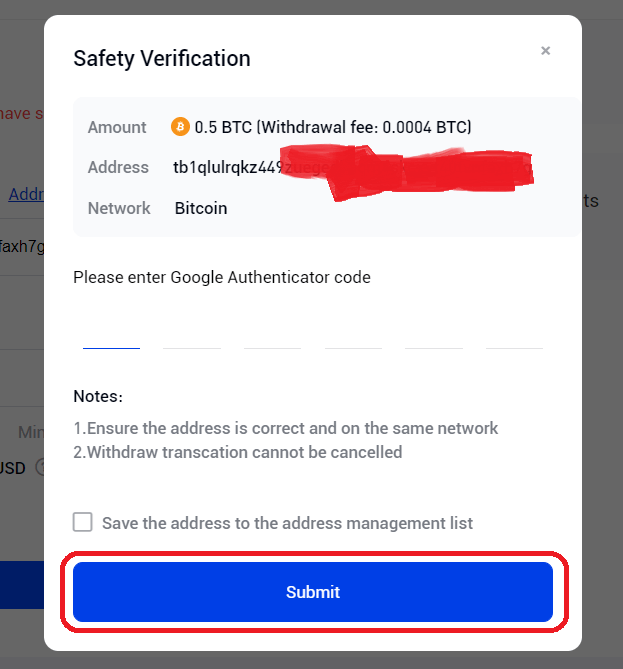
8. You will be receiving an email confirmation regarding the withdrawal. Please check your email within 30 minutes, as the link will expire after that. If you do not click the link within 30 minutes, your withdrawal will be considered invalid.
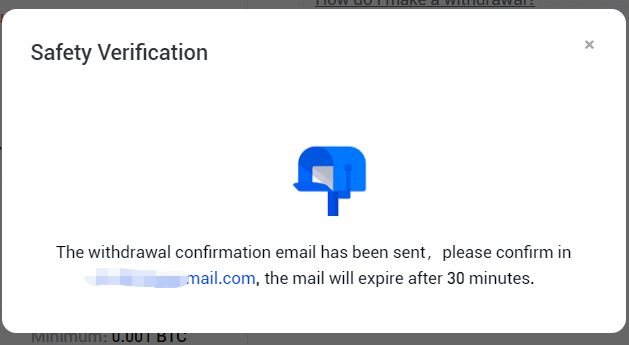
9. You can double check the withdrawal details again via the confirmation email. Once everything looks right, click Confirm to proceed.
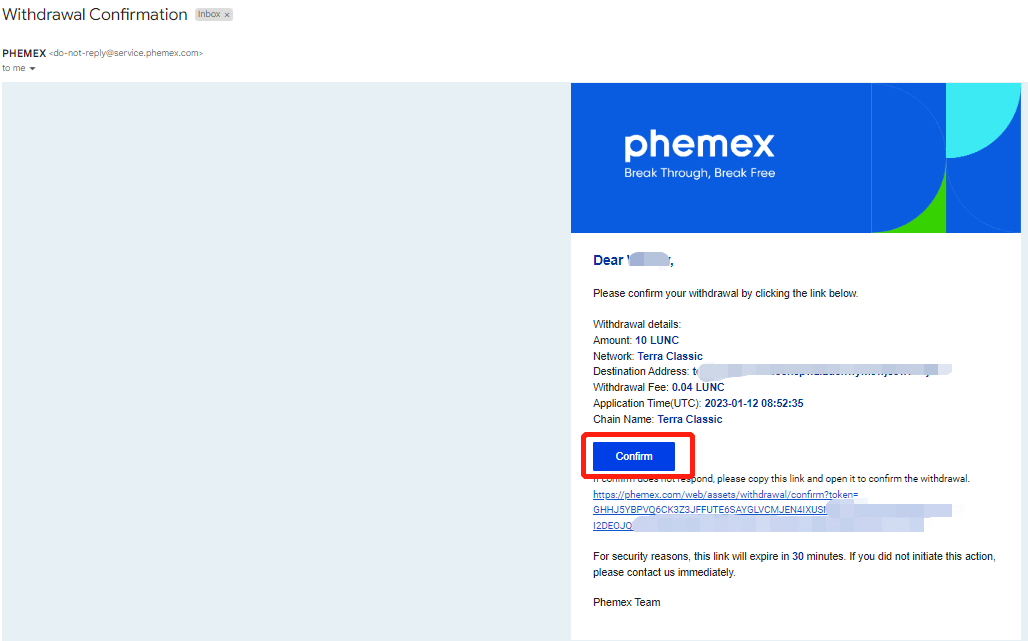
10. Once you have finished all the withdrawal steps, you can check your withdrawal history by clicking on Assets, then navigating to Withdrawal. This is where users can view the data, and it is at the bottom of the web page. If the withdrawal status is still pending, you can click [Cancel]-[Confirm] to cancel the withdrawal.
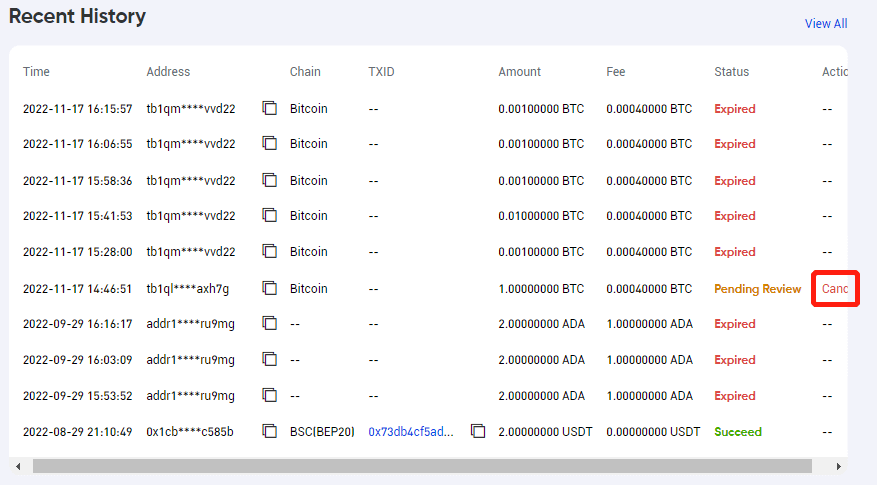
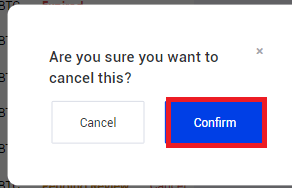
And that’s it! Congratulations! You now know how to withdraw funds on Phemex.
Withdraw Crypto on Phemex (App)
To withdraw, users can transfer cryptos to and from wallets or other platforms from their original account on Phemex. To learn how to withdraw from your Phemex wallet, please perform the following steps:
1. Log into your Phemex account, then tap the corner-right icon at the bottom, which is your Wallet icon.
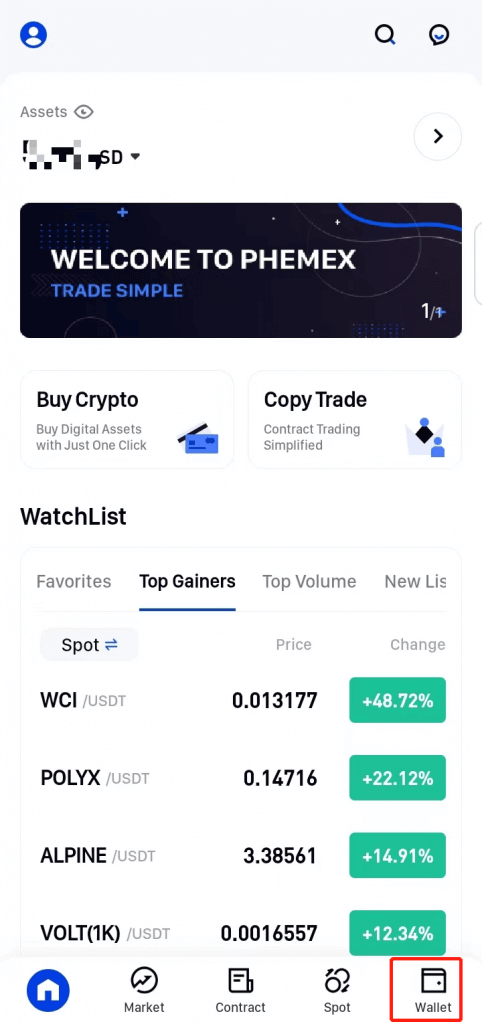
2. Next, get the deposit address you would like to deposit at. The deposit address could belong to you but be for a different wallet, or it could belong to someone else entirely. Once you have decided on the deposit address, tap on “Withdraw” in the top blue section of the app.
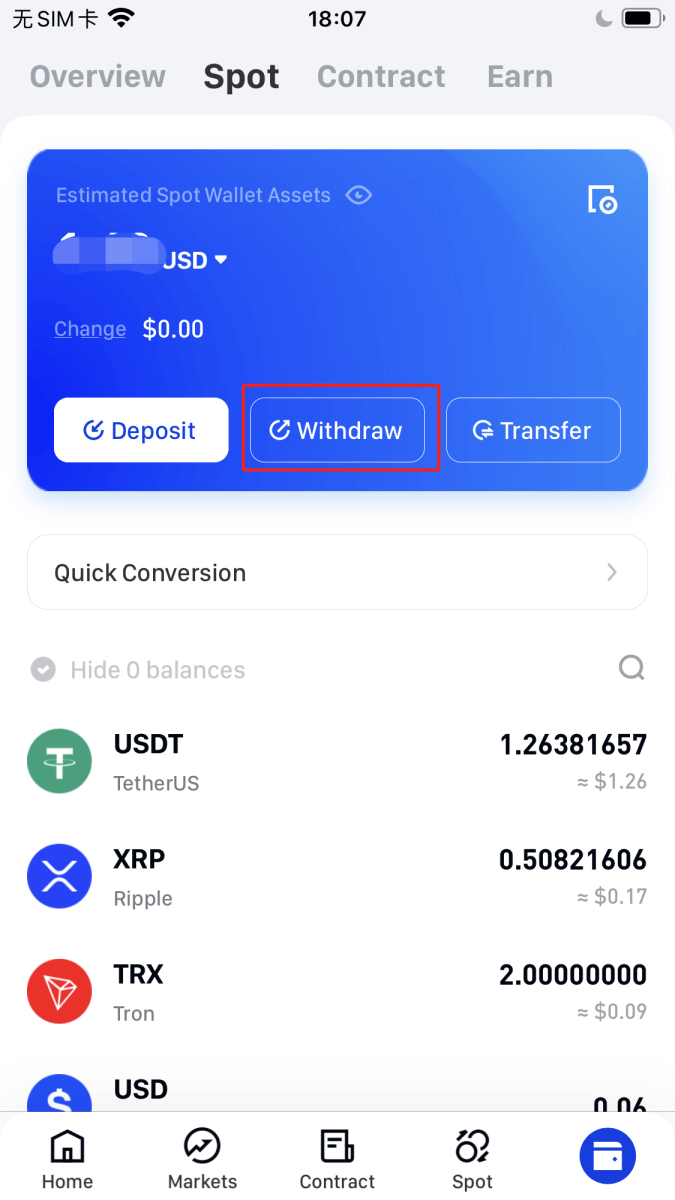
3. Once you have tapped Withdraw, several options for coins will appear. Choose the crypto you want to withdraw from the coin list or by searching for it. Make sure that the asset you select has enough funds available in or transferred to your Phemex Spot Wallet, in order to be withdrawn.
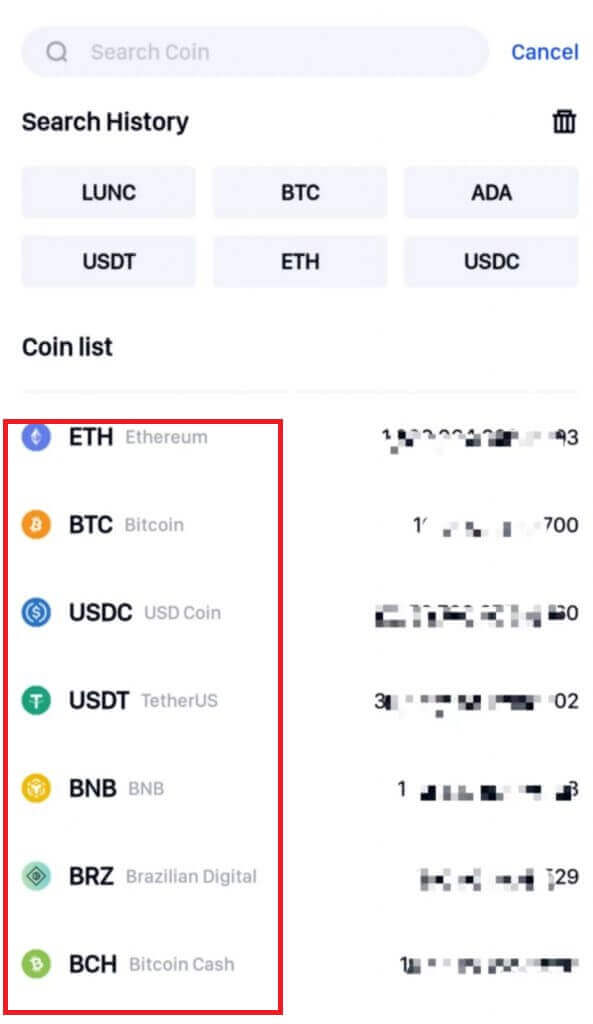
4. Next, select a network. Please make sure the network you have selected is supported by the receiving platform and by Phemex.
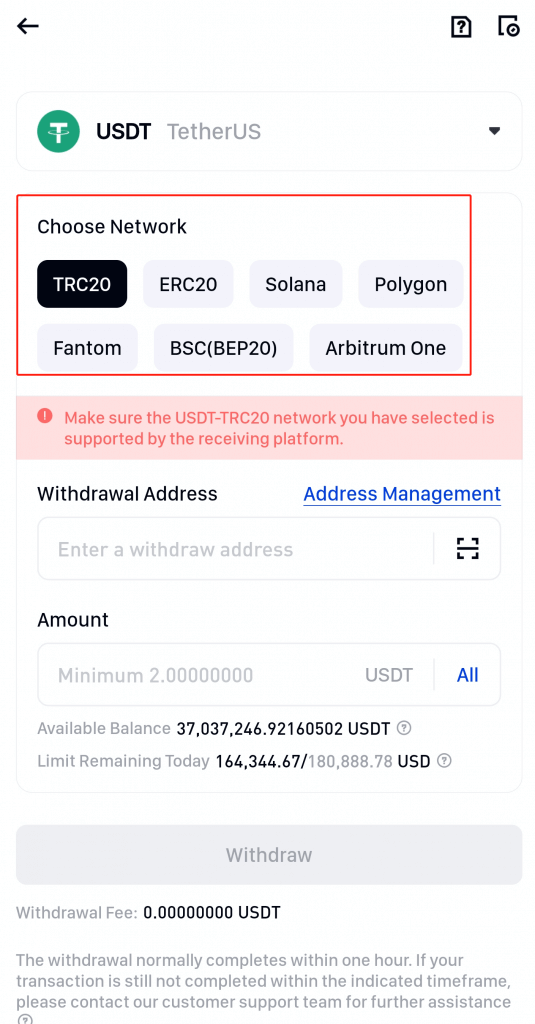
5. There are three different ways that you can enter the withdrawal address:
- Address Management
If you already have saved the address in the address management, you can click the icon right of the address input box. Then you just need to select one from address management.
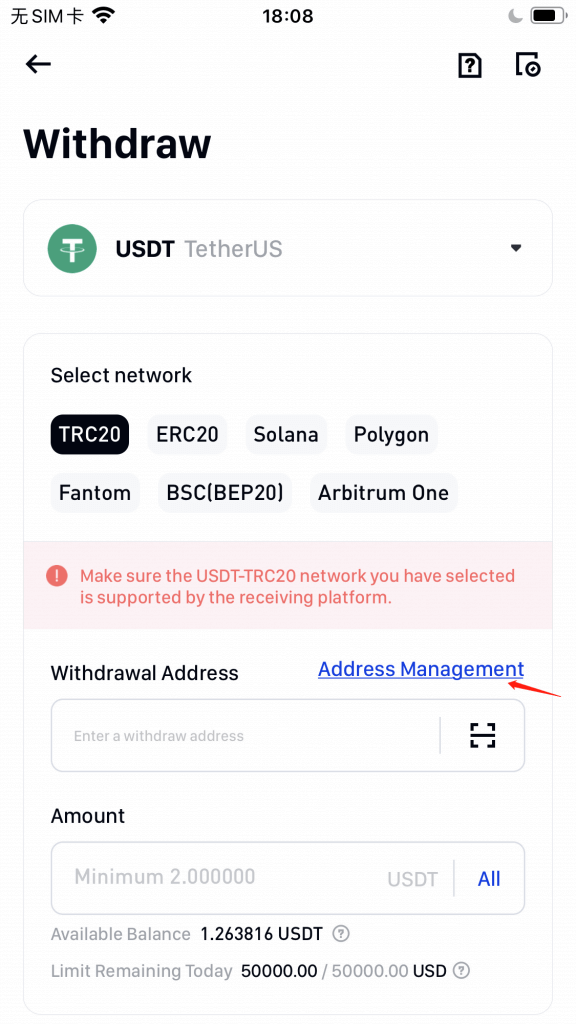
- Copy Paste Address
If you don’t have any address in address management, you could just paste the address you copied, or alternatively, if you don’t want the address in address management, you could delete it and just paste the address you copied.
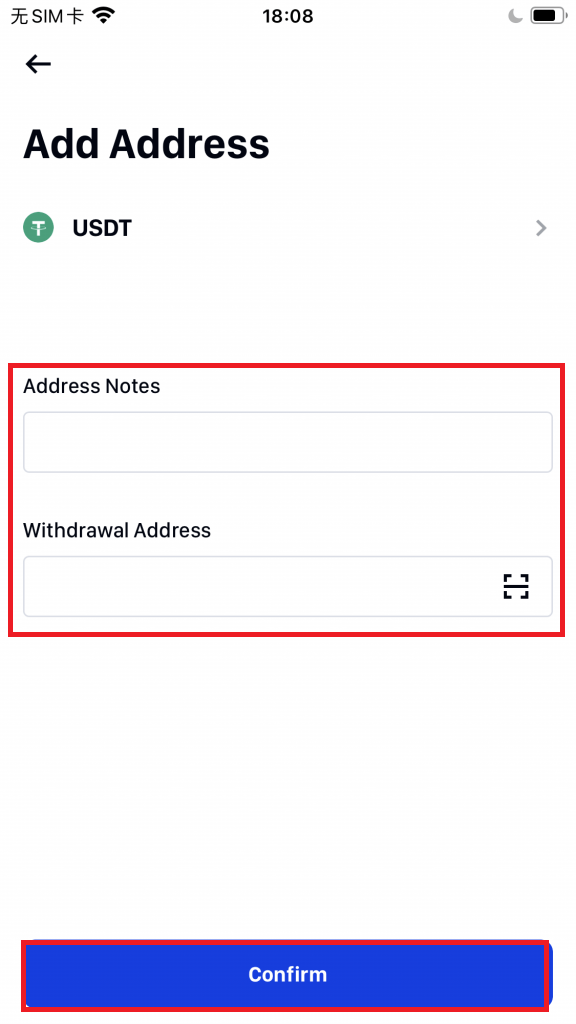
- Scan QR Code
You can scan the QR code on the platform you’re withdrawing from.
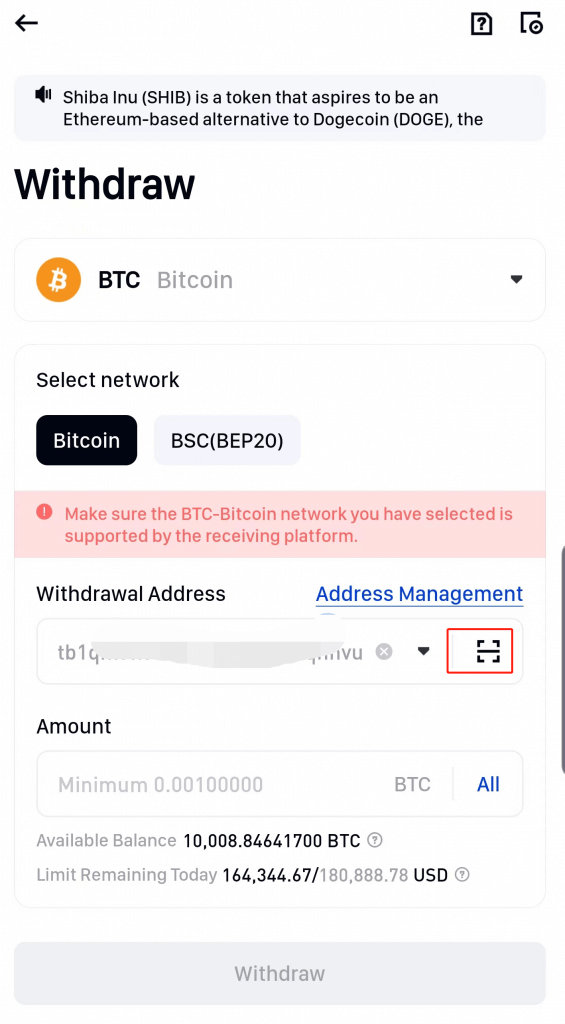
6. When selecting some crypto coins, such as XRP, LUNC, EOS, etc., they might require tags or memes. Therefore, for coins that need tags or memos, please ensure that you have input the correct information for your withdrawal.
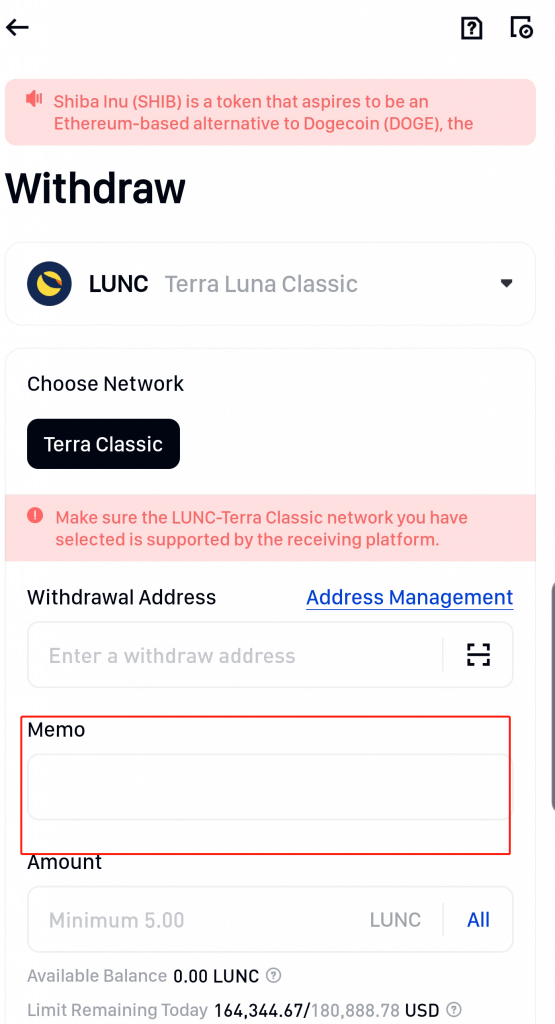
7. When you enter the withdrawal amount, you will be able to see the minimum amount, transaction fee, available balance, and limit remaining today. Please make sure to read them first, then click Withdraw to proceed.
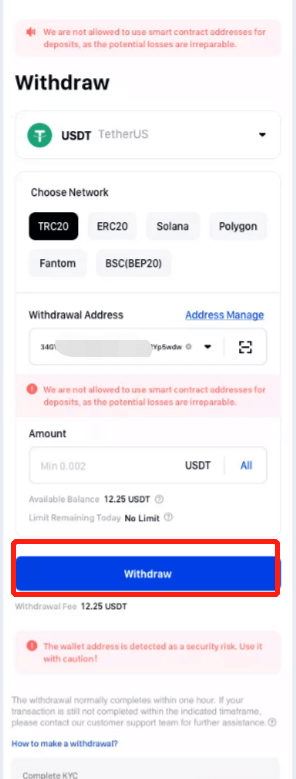
8. It will show you all the information again, which you can confirm about this transaction.
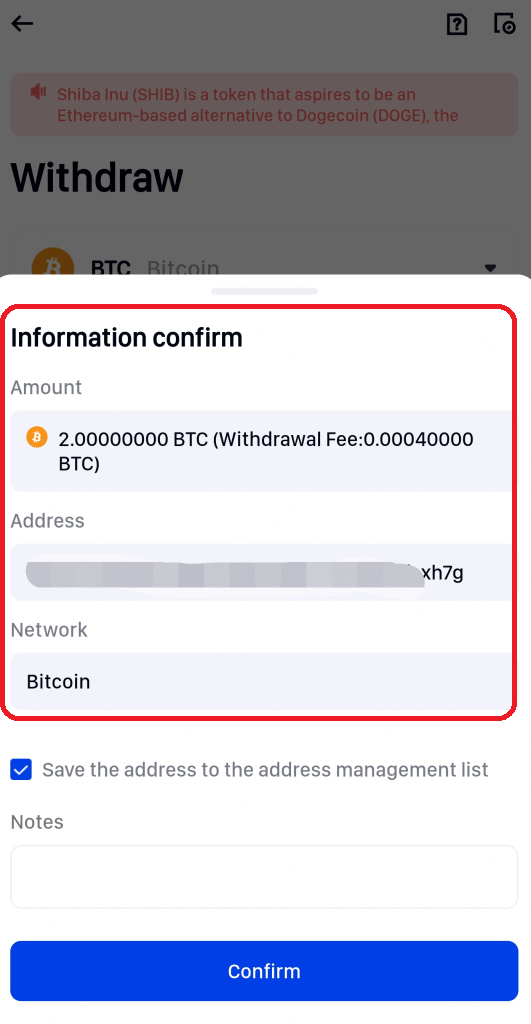
9. Get your Google Authenticator code to make a verification in order to ensure your assets safety.
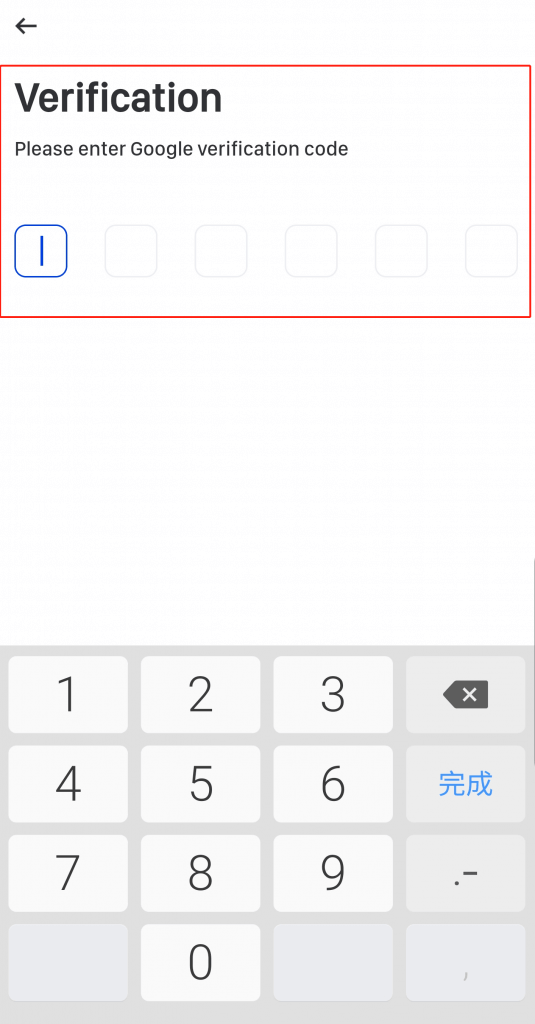
10. You will receive an email confirmation regarding the withdrawal. Please confirm your email within 30 minutes, as the email will expire after that time. If you do not finish confirming within 30 minutes, the withdrawal will be invalid.
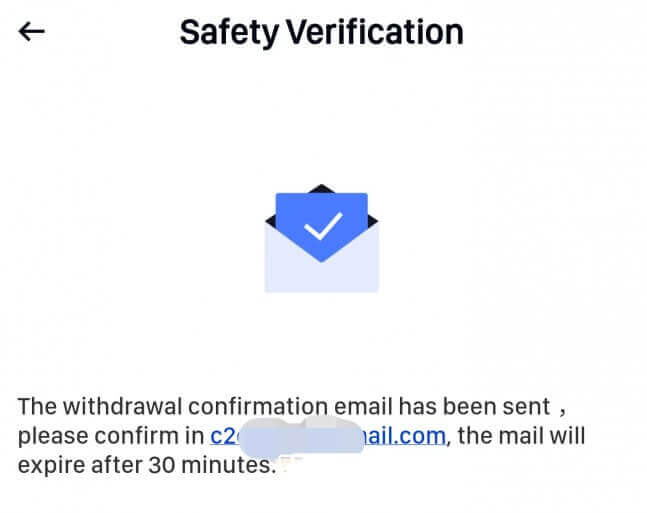
11. You can confirm the withdrawal details again via this confirmation email, then click Confirm to proceed.
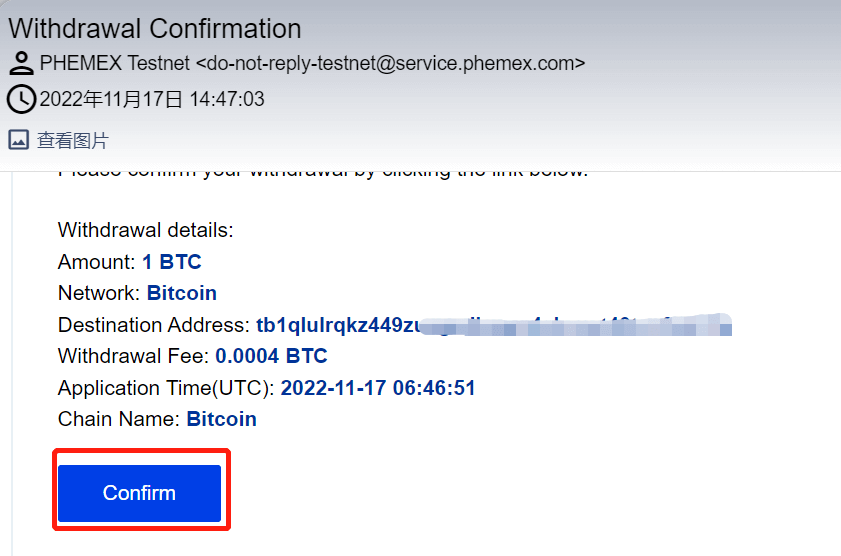
12. After you have finished all the withdrawal steps, you can check your withdrawal history by selecting Wallet then Withdrawal, and finally clicking the icon in the upper right corner. This is where users can view the data available at the bottom of the web page.
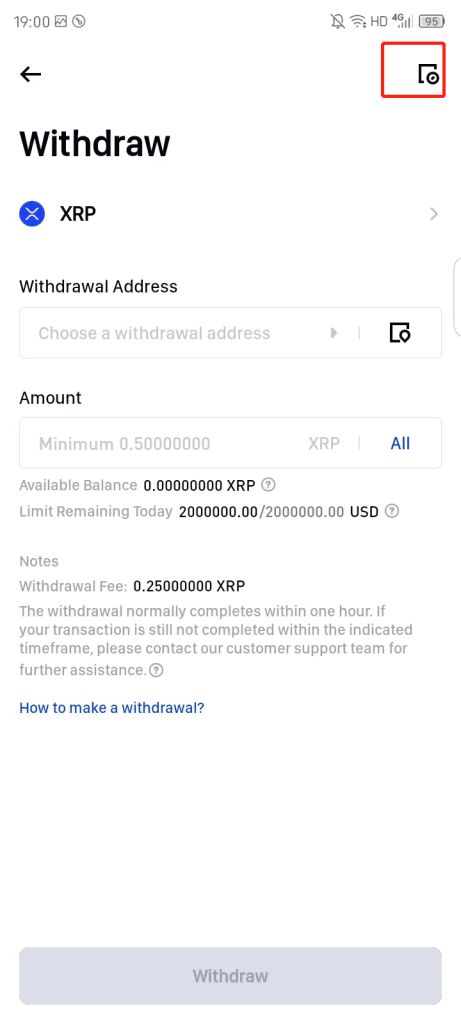
And that’s it! Congratulations! You can now officially withdraw on the Phemex App.
Frequently Asked Questions (FAQ)
Why has my withdrawal now arrived?
I’ve made a withdrawal from Phemex to another exchange or wallet, but I haven’t received my funds yet. Why?
Transferring funds from your Phemex account to another exchange or wallet involves three steps:
-
Withdrawal request on Phemex
-
Blockchain network confirmation
-
Deposit on the corresponding platform
Normally, a TxID (transaction ID) will be generated within 30–60 minutes, indicating that Phemex has successfully broadcasted the withdrawal transaction.
However, it might still take some time for that particular transaction to be confirmed and even longer for the funds to be finally credited into the destination wallet. The number of required “network confirmations” varies for different blockchains.
For example:
-
Alice decides to withdraw 2 BTC from Phemex to her personal wallet. After she confirms the request, she needs to wait until Phemex creates and broadcasts the transaction.
-
As soon as the transaction is created, Alice will be able to see the TxID (Transaction ID) on her Phemex wallet page. At this point, the transaction will be pending (unconfirmed), and the 2 BTC will be frozen temporarily.
-
If all goes well, the transaction will be confirmed by the network, and Alice will receive the BTC in her personal wallet after two network confirmations.
-
In this example, she had to wait for two network confirmations until the deposit showed up in her wallet, but the required number of confirmations varies depending on the wallet or exchange.
Due to possible network congestion, there might be a significant delay in processing your transaction. You may use the transaction ID (TxID) to look up the status of the transfer of your assets by using a blockchain explorer.
Note:
-
If the blockchain explorer shows that the transaction is unconfirmed, please wait for the confirmation process to be completed. This varies depending on the blockchain network.
-
If the blockchain explorer shows that the transaction is already confirmed, it means that your funds have been sent out successfully, and we are unable to provide any further assistance on this matter. You will need to contact the owner or support team of the destination address to seek further help.
-
If the TxID has not been generated 6 hours after clicking the confirmation button from the e-mail message, please contact our Customer Support for assistance and attach the withdrawal history screenshot of the relevant transaction.
-
Please make sure you have provided the above detailed information so the Customer Service agent can assist you in a timely manner.
How can I retrieve the funds withdraw to the wrong address?
-
If you sent your assets to an incorrect address by mistake and you know the owner of this address, please contact the owner directly.
-
If your assets were sent to the wrong address on another platform, please contact the customer support of that platform for assistance.
-
If you forgot to write a Tag/Memo for withdrawal, please contact the customer support of that platform and provide them with the TxID of your withdrawal.
Are the offers I see on P2P exchange provided by Phemex?
The offers you see on the P2P offer listing page are not offered by Phemex. Phemex serves as a platform to facilitate the trade, but the offers are provided by users on an individual basis.
As a P2P trader, how am I protected?
All online trades are protected by escrow. When an ad is posted, the amount of crypto for the ad is automatically reserved from the seller’s P2P wallet. This means that if the seller runs away with your money and does not release your crypto, our customer support can release the crypto to you from the reserved funds.
If you’re selling, never release the fund before you confirm that you have received money from the buyer. Be aware that some of the payment methods buyers use are not instant and may face the risk of a callback.